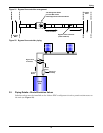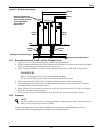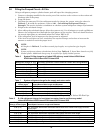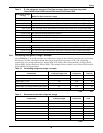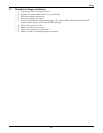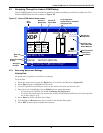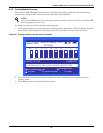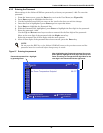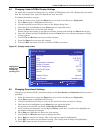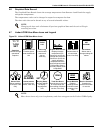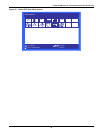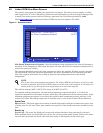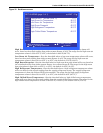Liebert iCOM Control—Firmware Version XP1.00.010.STD
28
4.3 Navigating Through the Liebert iCOM Display
Liebert iCOM displays icons and text for monitoring and controlling your Liebert cooling unit. The
Liebert iCOM’s home screen is shown in
Figure 25.
Figure 25 Liebert iCOM default home screen
4.3.1 Accessing Menus and Settings
Viewing Data
No password is required to view data or settings.
To view data:
1. From the home screen, press the Enter key to view the User Menu (see Figure 29).
2. Press Enter again to highlight the first icon.
3. Use the keyboard’s arrow keys to move to the icon for the data you wish to view.
4. Once that icon is highlighted, press Enter again to open that menu.
• If a password is required, see 4.3.3 - Entering the Password.
• If a menu has more than one screen, the Liebert iCOM display will have text at the top simi-
lar to this: (page 1 of 2).
5. Press Enter to select the first line of data.
6. Use the Up and Down arrow keys to scroll to the desired data point.
7. Press ESC to move back to higher level menus.
UNIT 1
Sensor A B
Temp: 74°F 72°F
Hum: 50% 50%
Dew Pt: 55°F 54°F
28.02.2012 14:07 (01) UNIT ON
28.02.2012 14:07 (01) UNIT ON
press: for next/prev unit for unit /system view
press: for menu; ESC for prev screen; ? for help
08/2011
Liebert
XDP
57°F
50.0°F set
CFC: 30%
28.02.2012 15 :03 UNIT ON
Sensor A
Room Data
Date and
Time
Pump Operation
represented by animated
refrigerant lines
Next Scheduled
Maintenance
Alarm/Event
History
Navigation
Prompts
Unit
Name
Sensor B
Room Data
Unit Status
Refrigerant
Temperature
Available only
with Liebert XD
Smart Modules