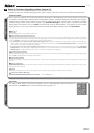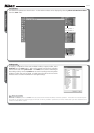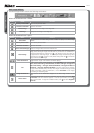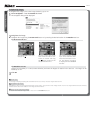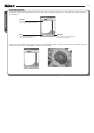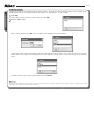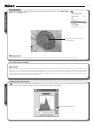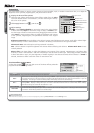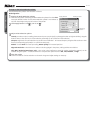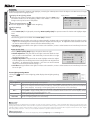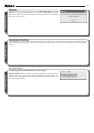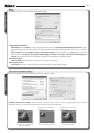Nikon Capture 4 Editor
11 /15
Changes to the Noise Reduction Palette
The Noise Reduction palette now functions as follows:
Reducing Noise
1
Display the Noise Reduction palette
Select the tool palette containing the Noise Reduction palette from the View
menu (the default location for the Noise Reduction palette is Tool Palette 2)
and click the triangle at the top left corner of the palette.
2
If the Apply button is off ( ) , turn it on ( )
3
Adjust noise reduction options
Intensity: To reduce noise (a mottling phenomenon that occurs principally in photographs taken at high sensitivities), drag the
slider to select a value from 0 (no noise reduction performed) to 100 (max i mum noise reduction).
Sharpness: High levels of noise reduction may result in loss of defi nition. To increase sharpness, drag the slider to select a value
from 0 (no sharpening performed) to 10 (max i mum sharpness).
Method: Choose Faster for faster processing, Better quality for increased precision.
Edge Noise Reduction
: Check this box to re duce noise along edg es in the photo, making outlines more dis tinct.
Color Moiré Reduction (RAW images only): Color moiré (color interference caused by regular overlapping patterns) can be
reduced using this option. Choose the amount of compensation performed from Off, Low, Medium, or High.
4
View the results
Confi rm the effects of noise reduction on the entire image and adjust settings as necessary.
Apply button
Warning
button
Settings menu