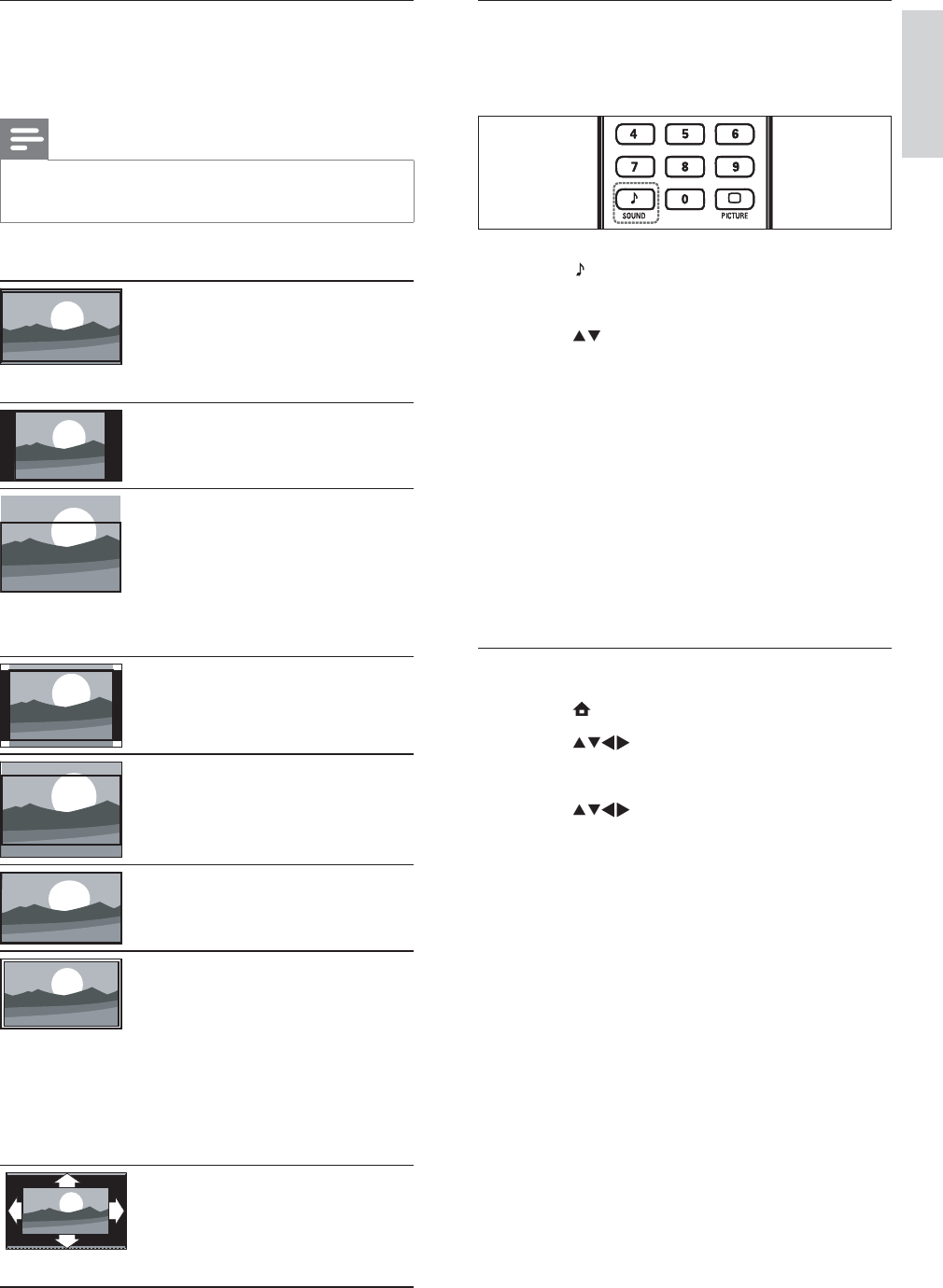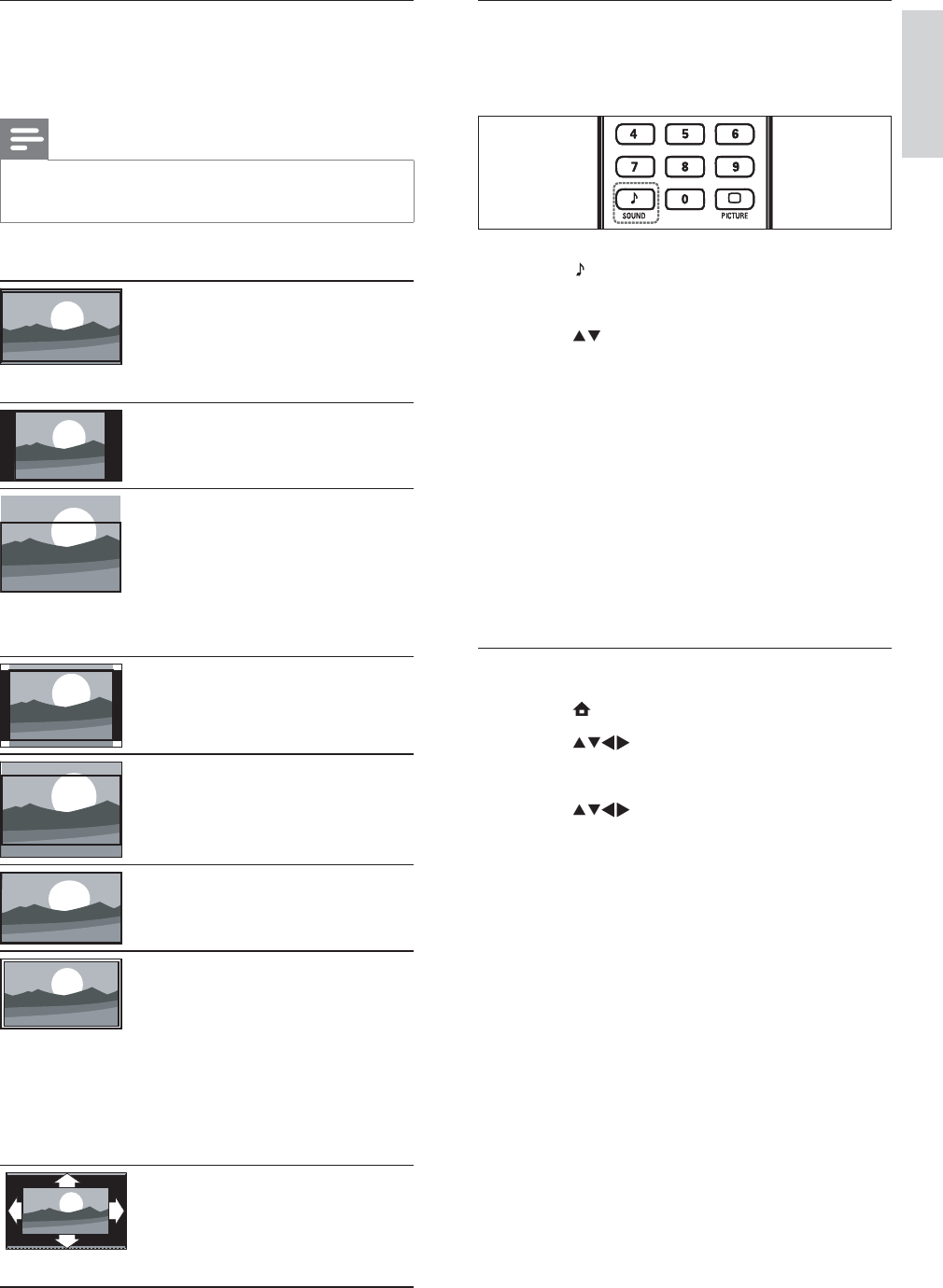
17
Use smart sound
Use smart sound to apply pre-deÀ ned sound
settings.
1 Press SOUND .
The [Smart sound] menu appears.
2 Press to select a smart sound setting:
[Standard] Adjusts sound settings to
suit most environments and types of
audio.
[News] Applies sound settings ideally
suited for spoken audio, such as the
news.
[Movie] Applies sound settings ideally
suited for movies.
[Personal] Applies the settings that
were customised in the sound menu.
Adjust sound settings
1 Press ( Home ).
2 Press to select [Setup] > [Sound] .
The [Sound] menu appears.
3 Press to select and adjust:
[Smart sound] Accesses pre-deÀ ned
smart sound settings.
[Bass] Adjusts the bass level.
[Treble] Adjusts the treble level.
[Volume] Adjusts the volume.
[Balance] Adjusts the balance of the
right and left speakers to best suit
your listening position.
[TV speakers] Sets the TV speakers
on or off, or outputs sound to
an EasyLink-compliant device.
[EasyLink] must be activated in the
[Preferences] menu to make the
[TV speakers] menu available.
[Surround] Enables spatial sound.
[Headphone volume] Adjusts
headphone volume.
»
•
•
•
•
»
•
•
•
•
•
•
•
•
Summary of picture formats
The following picture settings can be
conÀ gured.
Note
Depending on the format of the picture
source, some picture settings are not available.
•
[Super zoom] (Not for HD
and PC mode.) Removes
the black bars on the side
of 4:3 broadcasts. There is
minimal distortion.
[4:3] Shows the classic 4:3
format.
[Subtitle zoom] (Not
for HD and PC mode.)
Displays 4:3 pictures over
the full area of the screen,
with sub-titles visible. Part
of the top of the picture is
clipped off.
[Movie expand 14:9] (Not
for HD and PC mode.)
Scales 4:3 format to 14:9.
[Movie expand 16:9] (Not
for HD and PC mode.)
Scales 4:3 format to 16:9.
[Wide screen] Stretches
the classic 4:3 format to
16:9.
[Unscaled] For HD and PC
mode only, and in selected
models only. Allows
maximum sharpness. Some
distortion may be present
due to the broadcaster’s
systems. Set your PC
resolution to wide screen
mode for best results.
[Auto format] (Not for
PC mode.) Enlarges the
picture automatically to
best À t the screen. The
subtitles remain visible.
English
EN