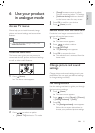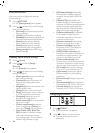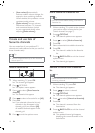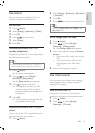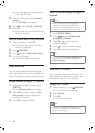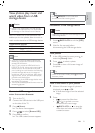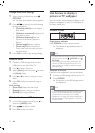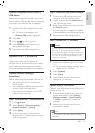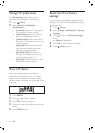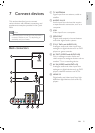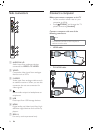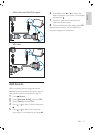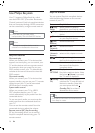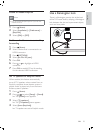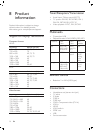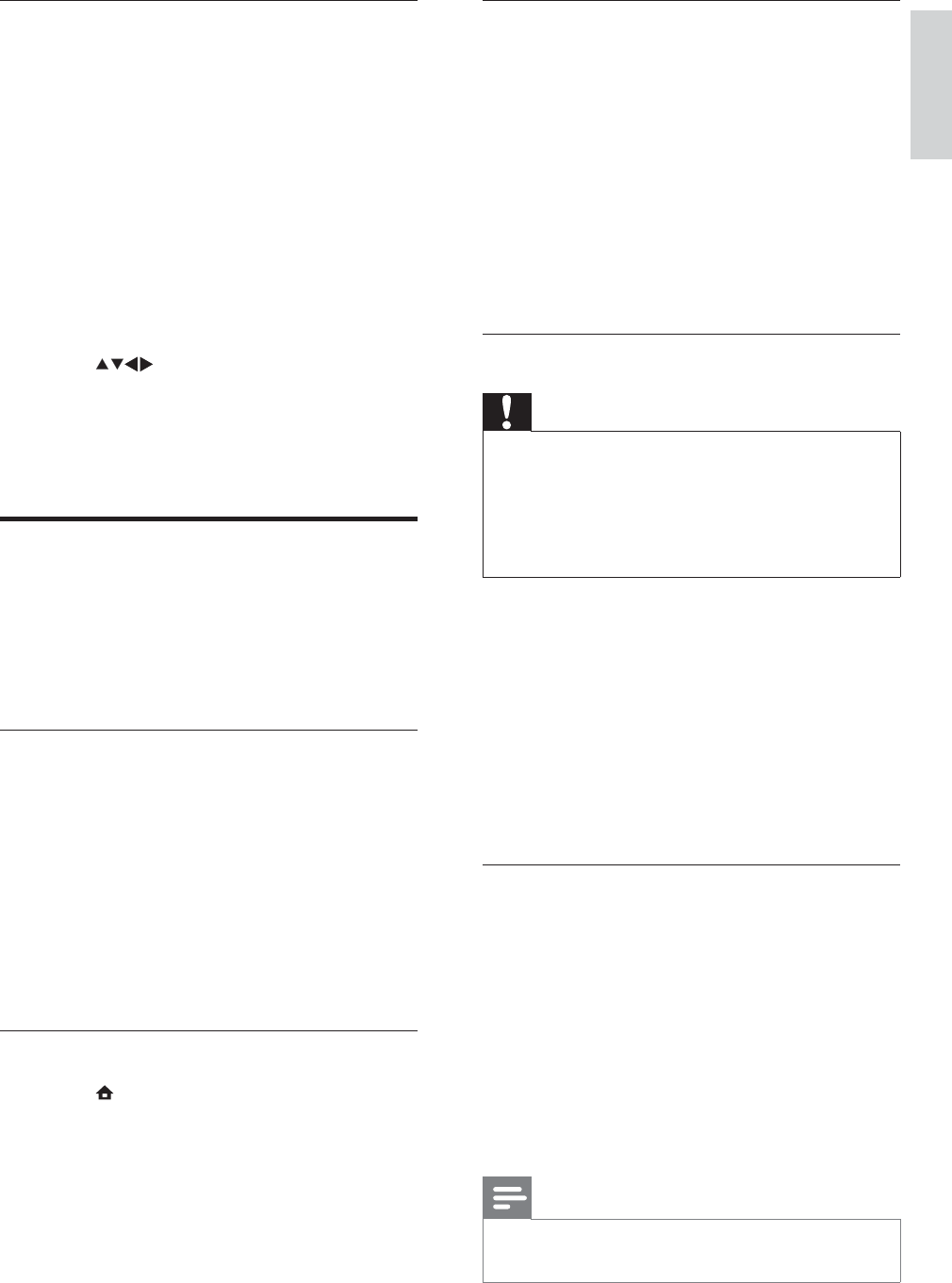
23
Step 2 Download the latest software
1 Connect the USB storage device to a
computer with internet connection.
2 Locate and open the À le update.htm on
your USB storage device.
3 Read the on-screen instructions and click
the Send ID button.
If a new software is available, the update
is downloaded to the USB storage device.
4 Disconnect the USB storage device.
Step 3 Update the TV software
Caution
Do not disconnect the USB storage device
from the TV during the software update.
If a power failure occurs during the update, do
not remove the USB storage device from the
TV. The TV will continue the update as soon
as power comes back.
•
•
1 Connect the USB storage device to the
TV.
An on-screen message prompts you to
update your TV software.
2 Select [Update] .
3 Select [Start] .
4 Follow the on-screen instructions to
update the TV software.
Update using a USB device
Connect your USB device to the USB port at
the side of your TV.
1 If the software update screen does not
appear automatically, select [Setup] >
[Software update] > [Local updates]
> [USB] to update the TV software
manually.
2 Follow the on-screen instructions to
complete the update.
Note
The TV restarts after the software update is
complete.
•
»
Upload a wallpaper picture from a
USB device
Before performing this procedure, be sure to
have available a USB storage device containing
the picture you intend to use as wallpaper.
1 Connect the USB storage device to the
TV.
The home menu appears with
[Browse USB] already highlighted.
2 Press OK.
3 Press to select a picture.
4 Press SCENEA to set the picture as
personalised wallpaper.
5 Disconnect the USB storage device.
Update the TV software
Philips continuously tries to improve its
products and we recommend that you update
the TV software when updates are available.
Check www.philips.com/support for availability.
Update software (analogue
broadcasts)
Before performing this procedure be sure to:
Set aside some time to complete the
entire update.
Have available a USB storage device with
at least 64MB of storage space.
Have access to a computer with a USB
port and internet access.
Step 1 Download the TV identiÀ cation À le
1 Press ( Home )
2 Select [Setup] > [Software update] >
[Update assistant] > [Action] .
3 Select [Start] .
4 Follow the on-screen instructions to
download the TV identiÀ cation À le to the
USB storage device.
»
•
•
•
English
EN