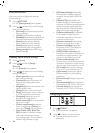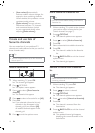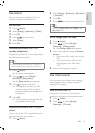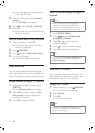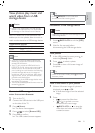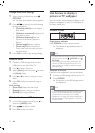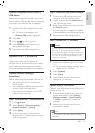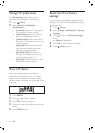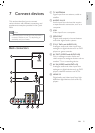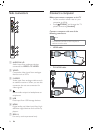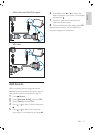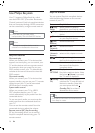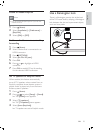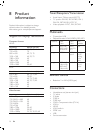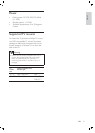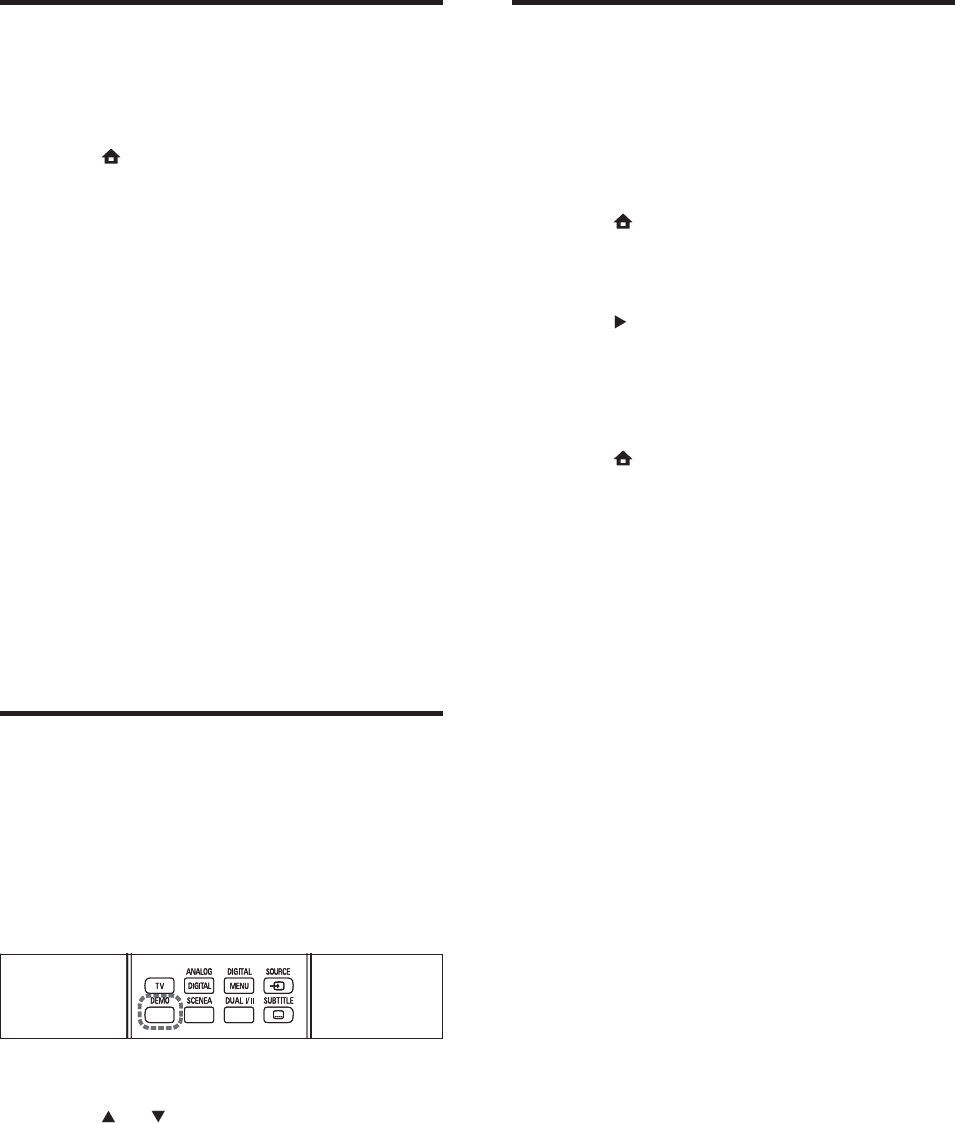
24
Reset the TV to factory
settings
You can restore the default picture and sound
settings of your TV. Channel installation settings
remain the same.
1 Press ( Home ).
2 Select [Setup] > [Installation] > [Factory
settings] .
3 Press to enter the [Factory settings]
menu.
[Reset] is highlighted.
4 Press OK to reset to default settings.
5 Press ( Home ) to exit.
»
Change TV preferences
The [Preferences] menu allows you to
customise various features and functions.
1 Press ( Home ).
2 Select [Setup] > [Installation] >
[Preferences] .
[Location] Optimises TV settings for
your location - home or shop.
[Volume bar] Displays the volume
bar when adjusting the volume.
[Channel info.] Displays information
about the TV channel every time you
switch channels.
[EasyLink] Enables one-touch play
and one-touch standby between
EasyLink-compliant devices.
[Pixel Plus Link] Overrides the
settings of connected devices and
uses the settings of the TV.
[E-sticker] For shop mode only. Sets
the location of the e-sticker.
Start a TV demo
You can use demonstrations to better
understand the features of your TV. Some
demos are not available on certain models.
When a demo is available, it is displayed in the
menu list.
1 Press DEMO .
2 Press or to select a demo.
3 Press OK to start the demo.
4 Follow on-screen instructions to view the
demo.
5 Press DEMO to exit.
•
•
•
•
•
•
EN