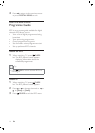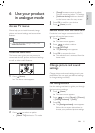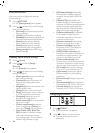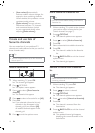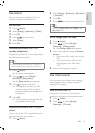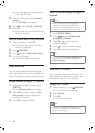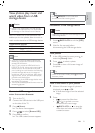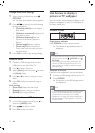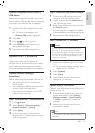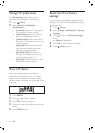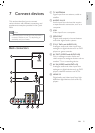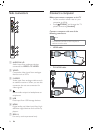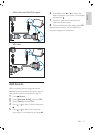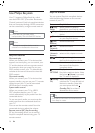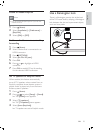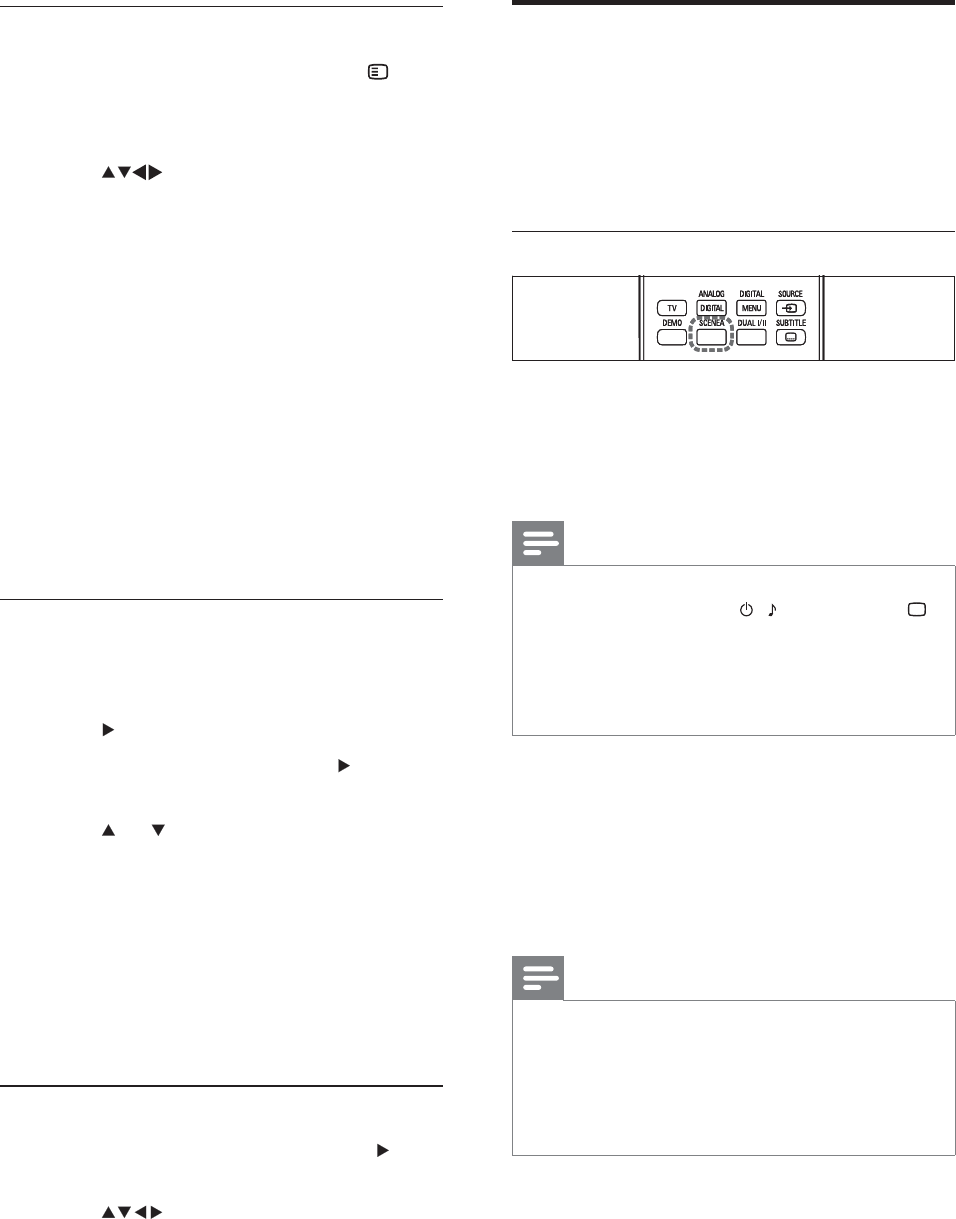
22
Use Scenea to display a
picture as TV wallpaper
You can use the Scenea feature to display a still
picture as wallpaper on your TV. This feature is
for home mode only.
Activate Scenea
Single-picture wallpaper
Press SCENEA on your remote control.
The default or pre-loaded picture is
displayed.
Note
To deactivate the wallpaper, press any remote
control button except
, SOUND , and
PICTURE .
The wallpaper is also deactivated when you
connect a USB storage device to the TV or
start an EasyLink-compliant device through
one-touch play.
•
•
Wallpaper slide show
Make sure the wallpaper is not yet activated.
1 Connect a USB storage device to the TV.
2 Press SCENEA .
All pictures in the USB storage device
are displayed.
Note
The wallpaper display duration is determined
by the pre-deÀ ned sleeptimer settings (see
‘Automatically switch the TV to standby
(sleeptimer)’ on page 19 ) . When sleeptimer is
off, the wallpaper is displayed for a maximum
of 120 minutes.
•
»
»
Change slide show settings
1 When viewing a slide show, press
OPTIONS .
The slide show options menu appears.
2 Press to select from the following
settings and adjust:
[Start/Stop slide.] Starts or stops a
slide show.
[Slideshow transitions] Displays a list
of transition styles.
[Slideshow frequency] Sets the
amount of time that a picture is
shown.
[Rotate image] Rotates a picture.
[Show info] Displays the picture
name, date, size and next picture in
the slide show.
3 Press OK to conÀ rm the setting change.
Listen to music
1 Connect a USB storage device to the
USB port on the side of the TV.
2 Press to enter the menu.
3 Select [Music] , and then press to enter
the [Music] folder.
4 Press or to select a song or a music
album.
5 Press OK to play the selected song or
album.
Music settings
[Show info] Displays the À le name.
[Repeat] Repeats a song or an album.
[ShufÁ e] Plays songs randomly.
Watch video from a USB device
1 In the USB content browser, press to
enter the [VIDEO] folder.
2 Press to select a video.
3 Press OK to play the video.
»
•
•
•
•
•
•
•
•
EN