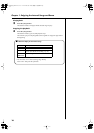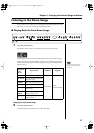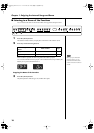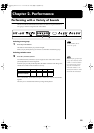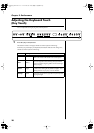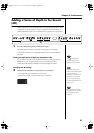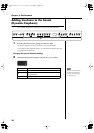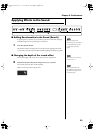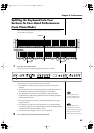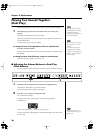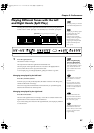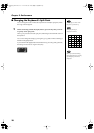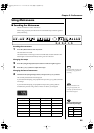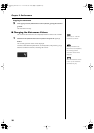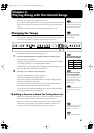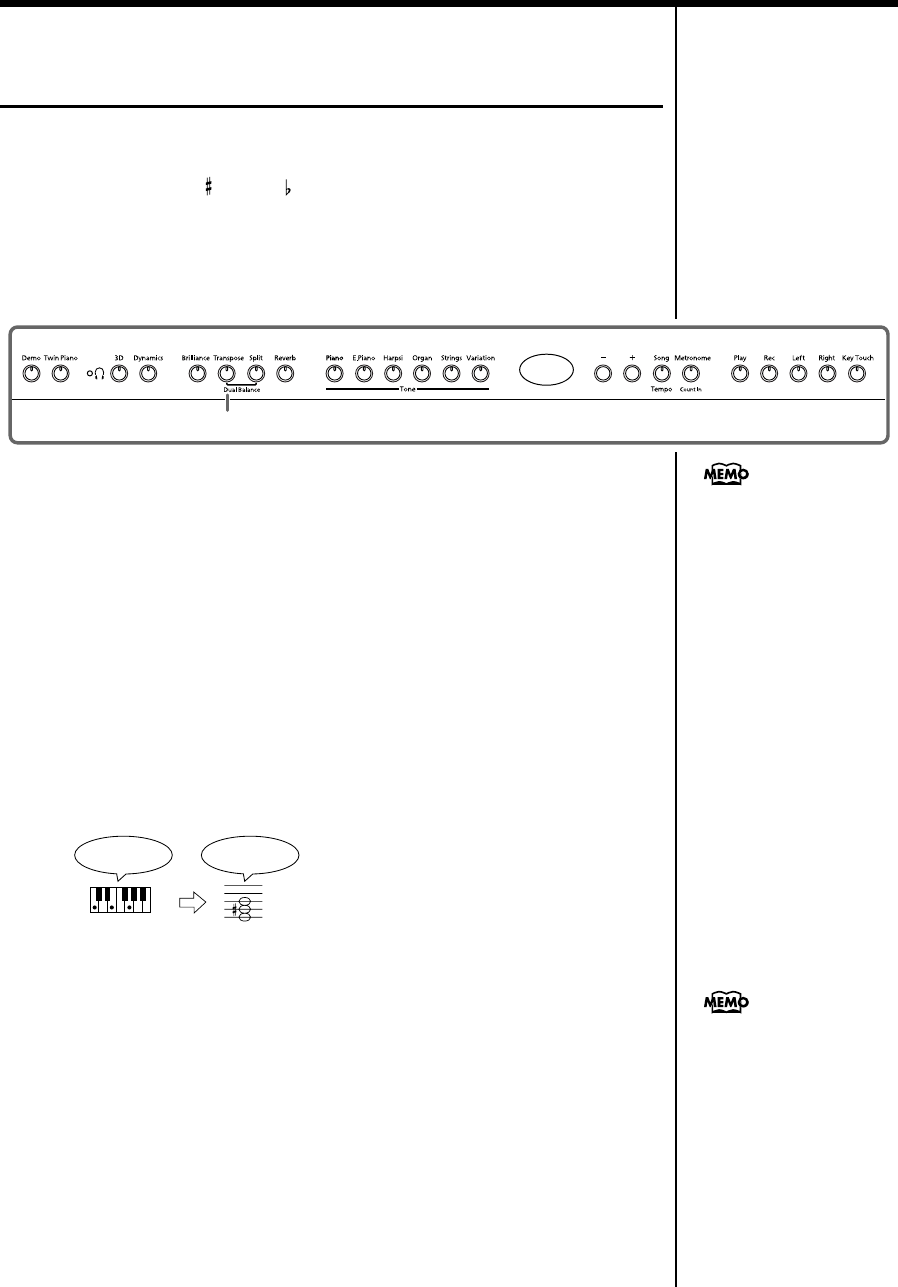
24
Chapter 2. Performance
Transposing the Key of the Keyboard
(Transpose)
By using the “Transpose function,” you can transpose your performance without
changing the notes you play. For example, even if the song is in a difficult key with
numerous sharps ( ) or flats ( ), you can transpose it to a key that is easier for you
to play.
When accompanying a vocalist, you can easily transpose the pitch to a range that is
comfortable for the singer, while still playing the notes as written (i.e., with the same
fingering positions).
fig.panel2-6
1
Continue to hold down the [Transpose] button, and press a note to
indicate the tonic of the key to which you want to transpose.
The button’s indicator will light, and the keyboard will be transposed.
You can also transpose by holding down the [Transpose] button and pressing the [-]
or [+] button.
If you hold down the [Transpose] button and press the [-] and [+] buttons
simultaneously, the setting will return to the original value (0).
This can be set in a range of -6–0–5 (semitone steps).
For example, if you want the E pitch to sound when you play the C key, hold down
the [Transpose] button and press the E key.
Counting from C as a reference point, one moves up four keys, including the black
keys, to reach E, thus “4” appears in the display.
fig.trans.e
When the transpose value is set to “0,” the button’s indicator will remain dark even
if you press the [Transpose] button.
To cancel the transpose function, press the [Transpose] button, extinguishing its
indicator.
When you press the [Transpose] button once again, getting its indicator to light, the
keyboard will be transposed to the note you specified here.
1
If you play C E G It will sound E G
#
B
When you hold down the
[Transpose] button, the
currently specified value will
b
e displayed.
This setting returns to the
original value (0) when you
turn off the power.
DP-970_e.book 24 ページ 2007年1月16日 火曜日 午後1時42分