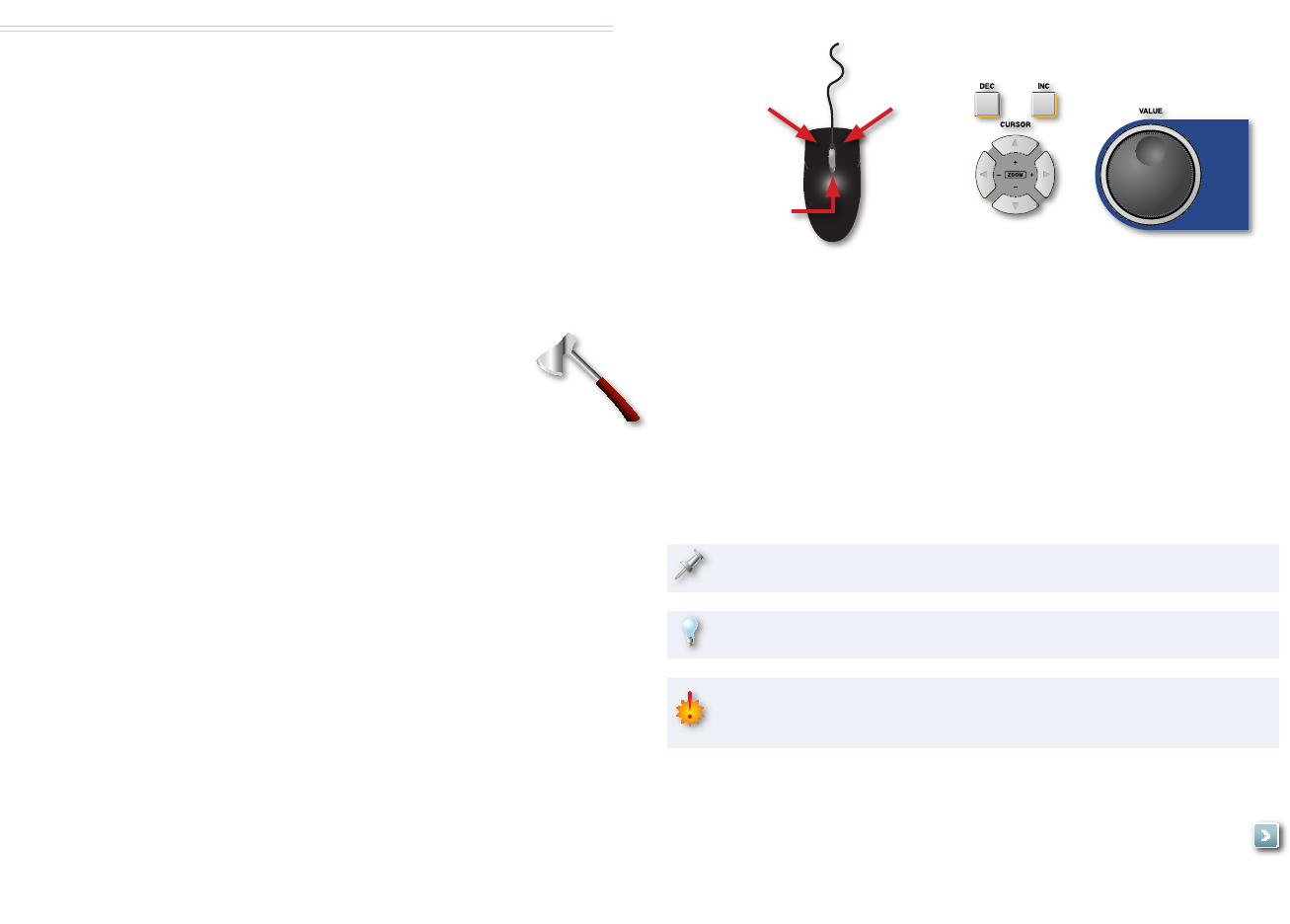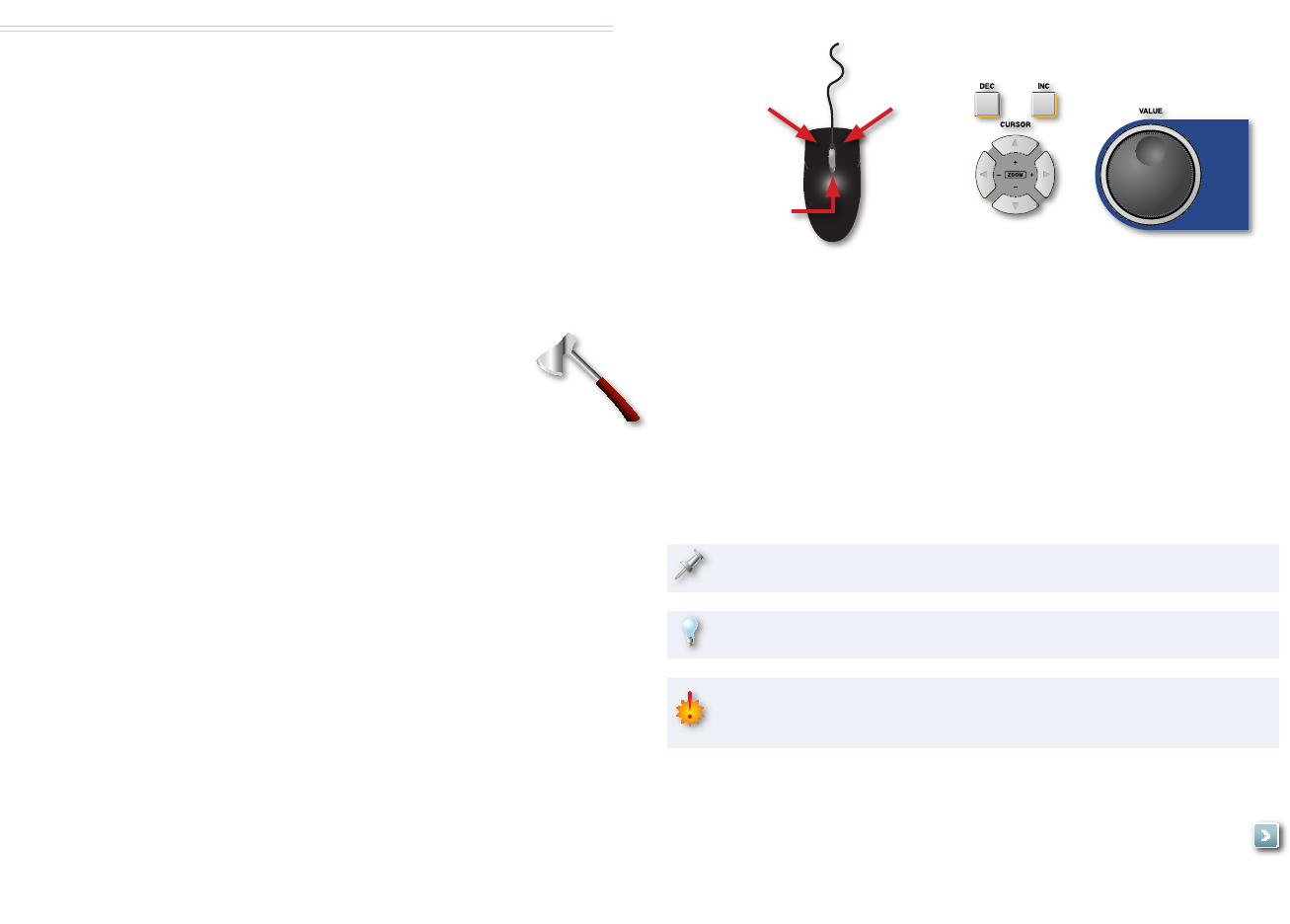
About the MV-8800 Workshop Series
Roland’s MV-8800 Production Studio is packed with features for making
music. It’s a heavy-duty sampler that can do all sorts of things with sounds
you sample or import. Its sequencer has 136 tracks for MIDI sequencing and
playing back audio, and its set of editing tools is deep. It’s a great box for
performing—using its pads or an attached MIDI keyboard—and, of course,
it can even burn a CD of your final master mix.
Each MV-8800 Workshop Series booklet focuses on one MV-8800 topic, and
is intended as a companion to your MV-8800 Owner’s Manuals.
About This Booklet
Auto Chop carves up a sample containing multiple sounds
to help you quickly make a new patch with each sound on
its own pad. It’s great for throwing together a drum kit patch
from a bunch of sounds in a single sample, or for slicing up a
sampled loop. This booklet explains how to use Auto Chop.
The Buttons, the LCD, or a VGA?
On the MV-8800, you can work on the built-in LCD or on an optional color
VGA monitor. You can use the MV-8800’s front-panel controls, or a mouse on
your VGA screen. No matter how you like to work, there’s an easy way to get
things done.
Probably the best idea is to work primarily with a mouse
on a VGA, using the MV-8800’s buttons to quickly get in and out of
MV-8800 screens. The procedures in this booklet typically assume you’ll be
working this way.
If you’re not, don’t worry, because the VGA windows and LCD screens are
essentially the same. There are clickable VGA icons for all of the MV-8800’s
buttons. You can also press an onscreen button by clicking your mouse or
by pressing an F button on the MV-8800. The main difference has to do with
how you deal with settings—or “parameters”—and how you select objects.
If you’re using a mouse: If you’re using the MV-8800’s buttons:
You select parameters and objects with
a left click. You change the selected
parameter’s value by turning the scroll
wheel. You can display an object’s menu by
right-clicking the object.
You select parameters and objects with
the 3, 4, 5, and 6 CURSOR buttons.
Change a selected parameter’s value by
turning the VALUE dial or by pressing DEC
and INC.
Left click Right click
Scroll
wheel
Understanding the Symbols in This Booklet
Throughout this booklet, you’ll come across information that deserves
special attention—that’s the reason it’s labeled with one of the following
symbols.
A note is something that adds information about the topic at hand.
A tip offers suggestions for using the feature being discussed.
Warnings contain important information that can help you avoid
possible damage to your equipment, your data, or yourself.
Hot Links
Each Workshop booklet is meant to be read in order from
beginning to end. However, if we mention an upcoming
section—and you see this arrow—you can click the arrow to
jump there immediately.