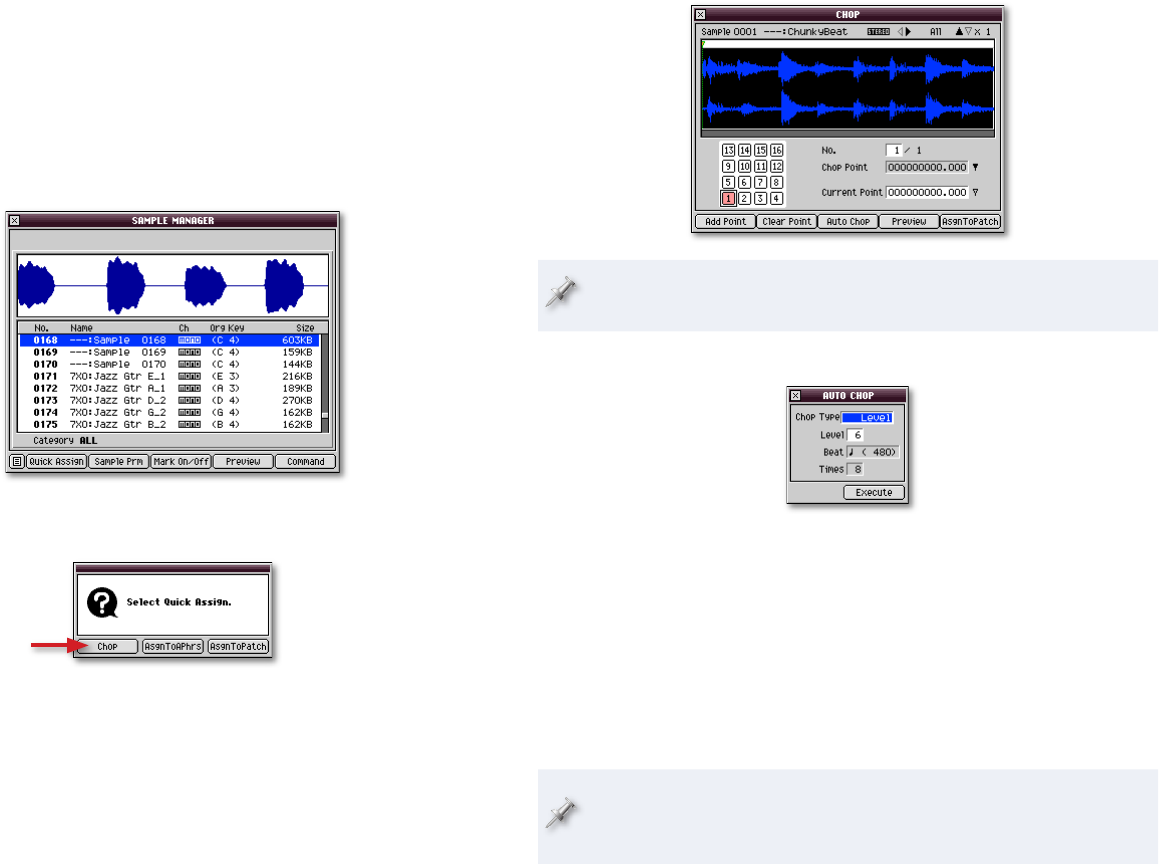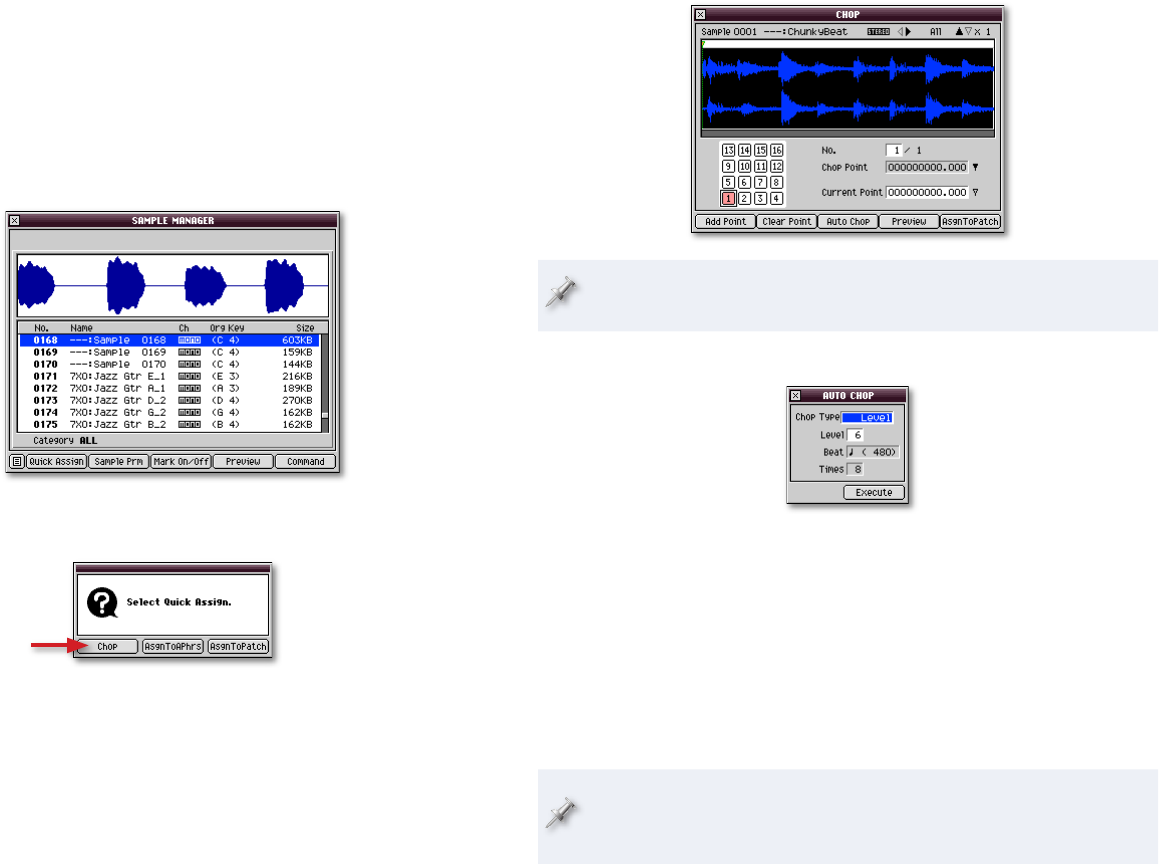
To Auto Chop an Unused Sample
As noted in the MV-8800 Sampling Workshop booklet, you can sample
something and stash it away for later use without assigning it to a patch or
as an audio phrase right away. Samples like this simply go into their project’s
SAMPLE folder.
To grab one of these samples and Auto Chop it:
Go to the PROJECT menu and select Sample Manager—this opens the
Sample Manager window.
Select the sample you’d like to chop.
Click Quick Assign to display the Select Quick Assign window.
In the Select Quick Assign window, click Chop.
Proceed to the next section, “Chop Shop.”
�
�
�
�
�
Chop Shop
You can use the Chop window manually, placing your own chop points
by hand, but Auto Chop is usually much faster and easier.
Click Auto Chop—the AUTO CHOP pop-up appears.
The Chop Type parameter sets the method the MV-8800 uses for
analyzing the sample and placing chop points.
Set Chop Type to one of the following values. Choose:
Level—so Auto Chop places a chop point each time the sample’s
volume reaches a certain level. This is usually the method that
works best.
Beat—so Auto Chop divides the sample at each beat. If you’re
working with a loop generated by a drum machine, and its timing
is perfect, Beat may work well.
During sampling or when you’re importing a loop, you can tell the
MV-8800 how many beats are in the sample so it knows where the beats
are now.
�
�
•
•