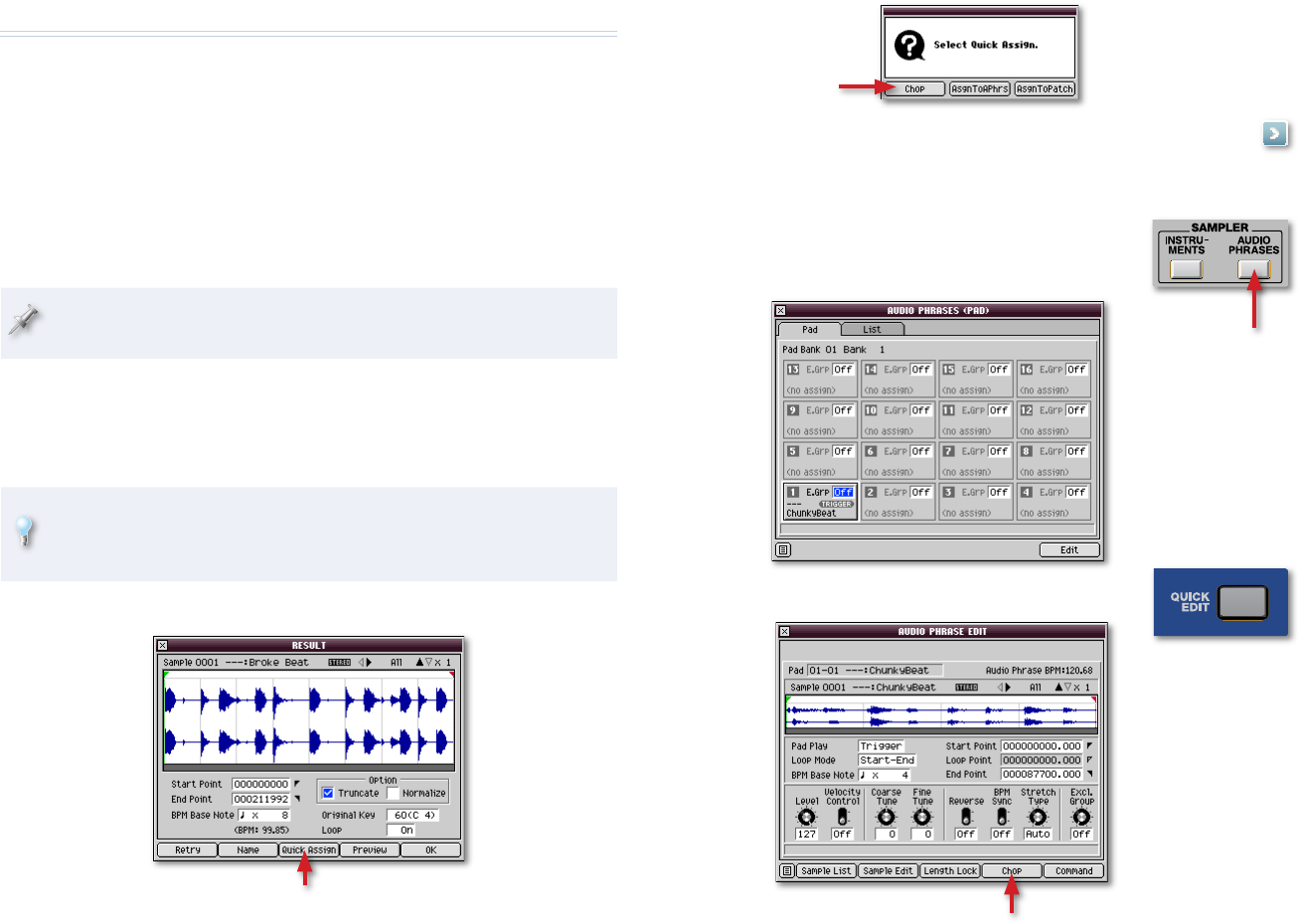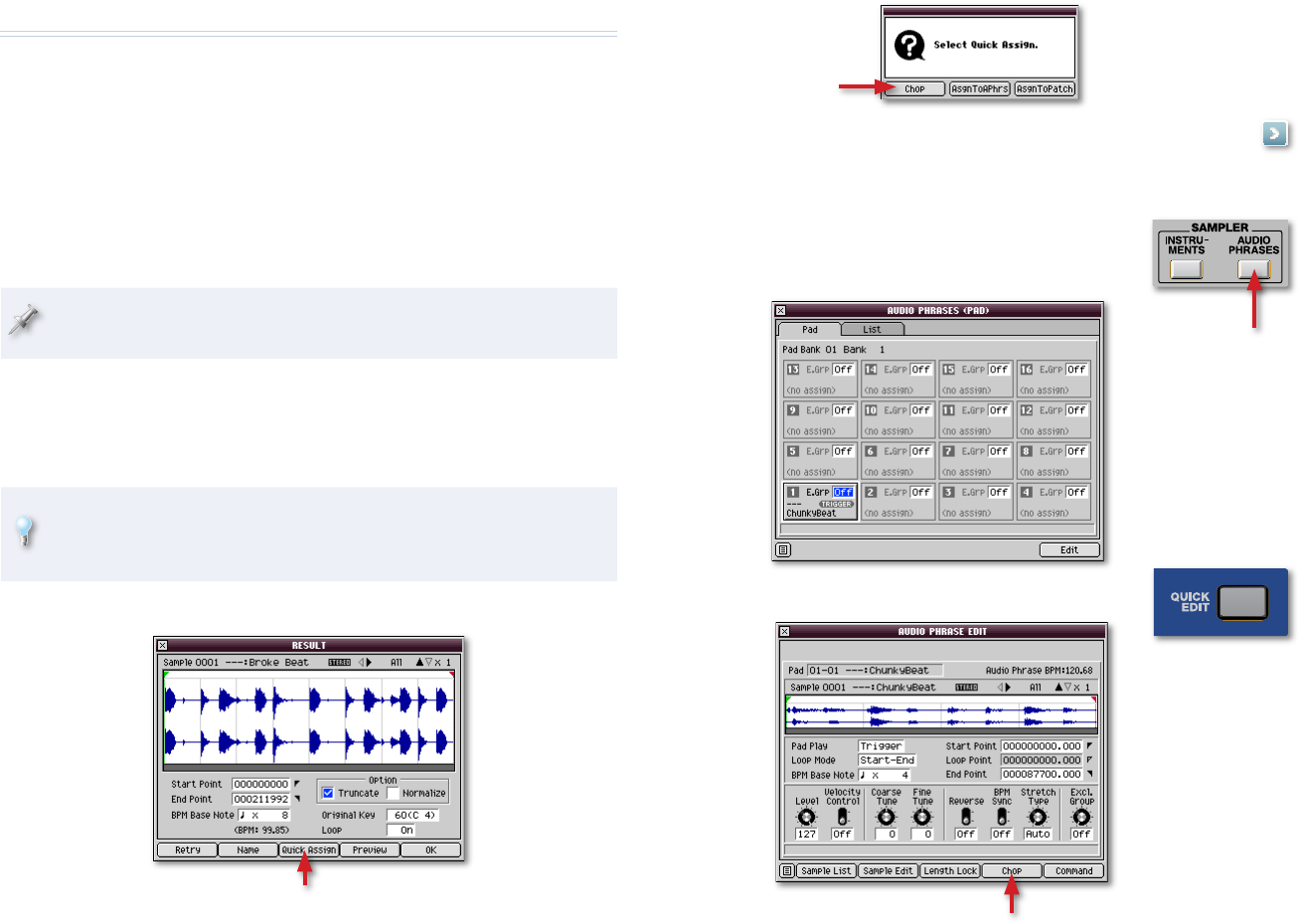
Auto Chop
How Auto Chop Works
You can Auto Chop a new sample, an already-existing audio phrase, or an
unused sample from the project SAMPLE folder.
Auto Chop analyzes a sample, looking for places it can slice its sounds into
separate samples, placing a “chop point” marker at each of these locations.
If you like the chop points Auto Chop finds, it slices up the sample for you. If
you don’t, you can change your Auto Chop settings and have it try again.
For the pictures in this booklet, we’re working in a new, blank
project—things may look a little different in your project.
Using Auto Chop
To Auto Chop a New Sample
To learn how to sample, see the MV-8800 Sampling Workshop booklet.
Once you’ve set the Start and End Point parameters in the RESULT
window—and checkmarked Truncate—you’re ready to use Auto Chop.
In the RESULT window, click Quick Assign.
In the Select Quick Assign window, click Chop.
�
�
Skip ahead to “Chop Shop” on Page 4.
To Auto Chop an Existing Audio Phrase
Press AUDIO PHRASES to show the AUDIO
PHRASES (PAD) window, and play your audio
phrase.
When you strike a
pad, its E.Grp value
highlights in blue. We
hit Pad 1 here.
Press QUICK EDIT, and then click Chop.
�
�
�