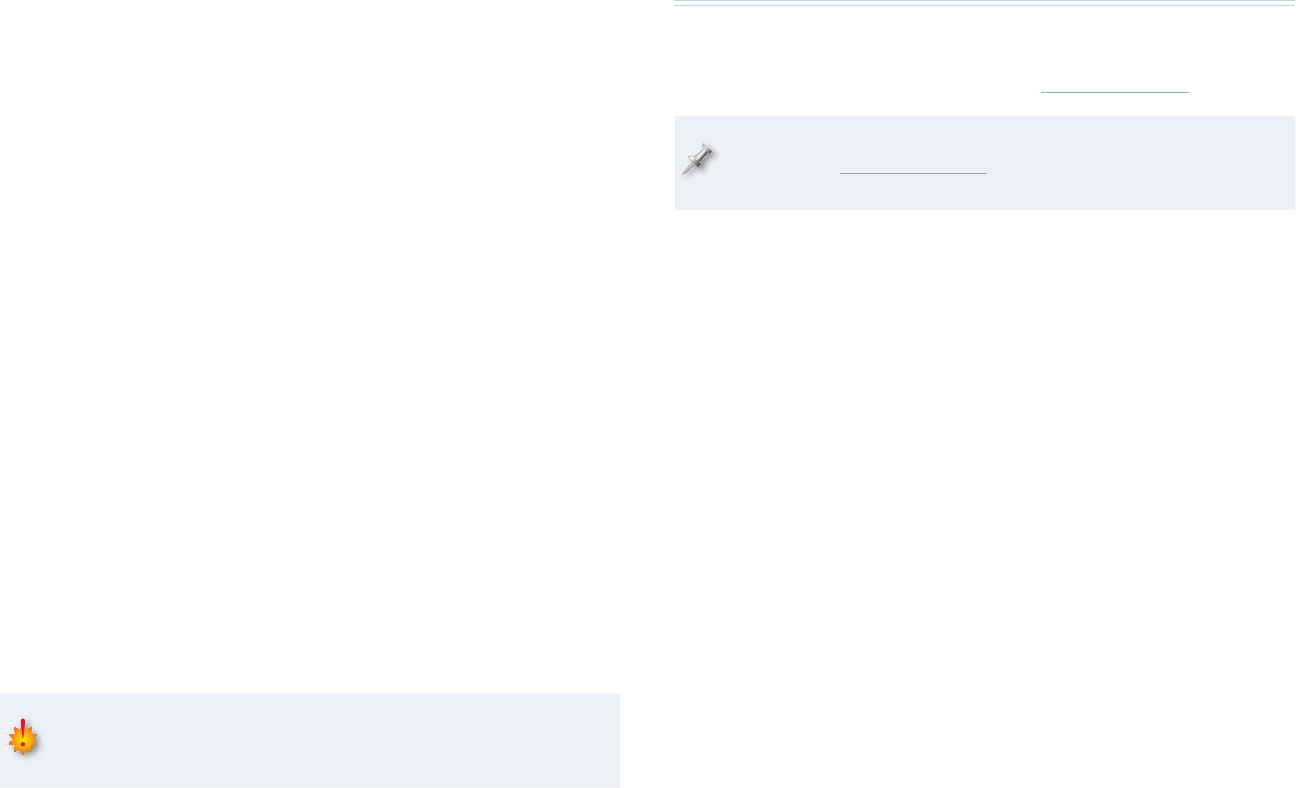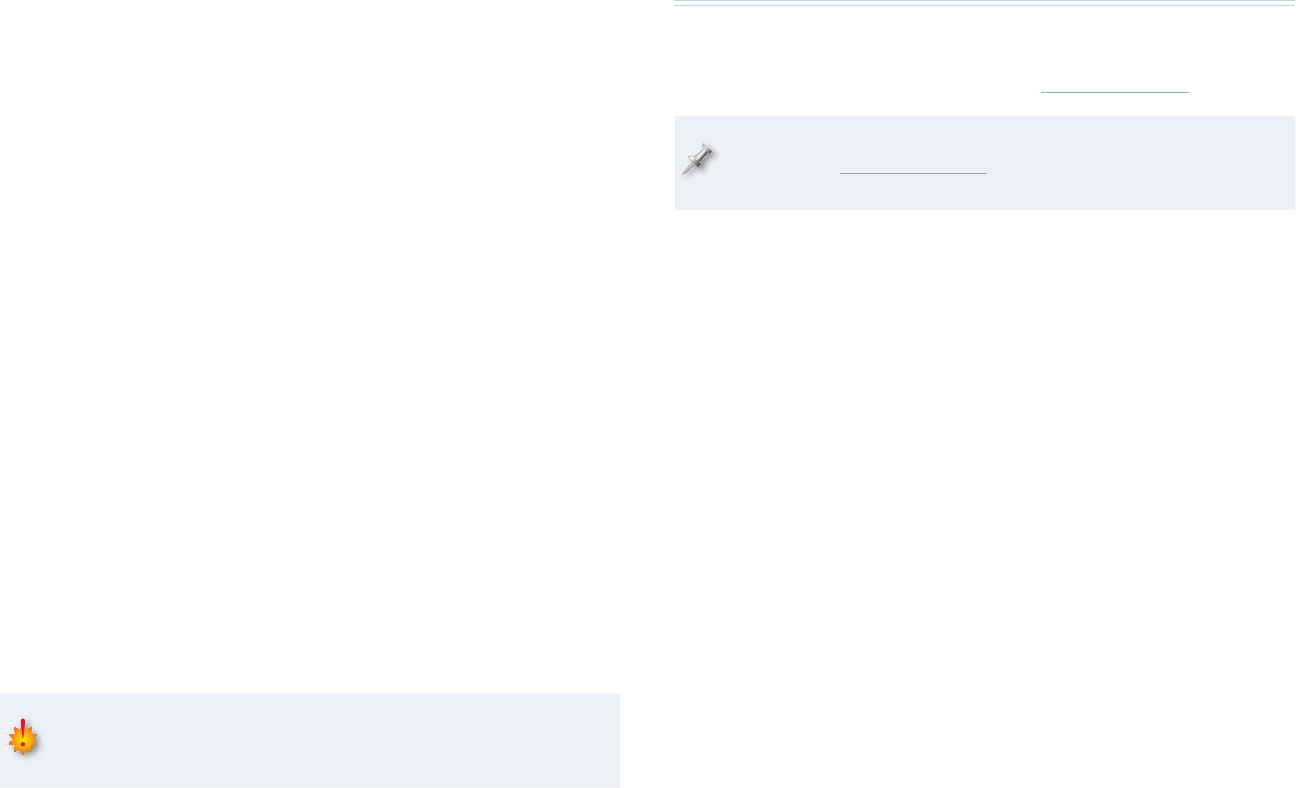
8
Naming and Saving Your Patch
Now that you’ve made your patch, there’s a little housekeeping to do. As we
noted earlier, you should name your patch so you know it’s no longer empty,
and can easily identify it later. We also suggest you save it into your project
patch library.
Naming Your Patch
Press INSTRUMENTS and make sure the patch that contains your slices
is selected.
Click Patch Edit to display the PATCH EDIT window.
Press MENU and select Patch Name.
Click Select to display the EDIT PATCH NAME screen.
Name your patch.
Press 3 repeatedly until the SELECT CATEGORY window opens, and
then assign the patch to a category to make it even easier to find.
Click Select to confirm your choice, and then OK to exit the naming
window.
Saving Your Patch
Press INSTRUMENTS and make sure the patch that contains your slices
is selected.
Click Library and select a library location for your patch. You can put
it anywhere you want. If you’re saving a new patch, pick an Init Patch
location. If you’ve added your samples to an existing patch, select that
patch’s location to update it with the new version.
Press Write Here, and then Yes to finish the operation.
When you’re done working on the MV-8800, shut it down properly by
pressing SHUTDOWN, and be sure to save your project. If you haven’t,
your work will be lost when your turn off the MV-8800.
�
�
�
�
�
�
�
�
�
�
The End
Auto Chop is one of the MV-8800’s handiest tools, and we hope you’ve
found this workshop helpful. Keep an eye out for other MV-8800 Workshop
booklets, all available for downloading at www.RolandUS.com.
For the latest MV-8800 updates and support tools, visit the Roland U.S.
Web site at www.RolandUS.com. If you need personal assistance, call
our amazing Product Support team at 323-890-3745.