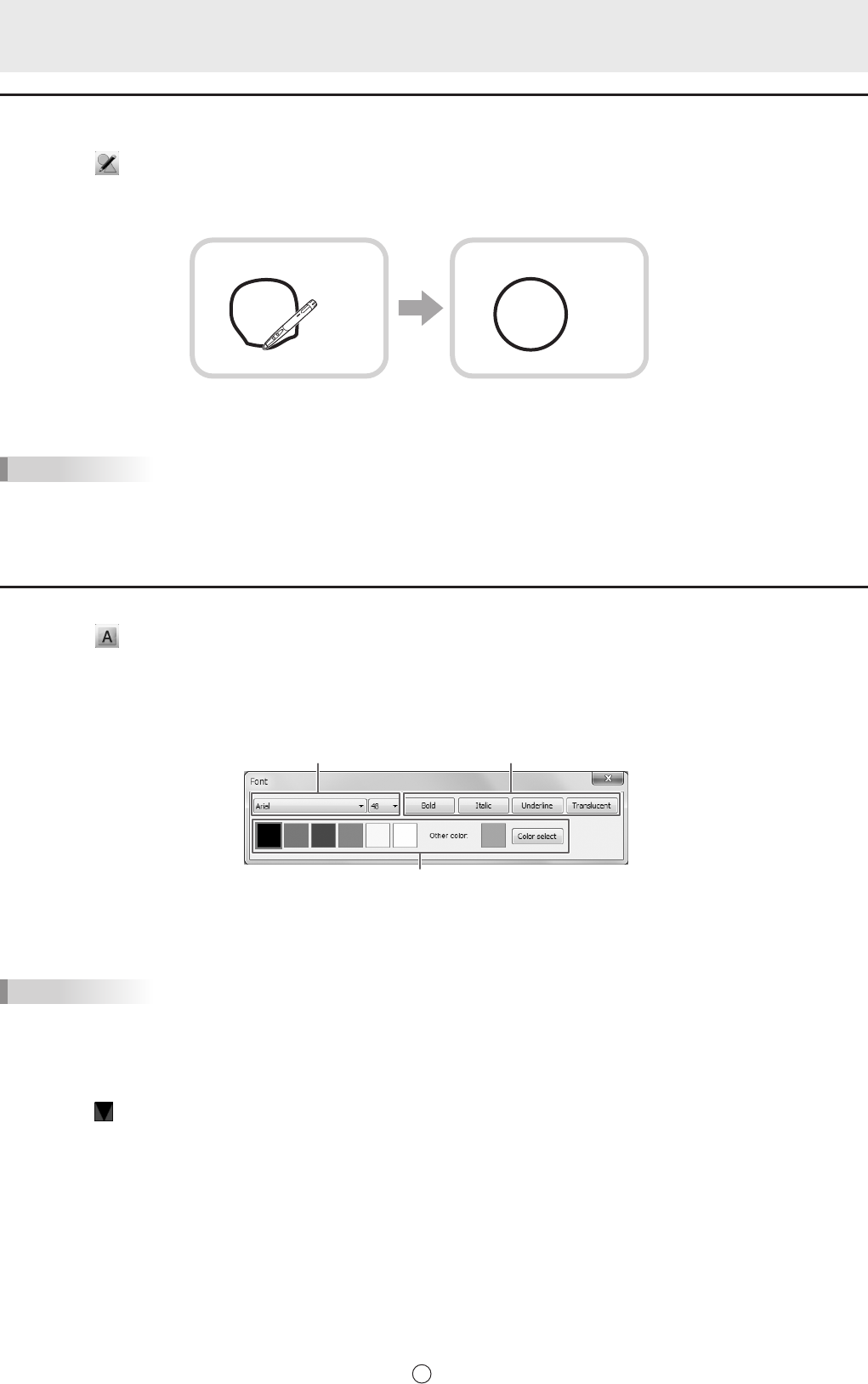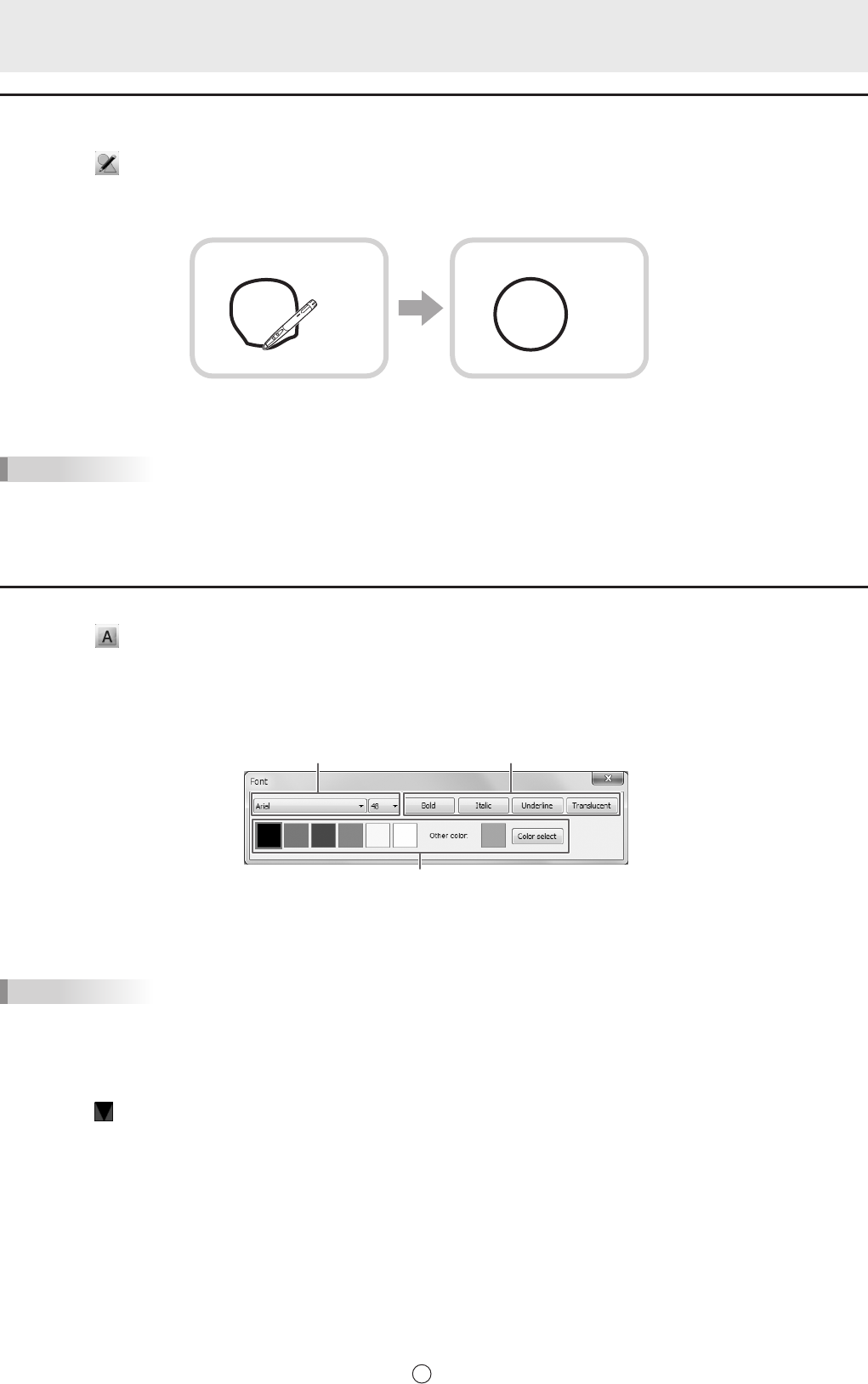
Drawingashapewiththegurepen
Circles, squares, triangles, and lines drawn by hand can be automatically formed.
1. Touch the
“Figure pen” button.
* Touch again to display a palette with pen color, thickness, and translucent settings.
2. Draw a shape on the board with the pen.
Draw a shape The shape that you drew is formed.
TIPS
• The “Figure pen” can be displayed on the toolbar using “Customize toolbar” (Page 36).
• Some drawn shapes may not be formed and will remain hand-drawn.
• Arrow lines are not formed.
Inputting text
1. Touch the “Text box” button.
2. Drag the area to input text.
3. Input text in the displayed text box.
n
Changing text
You can select text that you want to change and change the settings.
(1) (2)
(3)
(1) Set the font and the size of the text.
(2) Set the style of the text (bold, italics, underline, translucent).
(3) Set the color of the text.
TIPS
• “Text box” can be displayed on the toolbar using “Customize toolbar” (Page 36).
• To modify the text, follow the steps below:
(1) Touch the “Select” button.
(2) Touch the text.
The text is selected.
(3) Touch
with the text selected, and select “Property”
The text box is displayed to allow you to modify the text.
• You can search the Internet using text you enter as a keyword. (Page 27)