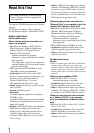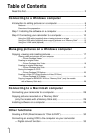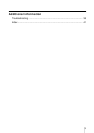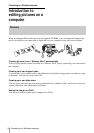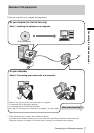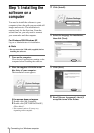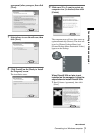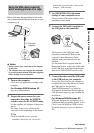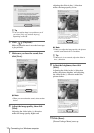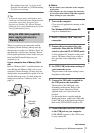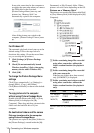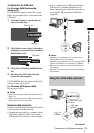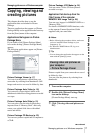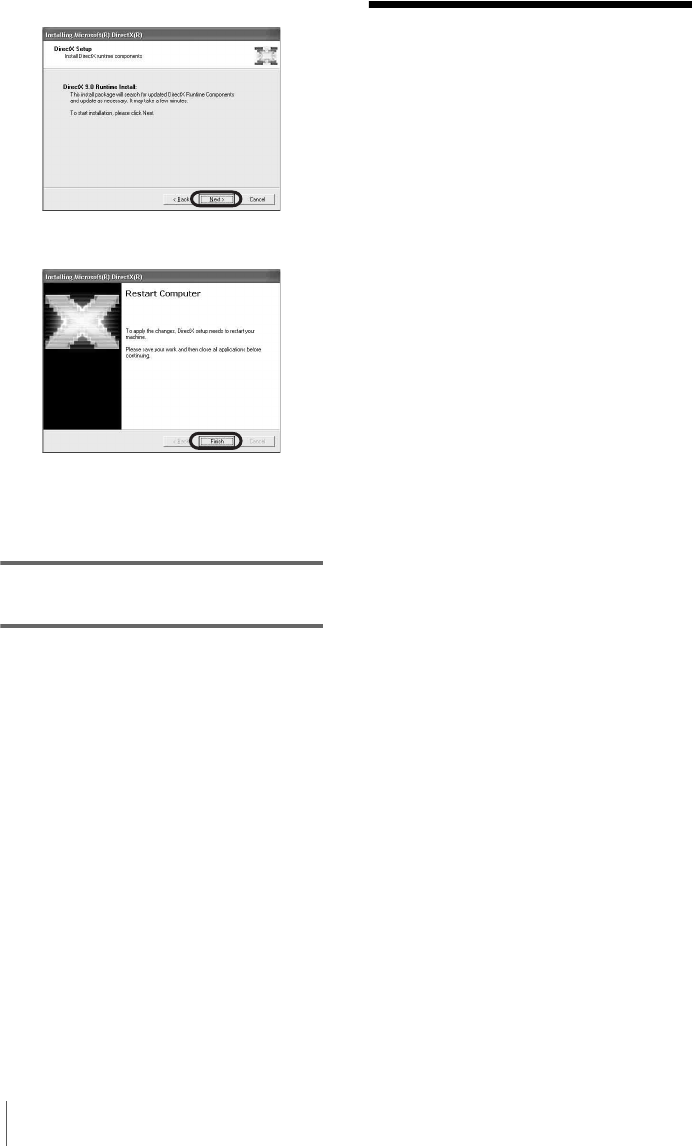
Connecting to a Windows computer
10
2 Click [Next].
3 Click [Finish].
The computer restarts automatically, then a
short-cut icon for [Picture Package Menu]
appears on the desktop.
10Remove the CD-ROM from the disc
drive of your computer.
If you have any questions about Picture
Package
For details, refer to the operating instructions
supplied on the CD-ROM supplied with your
camcorder, or on-line help.
Step 2: Connecting
your camcorder to a
computer
About connection
There are two ways to connect your camcorder
to a computer:
– USB cable (supplied)
– i.LINK cable (optional)
Connecting with the USB cable
(supplied)
This method is good for copying pictures and
sound recorded on a tape to the computer,
copying files from a “Memory Stick” to a
computer, and copying files to a “Memory
Stick.”
• When connecting the camcorder to a computer
with a USB cable (supplied), the computer and
camcorder must be recognized beforehand.
Follow the steps below.
– Using the USB cable (supplied) when
viewing pictures on a tape (p. 11)
– Using the USB cable (supplied) when
copying pictures on a “Memory Stick”
(p. 13)
Connecting with an i.LINK cable
(optional)
• This method is good for copying pictures and
sound recorded on a tape.
Image data is transferred with more precision
than with a USB cable.
b Notes
• When you are using a USB cable or an i.LINK cable
to connect your camcorder to a computer, make sure
you insert the connector in the correct direction. If
you insert the connector forcibly, it may be
damaged, and causes a malfunction of your
camcorder.
• You cannot copy pictures from a “Memory Stick” to
a computer with an i.LINK cable.
• You cannot connect with an i.LINK cable when you
use Windows 98/Windows 98SE.