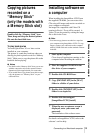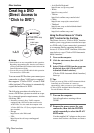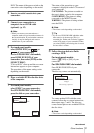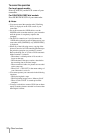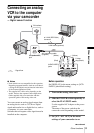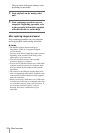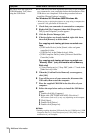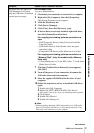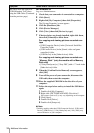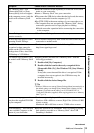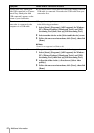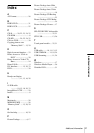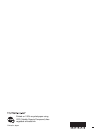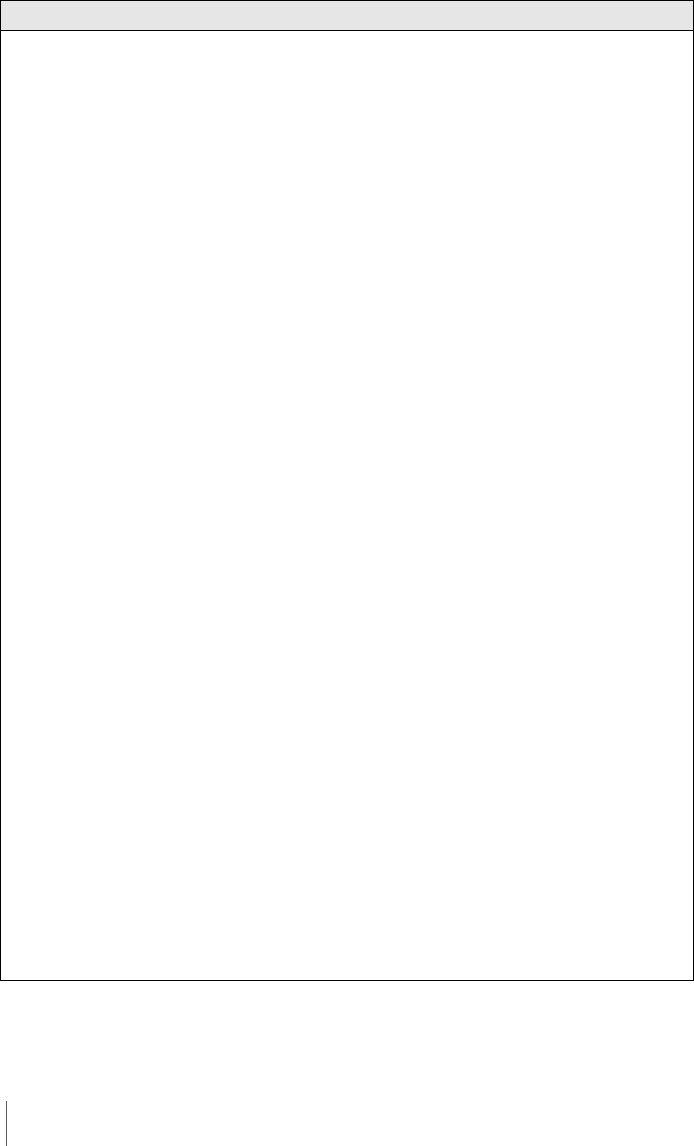
Additional information
38
The image does not appear on
[USB Streaming Tool] when
using the USB cable. (Continued
from the previous page)
For Windows XP
Log on as Administrators.
1 Check that your camcorder is connected to a computer.
2 Click [Start].
3 Right-click [My Computer], then click [Properties].
The [System Properties] screen appears.
4 Click the [Hardware] tab.
5 Click [Device Manager].
6 Click [View], then click [Devices by type].
7 If devices below are already installed, right-click them,
then click [Uninstall] to delete them.
For copying and viewing pictures recorded on a
tape
• [USB Composite Device] in the [Universal Serial Bus
Controller] folder
• [USB Audio Device] in the [Sound, video and game
controllers] folder
• [USB Device] in the [Other devices] folder
For copying and viewing pictures recorded on a
“Memory Stick” (only the models with a Memory
Stick slot)
• [? Sony Handycam] or [? Sony DSC] with a “?” mark in the
[Other devices] folder
8 When the [Confirm Device Removal] screen appears,
click [OK].
9 Turn off the power of your camcorder, disconnect the
USB cable, then restart the computer.
10 Place the supplied CD-ROM in the disc drive of your
computer.
11 Follow the steps below and try to install the USB driver
again.
1 Double-click [My Computer].
2 Right-click [PICTUREPACKAGE] (Disc drive)*.
* Drive names (such as (E:)) may vary depending on the computer.
3 Click [Open].
4 Double-click [Driver].
5 Double-click [Setup.exe].
b Note
• Deleting anything other than [USB Composite Device], [USB Audio
Device], [USB Device], [? Sony Handycam] and [? Sony DSC] may
cause malfunction of your computer.
Symptom Cause and/or Corrective Actions