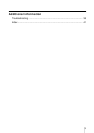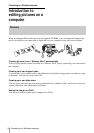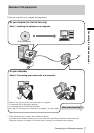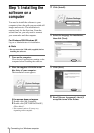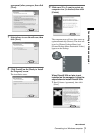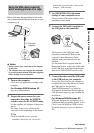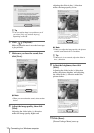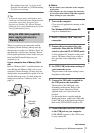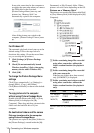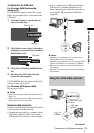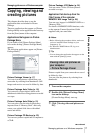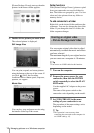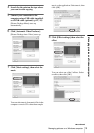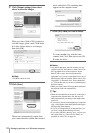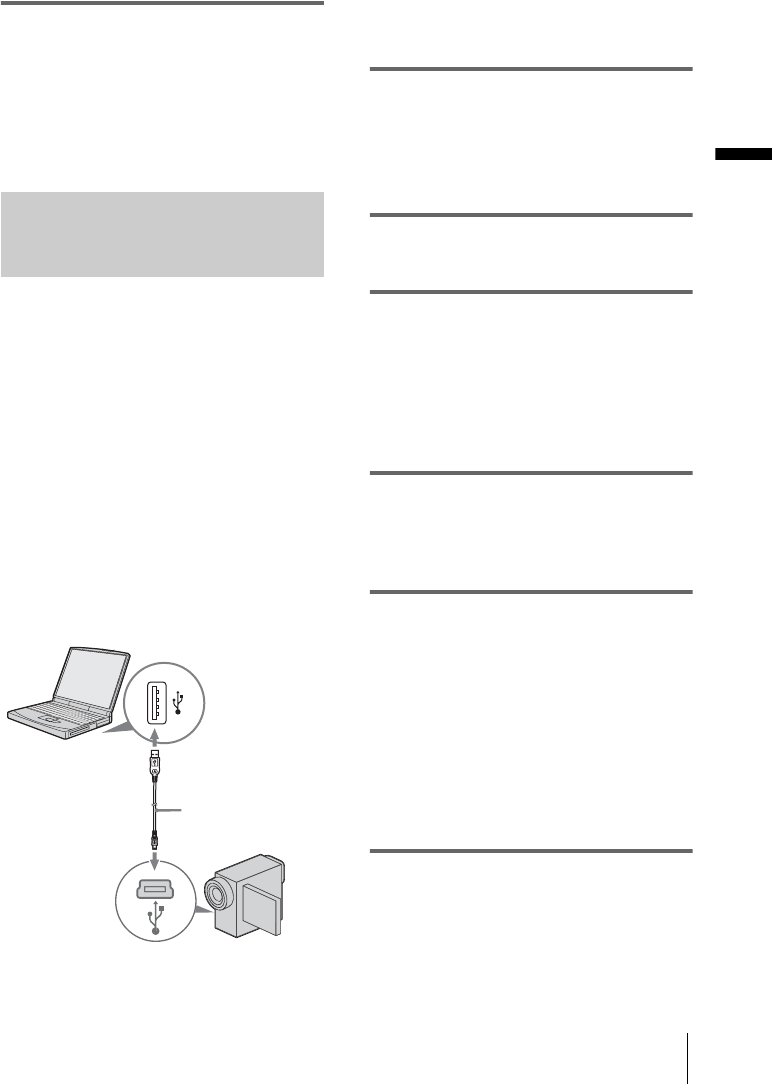
Connecting to a Windows computer
Connecting to a Windows computer
13
The settings from steps 7 to 9 are saved.
From the second time on, [USB Streaming
Tool] does not start up.
z Tip
• To adjust the image quality and brightness when
connecting your camcorder to the computer after the
second time, select [Start], [Programs] ([All
Programs] for Windows XP), [Picture Package],
[Handycam Tools], and [USB Streaming Tool], then
start up [USB Streaming Tool].
Using the USB cable (supplied)
when copying pictures on a
“Memory Stick”
When you connect your camcorder and the
computer, [Picture Package Menu] starts up,
then pictures recorded on a “Memory Stick” are
automatically copied to the computer. Before
following the procedures below, make sure you
have installed Picture Package on your
computer (p. 8).
If your computer has a Memory Stick
slot
Insert a “Memory Stick” on which pictures are
recorded into the Memory Stick slot on your
computer. [Picture Package Viewer] starts up
after pictures are automatically copied. You can
skip the following steps. To check where the
images are stored on a “Memory Stick,” see
page 14.
b Notes
• Do not connect your camcorder to the computer
at this point.
• The computer may not recognize the camcorder
if you connect them with the USB cable (supplied)
before turning on your camcorder.
1 Turn on the computer.
Close down all applications running on the
computer.
For Windows 2000/Windows XP
Log on as Administrators.
2 Insert a “Memory Stick” into your
camcorder.
3 Prepare the power source for your
camcorder, then slide the POWER
switch to select the PLAY/EDIT mode.
Use the supplied AC Adaptor as the power
source. The name of the power switch on
the camcorder varies depending on the
model.
4 Set [STD-USB] in the menu settings of
your camcorder to on.
The procedure of the menu settings varies
depending on the model.
5 Connect the USB cable (supplied) to
the USB jack on the camcorder.
The location of the USB jack varies
depending on the model. Refer to the
separate Camera Operations Guide
supplied with your camcorder for the
location.
For the model that is supplied with the
Handycam Station, connect the USB cable
to the USB jack on the Handycam Station,
then set the USB ON/OFF switch to ON.
6 Connect the other end of the USB cable
to the USB jack on your computer.
[USB MODE] appears on the LCD screen
of your camcorder.
to USB jack
USB cable
(supplied)
to USB jack
,continued