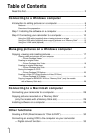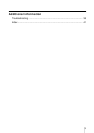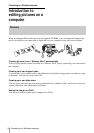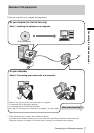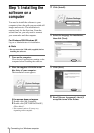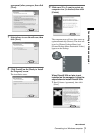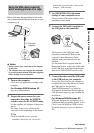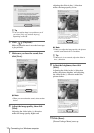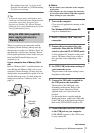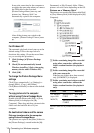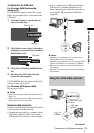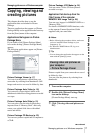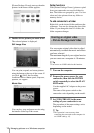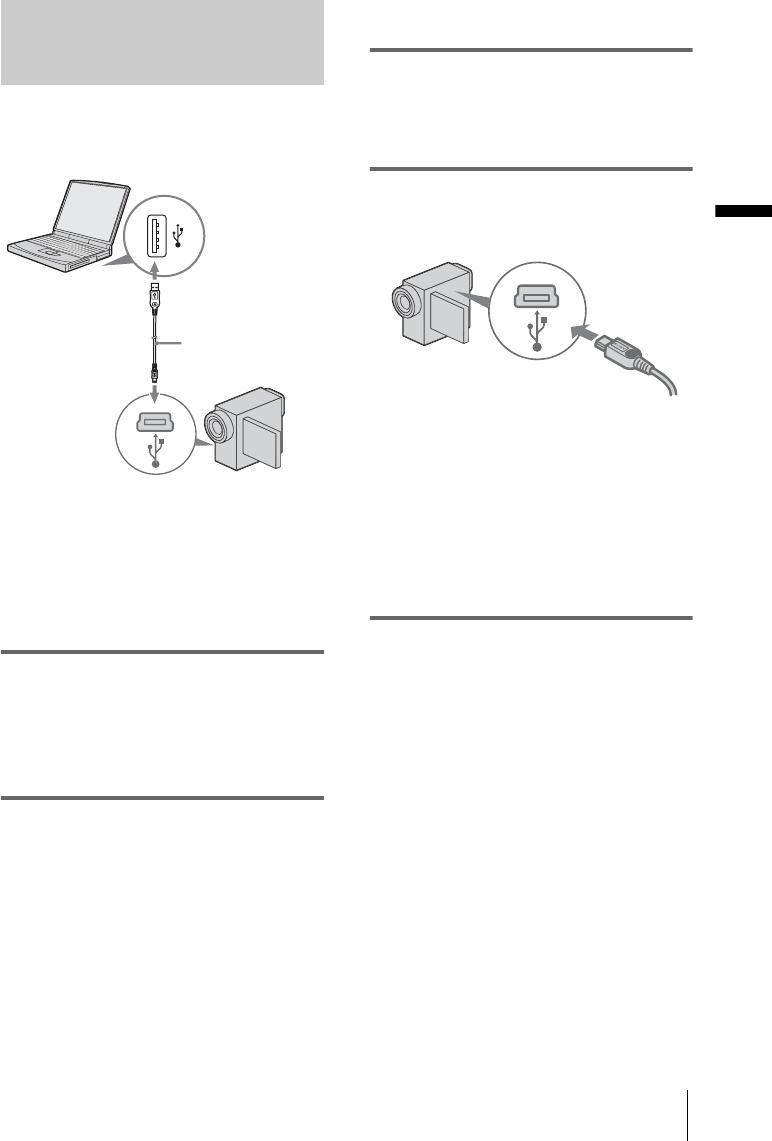
Connecting to a Windows computer
Connecting to a Windows computer
11
Using the USB cable (supplied)
when viewing pictures on a tape
Before following the procedures below, make
sure you have installed Picture Package on your
computer (p. 8).
b Notes
• Do not connect your camcorder to the computer
at this point.
• The computer may not recognize the camcorder
if you connect them with the USB cable (supplied)
before turning on your camcorder.
1 Turn on the computer.
Close down all applications running on the
computer.
For Windows 2000/Windows XP
Log on as Administrators.
2 Prepare the power source for your
camcorder, then slide the POWER
switch to select the PLAY/EDIT mode.
Use the supplied AC Adaptor as the power
source.
The name of the power switch on the
camcorder varies depending on the model.
z Tip
• Slide the POWER switch to select the
CAMERA-TAPE mode, and you can view
pictures that your camcorder is seeing on the
computer - USB Streaming.
3 Set [USB STREAM] in the menu
settings of your camcorder to on.
The procedure of the menu settings varies
depending on the model.
4 Connect the USB cable (supplied) to
the USB jack on the camcorder.
The location of the USB jack varies
depending on the model. Refer to the
separate Camera Operations Guide
supplied with your camcorder for the
location.
For the model that is supplied with the
Handycam Station, connect the USB cable
to the USB jack on the Handycam Station,
then set the USB ON/OFF switch to ON.
5 Connect the other end of the USB cable
to the USB jack on your computer.
It may take some time for the computer to
recognize the camcorder when you connect
the USB cable for the first time.
Then [USB Streaming Tool] starts up.
If [Found New Hardware Wizard] appears,
click [Continue Anyway] and complete the
installation.
For Windows 2000/Windows XP
When the dialogue box prompting you to
confirm the digital signature appears, select
[Yes] if you use Windows 2000 or select
[Continue Anyway] if you use Windows
XP.
to USB jack
USB cable
(supplied)
to USB jack
Fully insert.
,continued