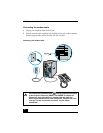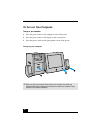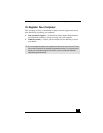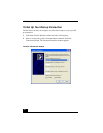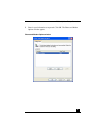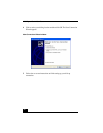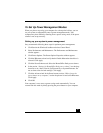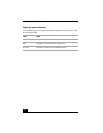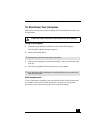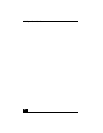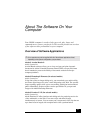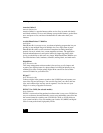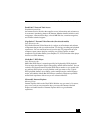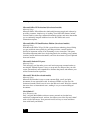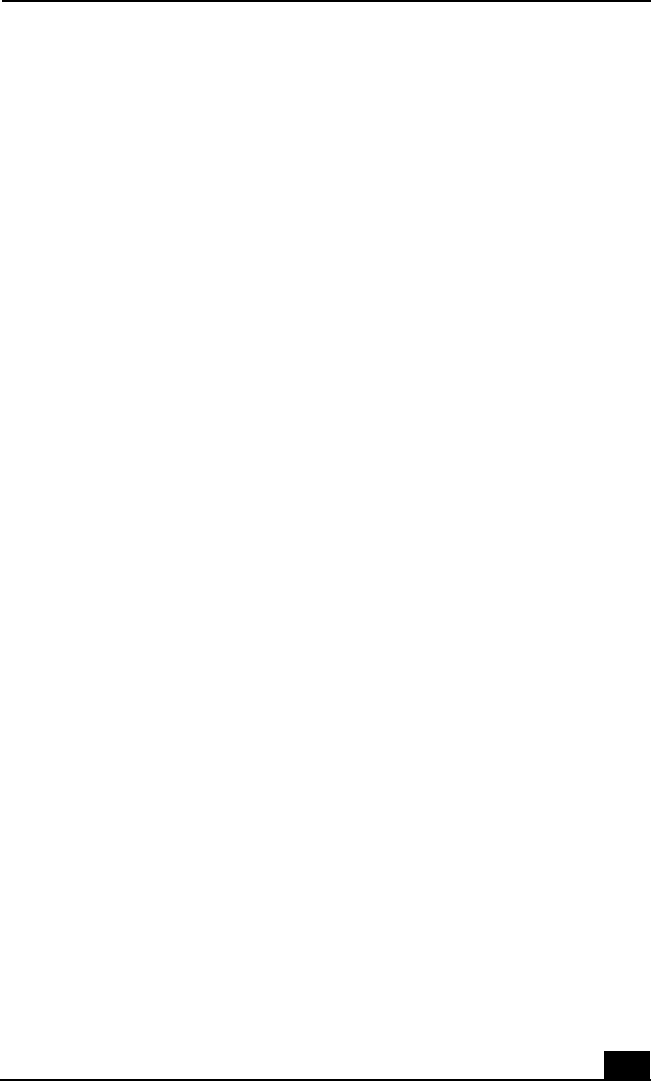
To Set Up Power Management Modes
23
To Set Up Power Management Modes
When you plan to stop using your computer for a short period of time, you can
set your system to automatically enter a power management mode. Your
computer may have difficulty resuming from a power-saving mode, if the power
scheme is not set up correctly.
Setting up your system’s power management
Sony recommends following these steps for optimum power management:
1 Click Start in the Windows® taskbar and select Control Panel.
2 Select Performance and Maintenance. The Performance and Maintenance
window appears.
3 Click Power Options. The Power Options Properties window appears.
4 Click the Hibernate tab and verify that the Enable hibernation check box is
selected. Click Apply.
5 Click the Power Schemes tab. Select the Home/Office Desk power scheme.
6 In the section, “Settings for Home/Office Desk power scheme,” use the drop-
down list to set a time value for System stand by or System hibernates. Do
not set time values for both settings. Click Apply.
7 Click the Advanced tab. In the Power buttons section, “When I press the
power button on my computer,” use the drop-down list and select Hibernate.
Click Apply.
8 Click OK.
Your computer is set to enter a power-saving mode automatically. You can
resume from this mode by briefly pressing the power button on your computer.