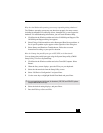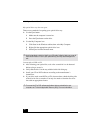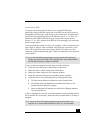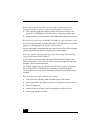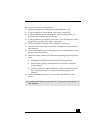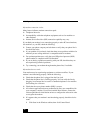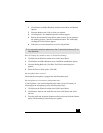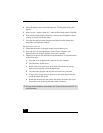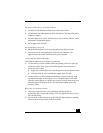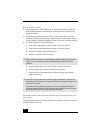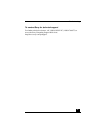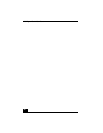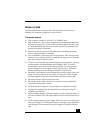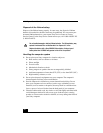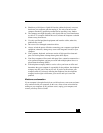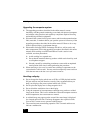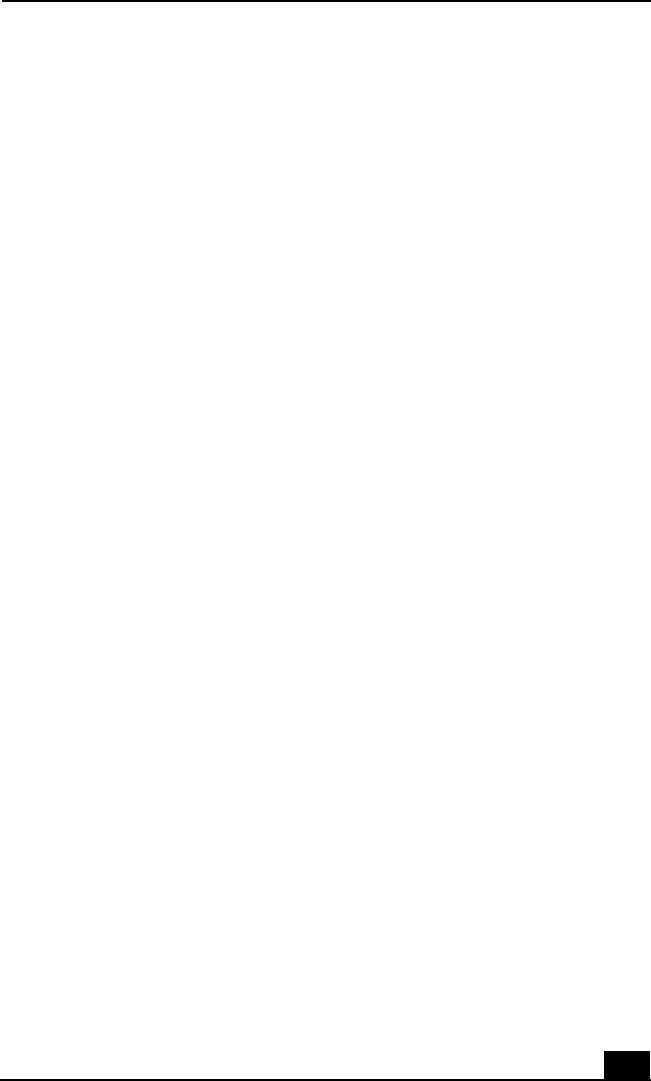
Troubleshooting
45
My mouse needs to be set up for left-hand use.
1 Click Start in the Windows taskbar, then click Control Panel.
2 Click Printers and Other Hardware, then click Mouse. The Mouse Properties
dialog box appears.
3 From the Buttons tab, select “Switch primary and secondary buttons” under
the Button Configuration options.
4 Click Apply, then click OK.
My keyboard does not work.
❑ Check that the keyboard is securely plugged into the Keyboard port.
❑ Save and close all open applications. Turn off your computer, wait
approximately 10 seconds, and then restart your computer.
I cannot find the Windows® taskbar.
The Windows taskbar may be hidden or minimized.
❑ Use the mouse to locate a hidden taskbar by pointing to the left, right, top,
and bottom edges of the screen. The taskbar appears when the cursor is
placed over its location.
1 Right-click on the taskbar and select Properties from the shortcut menu.
2 Clear the check box for Autohide the taskbar, then click OK.
❑ Use the mouse to locate a minimized taskbar by pointing to the left, right,
top and bottom edges of the display screen. The taskbar has been located
when the cursor changes to a double arrow cursor. Left-click and drag away
from the edge of the display screen. The minimized taskbar resizes and
becomes visible.
Why is my system running slowly?
❑
The system responsiveness varies depending with the number of
applications that are open and running. Close any applications that you are
not currently using.
❑
Increasing the system memory may also help. For information on installing
memory, please see the online VAIO User Guide.