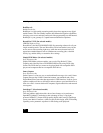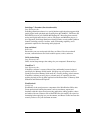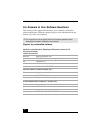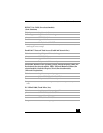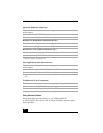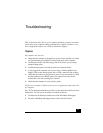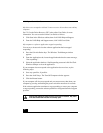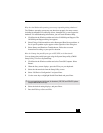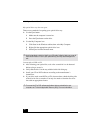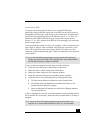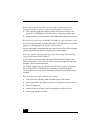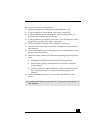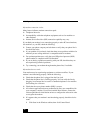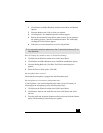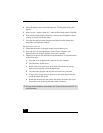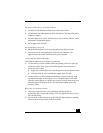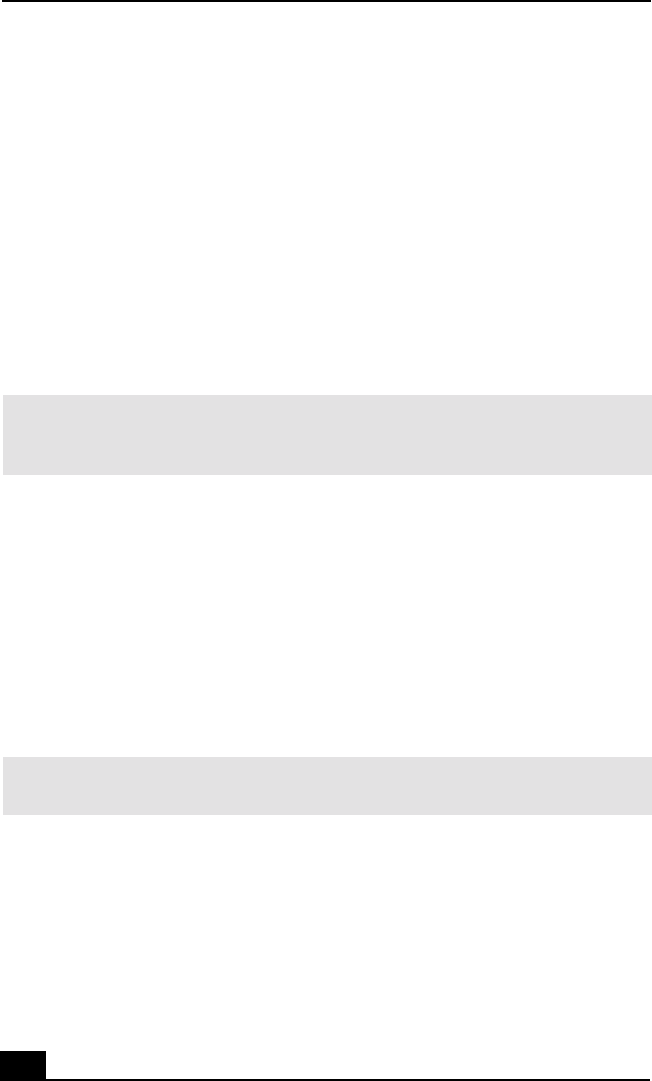
VAIO Digital Studio QuickStart
38
My optical drive tray does not open.
There are two methods for opening your optical drive tray:
❑
Use the Eject button
1 Make sure the computer is turned on.
2 Press the Eject button on the drive.
❑
Use the My Computer icon
1 Click Start in the Windows taskbar, then select My Computer.
2 Right-click the appropriate optical drive icon.
3 Select Eject from the shortcut menu.
I cannot play a DVD or CD.
❑ After inserting your optical disc, wait a few seconds for it to be detected
before trying to access it.
❑ Verify that the disc is in the tray with the label side facing up.
❑ Install your CD or DVD software according to the manufacturer’s
instructions.
❑ If your drive reads some DVDs or CDs, but not others, check the shiny side
of the disc for dirt or scratches. You may also need to clean the disc drive
lens with an appropriate cleaner.
✍
Avoid using adhesive labels to identify your CD media. Adhesive labels may come off
while the CD media is in use in your optical drive(s) and may cause damage to the
unit.
✍
To recover the CD or DVD software applications that are preinstalled on your
computer, see “To Use the Application Recovery CD(s)” for more information.