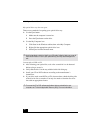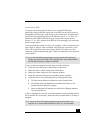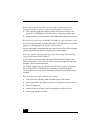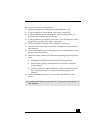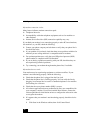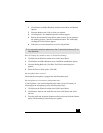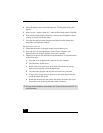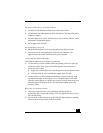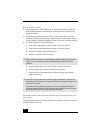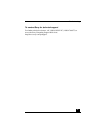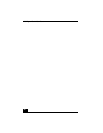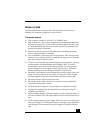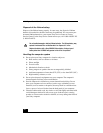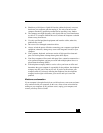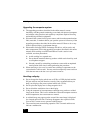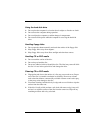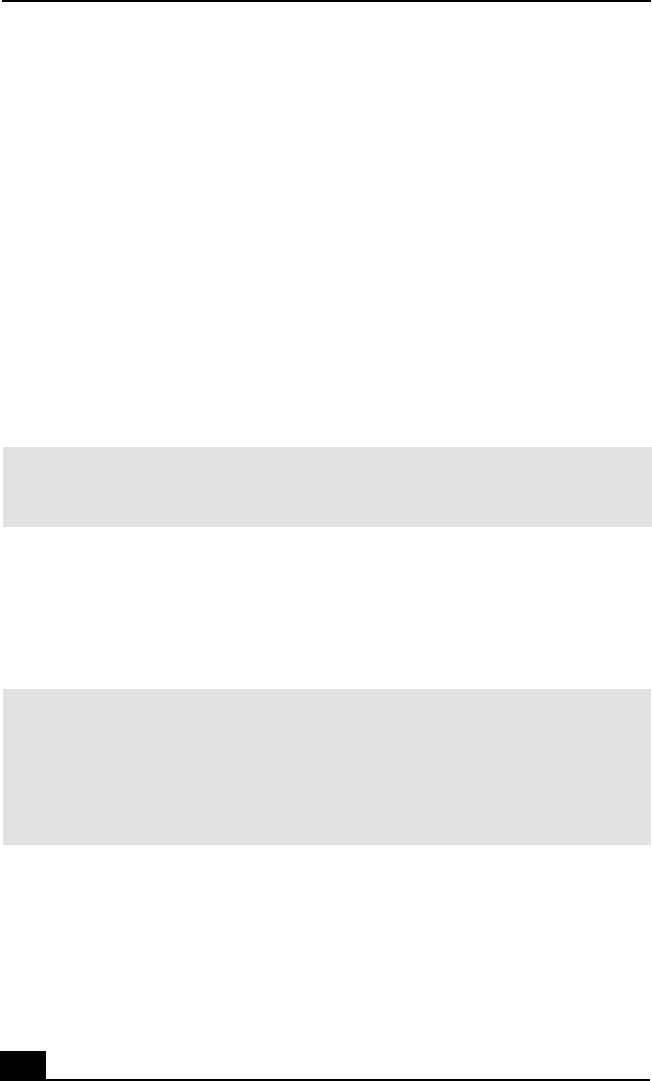
VAIO Digital Studio QuickStart
46
How do I install a printer?
❑
If your printer has a USB, IEEE1394, or infrared connection, contact the
printer manufacturer for information or updates that may be required for
proper installation.
❑
Check the printer manufacturer’s Web site for the latest drivers for your
operating system before proceeding with installation. Some printers do not
function properly without the updated drivers for specific operating systems.
❑
To install your printer, follow these steps:
1 Click Start in the Windows taskbar, then click Control Panel.
2 Click Printers and Other Hardware, then click Add a Printer.
3 From the Add Printer Wizard, click Next.
4 Select Local Printer, then click Next.
5 Select the appropriate port, usually LPT1, and then click Next.
6 Select the appropriate printer manufacturer and model
7 Follow the on-screen instructions to print a test page and complete
printer installation.
My connected printer doesn't function after the computer resumes from a power
saving mode.
Clear the printer memory by turning the printer off for approximately 10 seconds,
and then turning it back on.
✍
Place a check mark in the box for “Automatically detect and install my Plug and Play
printer”, if you are installing a recently manufactured printer with Plug and Play
capability.
✍
If the printer is not included in the list and the printer manufacturer included a disk
with a Windows XP Printer driver, choose Have Disk, enter the appropriate path for the
disk or CD and click OK.
If the printer is not included on the list and no drivers are included with the printer,
choose an alternate printer driver that your printer may emulate. Refer to the manual
that came with your printer for specific emulation information.