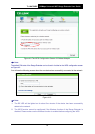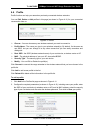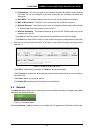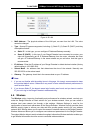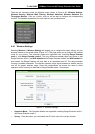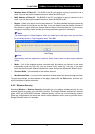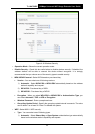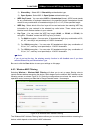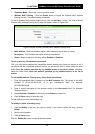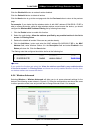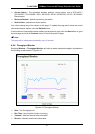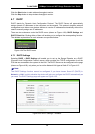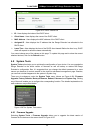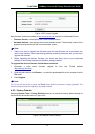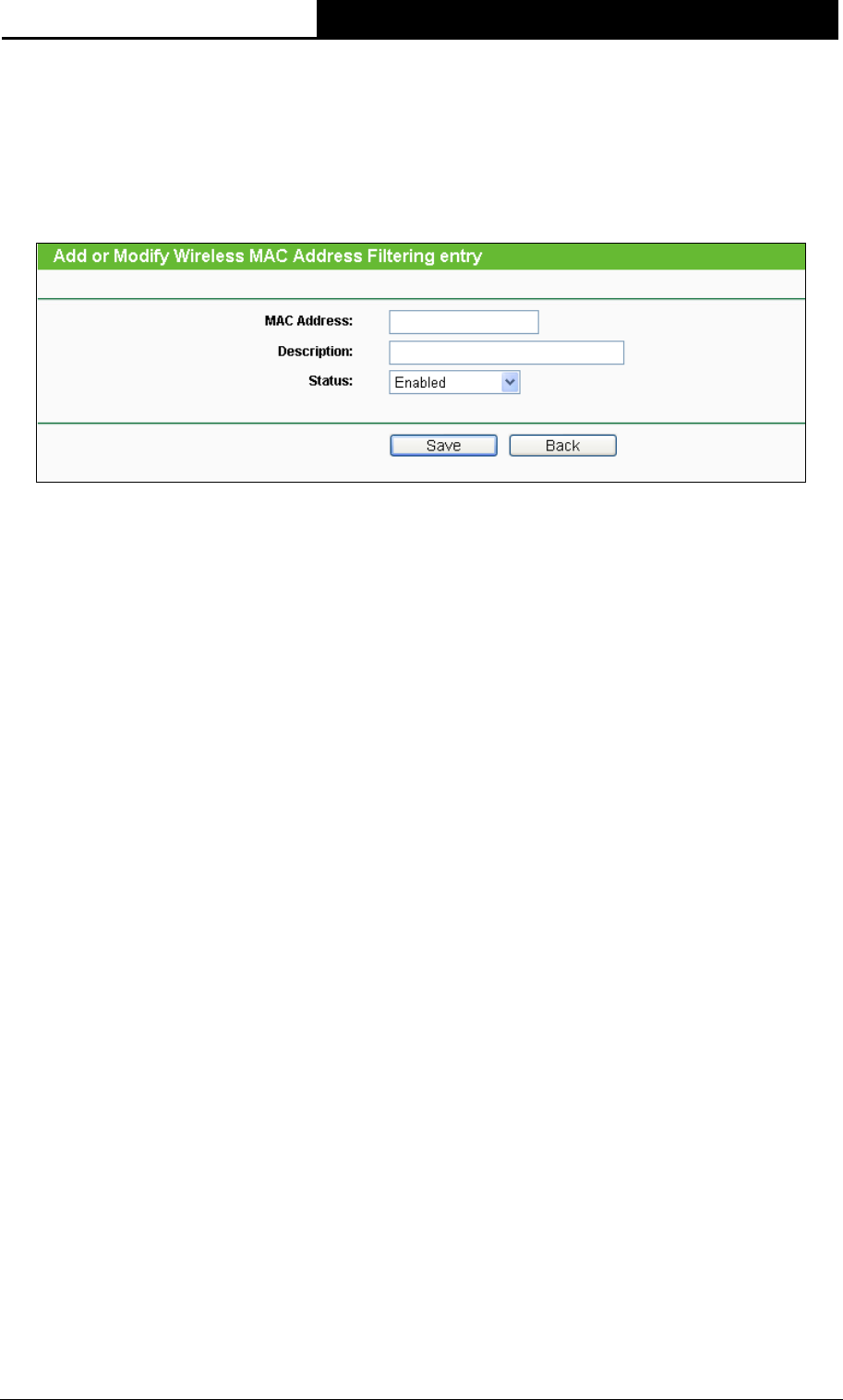
TL-WA750RE
150Mbps Universal WiFi Range Extender User Guide
24
Operation Mode - Shows the current operation mode.
Wireless MAC Filtering - Click the Enable button to trigger the Wireless MAC Address
Filtering function. The default setting is disabled.
To Add a Wireless MAC Address filtering entry, click the Add New… button. The “Add or Modify
Wireless MAC Address Filtering entry" page will appear, shown in Figure 4-20.
Figure 4-20 Add or Modify Wireless MAC Address Filtering entry
MAC Address - Enter the wireless station's MAC address that you want to control.
Description - Give a simple description of the wireless station.
Status - Select a status for this entry, either Enabled or Disabled.
To set up an entry, follow these instructions:
First, you must decide whether the unspecified wireless stations can access the device or not. If
you desire that the unspecified wireless stations can access the device, please select the radio
button Deny the stations specified by any enabled entries in the list to access, otherwise,
select the radio button Allow the stations specified by any enabled entries in the list to
access.
To add a MAC Address Filtering entry, follow these instructions:
1. Enter the appropriate MAC Address into the MAC Address field. The format of the MAC
Address is XX-XX-XX-XX-XX-XX (X is any hexadecimal digit). For example:
00-0A-EB-B0-00-0B.
2. Enter a simple description of the wireless station in the Description field. For example:
Wireless station A.
3. Select Enabled or Disabled for this entry on the Status pull-down list.
4. Click the Save button to save this entry.
To add additional entries, repeat steps 1-4.
To modify or delete an existing entry:
1. Click the Modify in the entry you want to modify. If you want to delete the entry, click the
Delete.
2. Modify the information.
3. Click the Save button.
Click the Enable All button to make all entries enabled