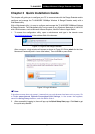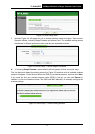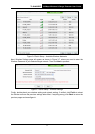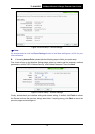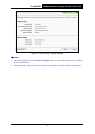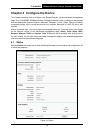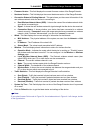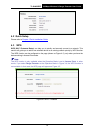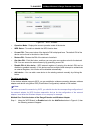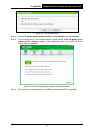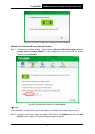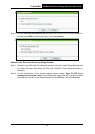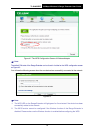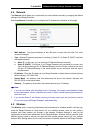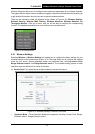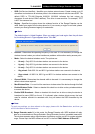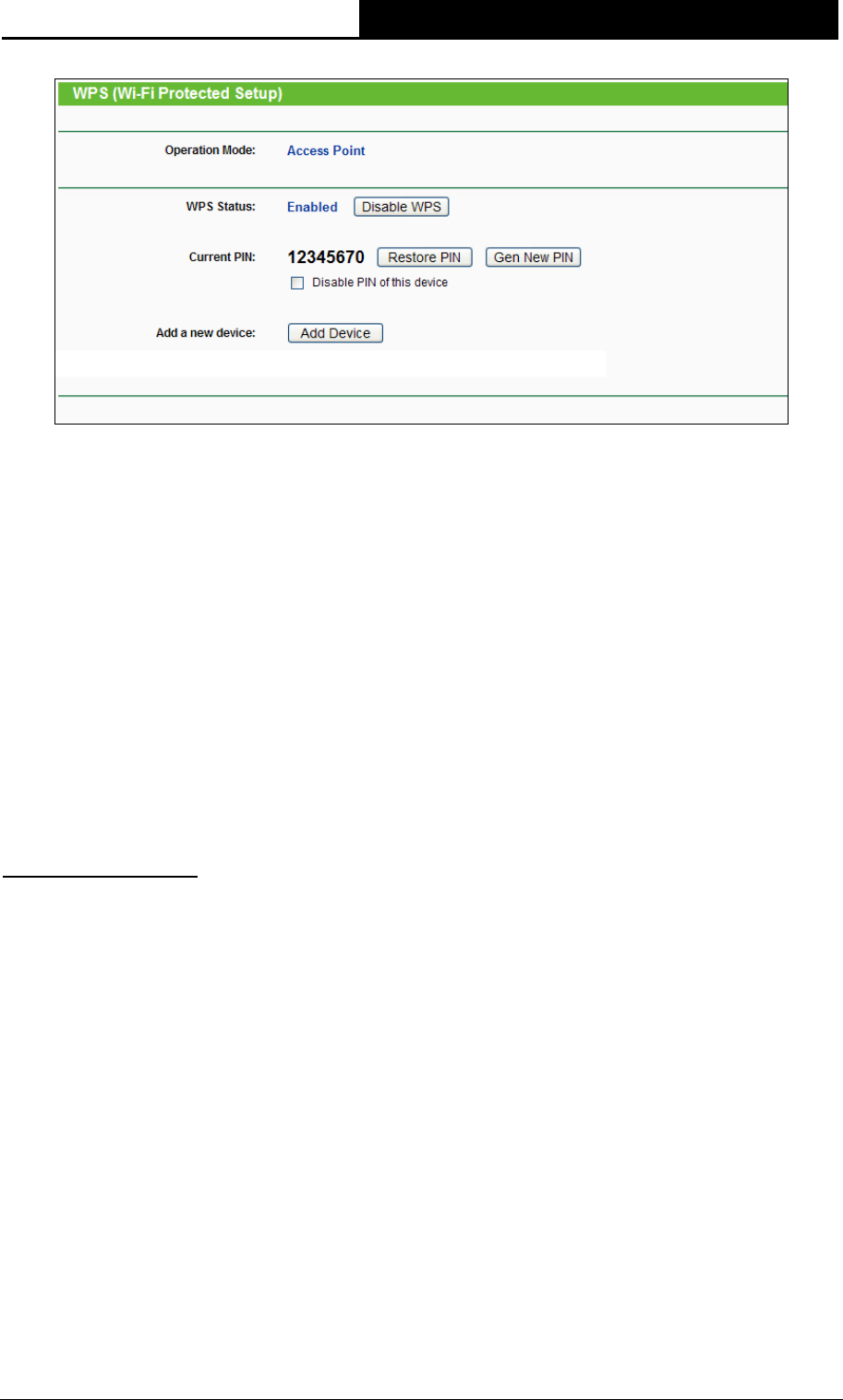
TL-WA830RE
300Mbps Wireless N Range Extender User Guide
15
Figure 4-3 WPS - Enabled
Operation Mode - Displays the current operation mode of the device.
WPS Status - To enable or disable the WPS function here.
Current PIN - The current value of the device's PIN is displayed here. The default PIN of the
device can be found in the label or User Guide.
Restore PIN - Restore the PIN of the device to its default.
Gen New PIN - Click this button, and then you can get a new random value for the device's
PIN. You can ensure the network security by generating a new PIN.
Disable PIN of this device - WPS external registrar of entering this device's PIN can be
disabled or enabled manually. If this device receives multiple failed attempts to authenticate
an external Registrar, this function will be disabled automatically.
Add device - You can add a new device to the existing network manually by clicking this
button.
To add a new device:
If the wireless adapter supports WPS, you can establish a wireless connection between wireless
adapter and device using either PBC (Push Button Configuration) method or PIN method.
Note:
To build a successful connection by WPS, you should also do the corresponding configuration of
the network adapter for WPS function meanwhile. And as for the configuration of the network
adapter, here takes the Wireless Adapter of our company for example.
Method One: Push the button of the Range Extender and Wireless Adapter
Step 1: Keep the “WPS Status” as Enabled and click the Add Device button in Figure 4-3, then
the following screen will appear.