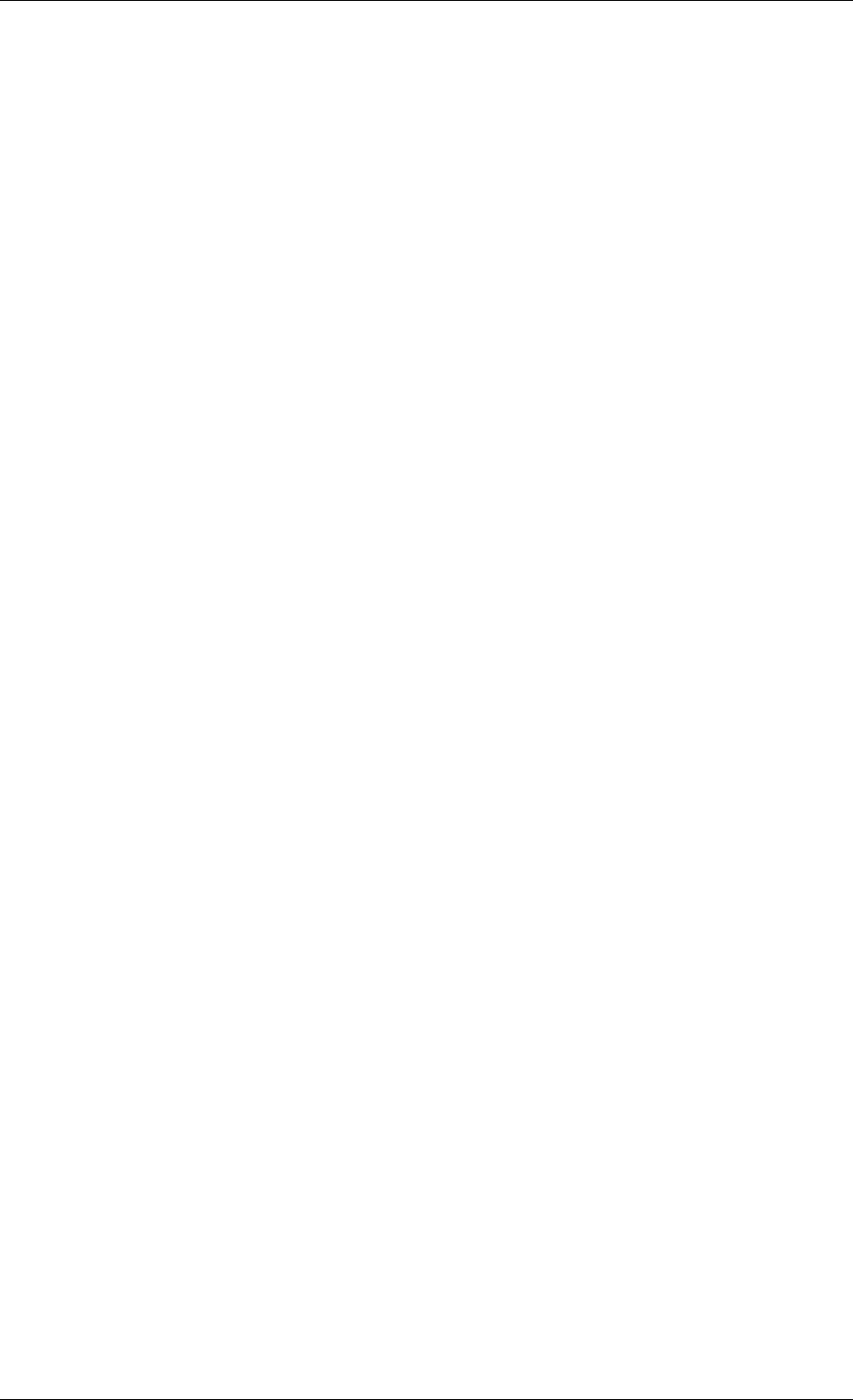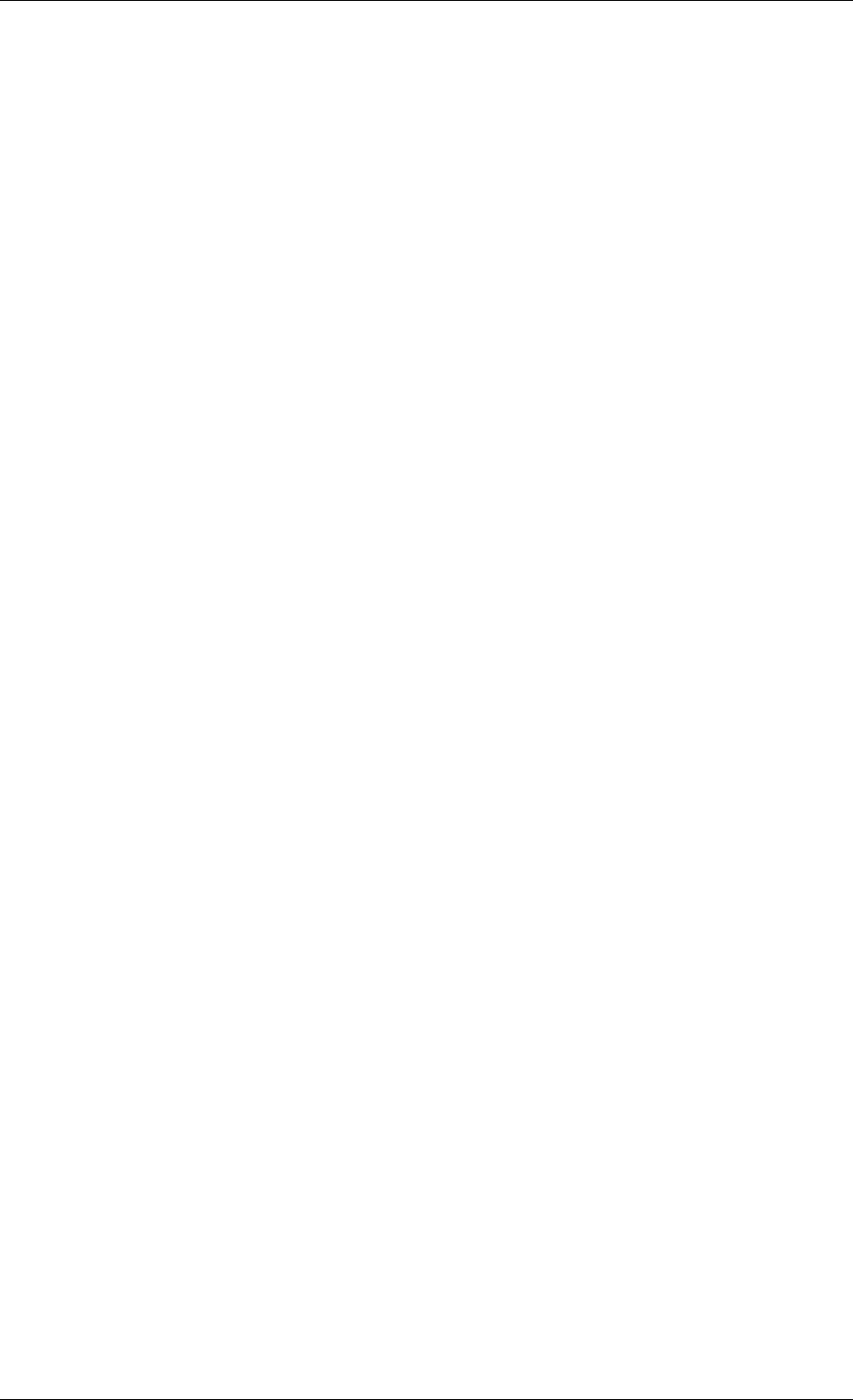
2.3.2 Firewall setup
Acronis True Image Enterprise Server uses the following ports and IP addresses for remote
operation:
• server (Acronis True Image Agent) UDP port: 9876
• server (Acronis True Image Agent) TCP port: 9876, if busy chose port at
random
• client (Acronis True Image Management Console) UDP port: 9877, if busy
chose port at random
• IPv4 multicast address: 239.255.219.45
• IPv6 multicast address: FF05::fAA5:741E.
You might have to set the appropriate firewall access options. Options for the Windows
Firewall, included in Windows XP Service Pack 2 and Windows 2003 Server, are set
automatically during Acronis True Image Enterprise Server components installation.
However, make sure that the option File and Printer Sharing in the Control panel ->
Windows Firewall -> Exceptions is enabled on the remote computer, before the remote
operation starts.
2.4 Running Acronis True Image Enterprise Server components
2.4.1 Running Acronis True Image Enterprise Server (local version)
You can run Acronis True Image Enterprise Server in Windows by selecting Start ->
Programs -> Acronis -> Acronis True Image Enterprise Server -> Acronis True
Image Enterprise Server or clicking on the appropriate shortcut on the desktop.
If your operating system does not load for some reason, you can run Acronis Startup
Recovery Manager. However, this must be activated prior to use; see
3.4 Acronis Startup
Recovery Manager
to learn more about this procedure. To run the program, press F11 during
server bootup, when you see a corresponding message that tells you to press that key.
Acronis True Image Enterprise Server will be run in the standalone mode, allowing you to
recover the damaged partitions.
If your disk data is totally corrupted and you cannot boot (or if you have not activated
Acronis Startup Recovery Manager), load the standalone Acronis True Image Enterprise
Server version from the bootable media (supplied with the retail box or created by you using
Rescue Media Builder) or RIS-server. Then you will be able to restore the disk from its
previously created image.
2.4.2 Running Acronis True Image Management Console
To run Acronis True Image Management Console, select Start -> Programs -> Acronis -
> Acronis True Image Management Console -> Acronis True Image Management
Console.
2.5 Removing Acronis True Image Enterprise Server components
You can remove any Acronis True Image Enterprise Server component separately by
selecting Control panel -> Add or remove programs -> <The component name> ->
Remove. Then follow instructions on the screen. You may have to reboot your computer
afterwards to complete the task.
Copyright © Acronis, Inc., 2000-2006 15