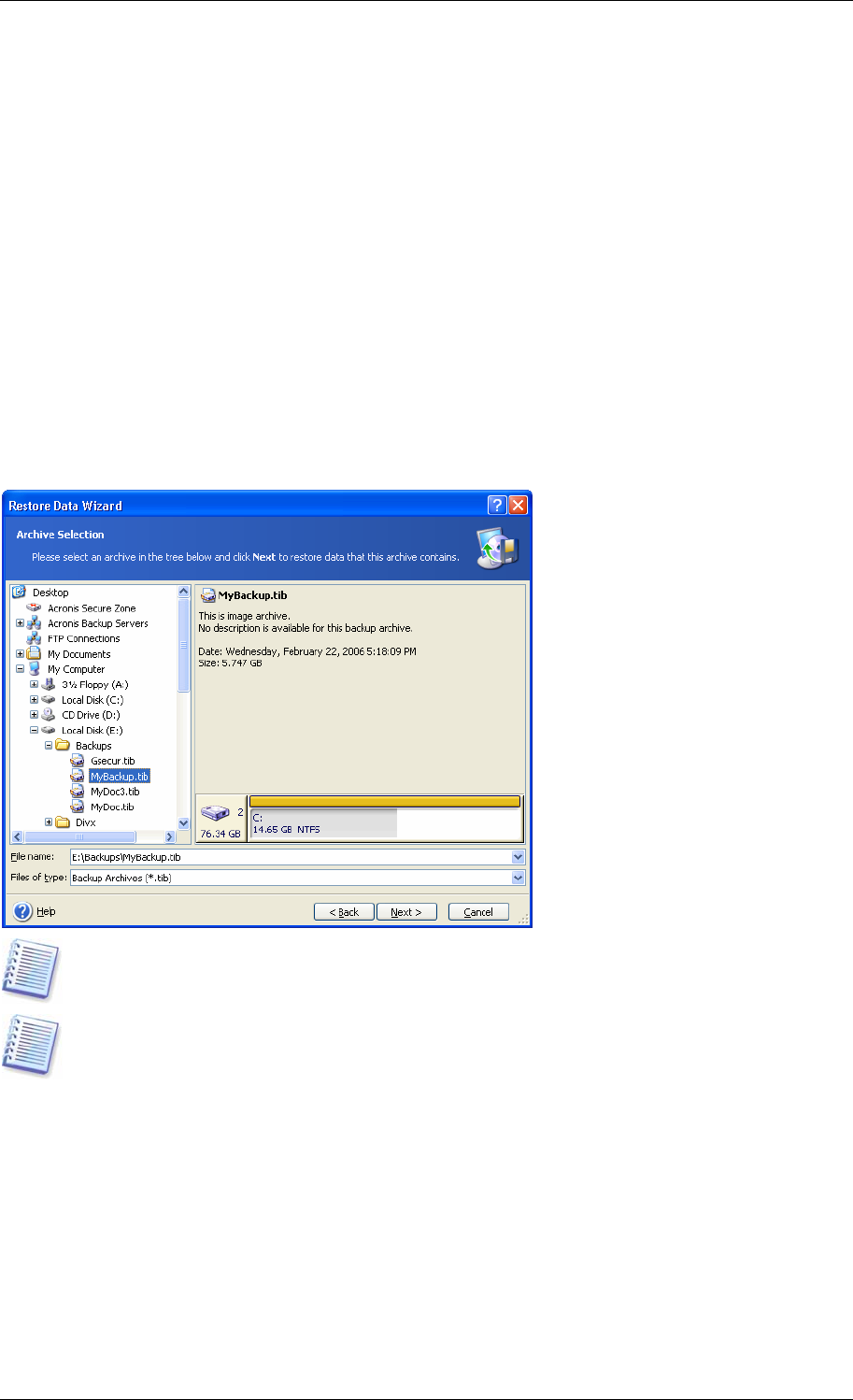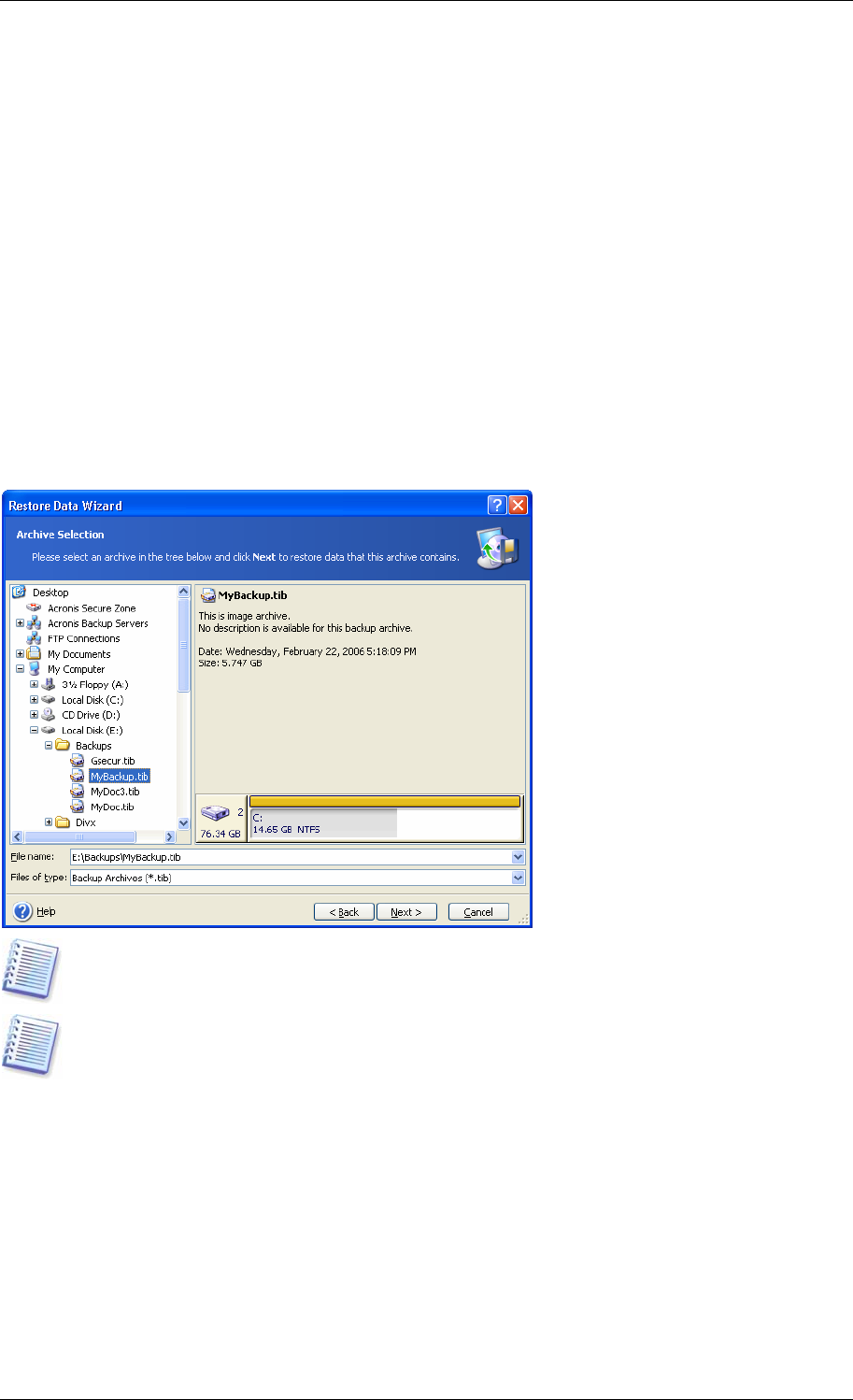
7.3 Restoring disks/partitions or files from images
To restore a partition (disk) from an image, Acronis True Image Enterprise Server must
obtain exclusive access to the target partition (disk). This means no other applications can
access it at that time. If you receive a message stating that the partition (disk) can not be
blocked, close applications that use this partition (disk) and start over. If you can not
determine which applications use the partition (disk), close them all.
7.3.1 Starting the Restore Data Wizard
1. Invoke the Restore Data Wizard by clicking on the restore operation icon in the main
program window.
2. Click Next.
7.3.2 Archive selection
1. Select the archive. If the archive is located in Acronis Secure Zone, select it to choose the
archive at the next step.
If the archive is located on removable media, e.g. CD, first insert the last CD and then insert
disks in reverse order when Restore Data Wizard prompts.
Data recovery directly from ftp-server requires the archive to be split into files no more than
2 Gb in size. If you suppose that some of the files may be larger, first copy the entire
archive (along with the initial full backup) to a local hard disk or network share disk.
If you added a comment to the archive, it will be displayed to the right of the drives tree. If
the archive was protected with a password, Acronis True Image Enterprise Server will ask for
it. The partitions layout, the comment and the Next button will be unavailable until you
enter the correct password.
2. Click Next.
3. If you are to restore data from an archive, containing incremental backups, Acronis True
Image Enterprise Server will suggest that you select one of successive incremental backups
by date/time of its creation. Thus, you can return the disk/partition to a certain moment.
62 Copyright © Acronis, Inc., 2000-2006