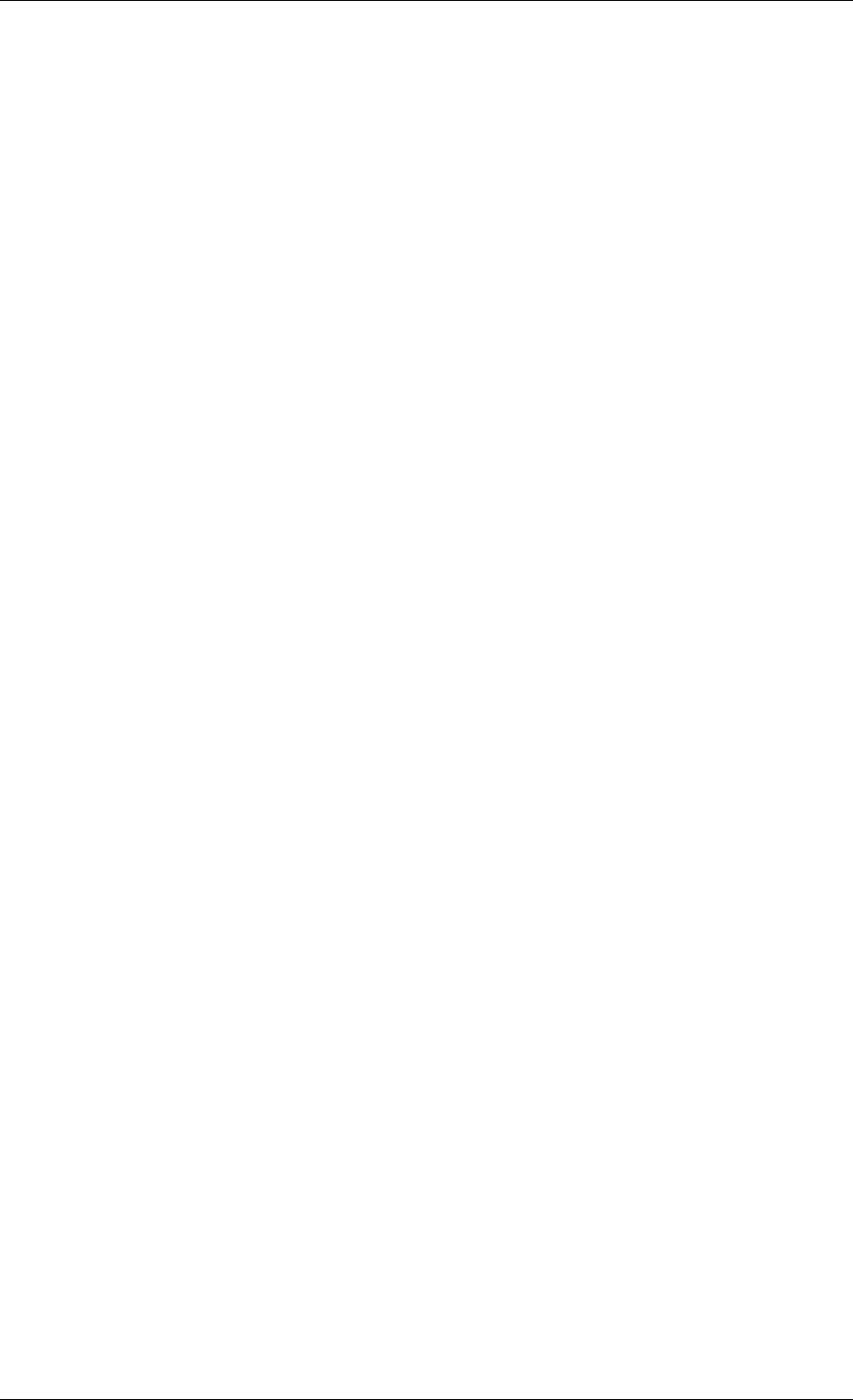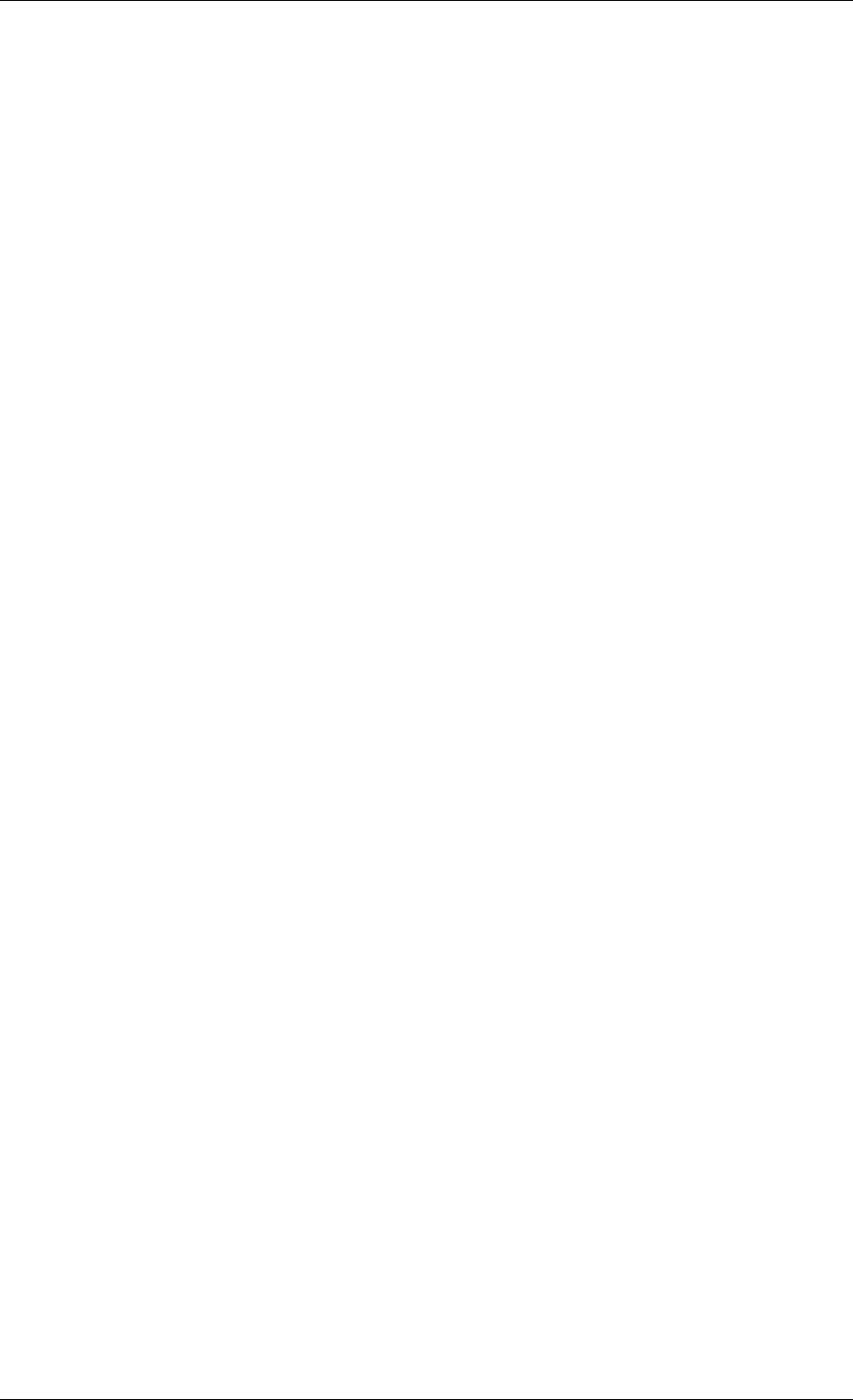
Click Show tasks -> Manage, then follow the Wizard’s instructions. See details in
Chapter
8. Scheduling tasks
.
• Set up backup/restore options, such as system/network resources usage,
before/after backup commands etc.
Click Remote Computer Options, select Default backup options or Default
restoration options and make settings. See details in
6 3 Setting backup options
and
7.4
Setting restore options.
.
• Validate backup archives wherever they reside, be it local, network or
removable media
Click Validate Backup Archive, then follow the Wizard’s instructions. See details in
11.1
Validating backup archives
.
• Set up sending notifications about Acronis True Image Agent operation and
tracing this operation in Windows Application Event Log
Click Remote Computer Options, select Notifications or Event tracing and make
settings. See details in
11.2 Operation results notification
and
11.4 Event tracing
.
• Browse logs of Acronis True Image Agent operation
Click Show log. See details in
11.3 Viewing logs
.
• Manage Acronis Secure Zone
Click Manage Acronis Secure Zone, then follow the Wizard’s instructions. See details in
Chapter 9. Managing Acronis Secure Zone
.
• Activate Acronis Startup Recovery Manager
Click Activate Acronis Startup Recovery Manager, then follow the Wizard’s instructions.
See details in
3.4 Acronis Startup Recovery Manager
.
• Update the remote agent
Click Update the remote agent, then follow the Wizard’s instructions. The procedure is
the same as described in
4.2 Installing/updating Acronis components on a remote machine
After you perform all necessary operations on the remote computer, select Disconnect or
New connection on the toolbar, sidebar or the Connect menu.
4.4 Managing groups of computers
4.4.1 Group server management
When connected to a remote computer where Acronis True Image Group Server is installed,
click Acronis True Image Group Server management to display the following window.
Copyright © Acronis, Inc., 2000-2006 29