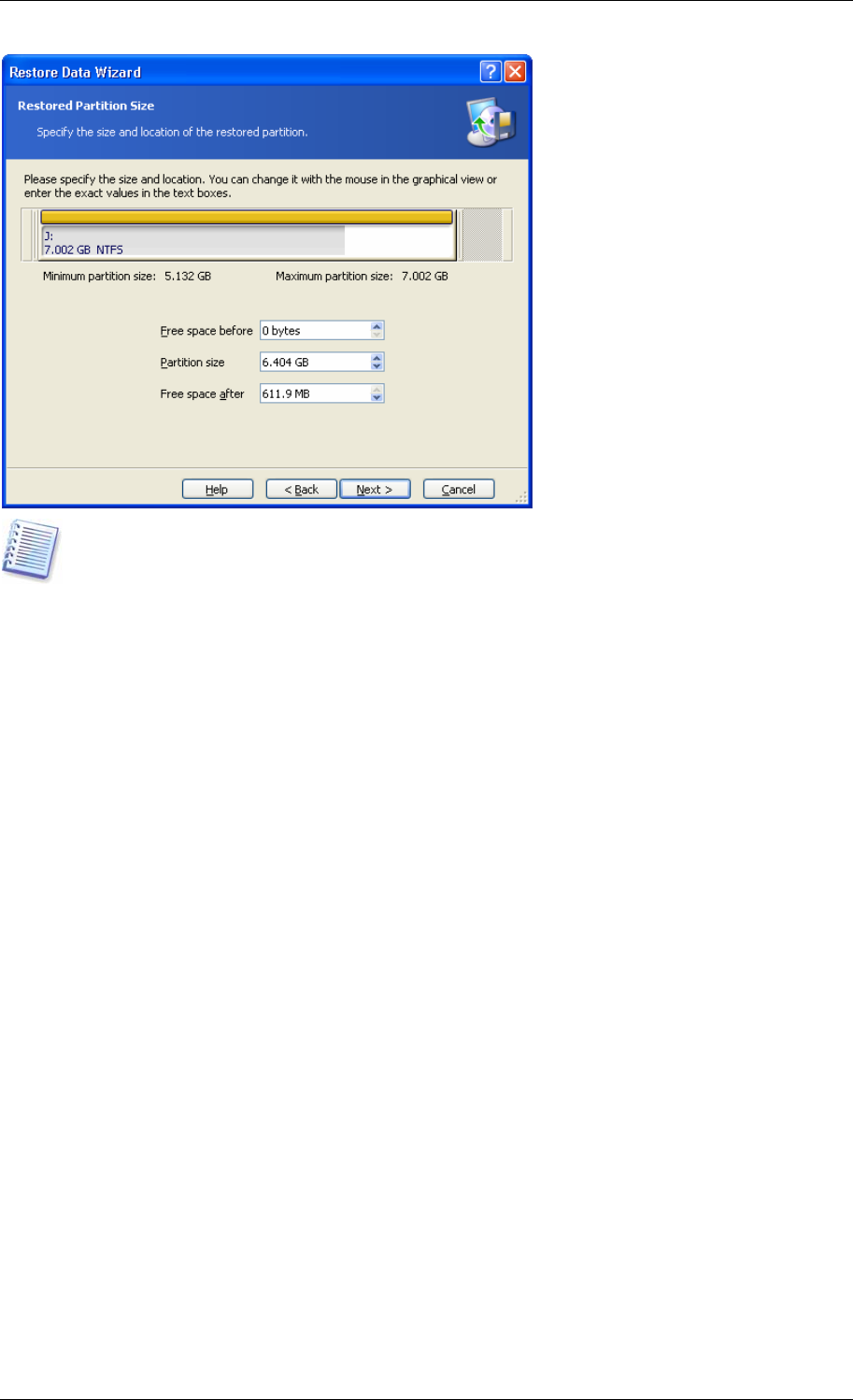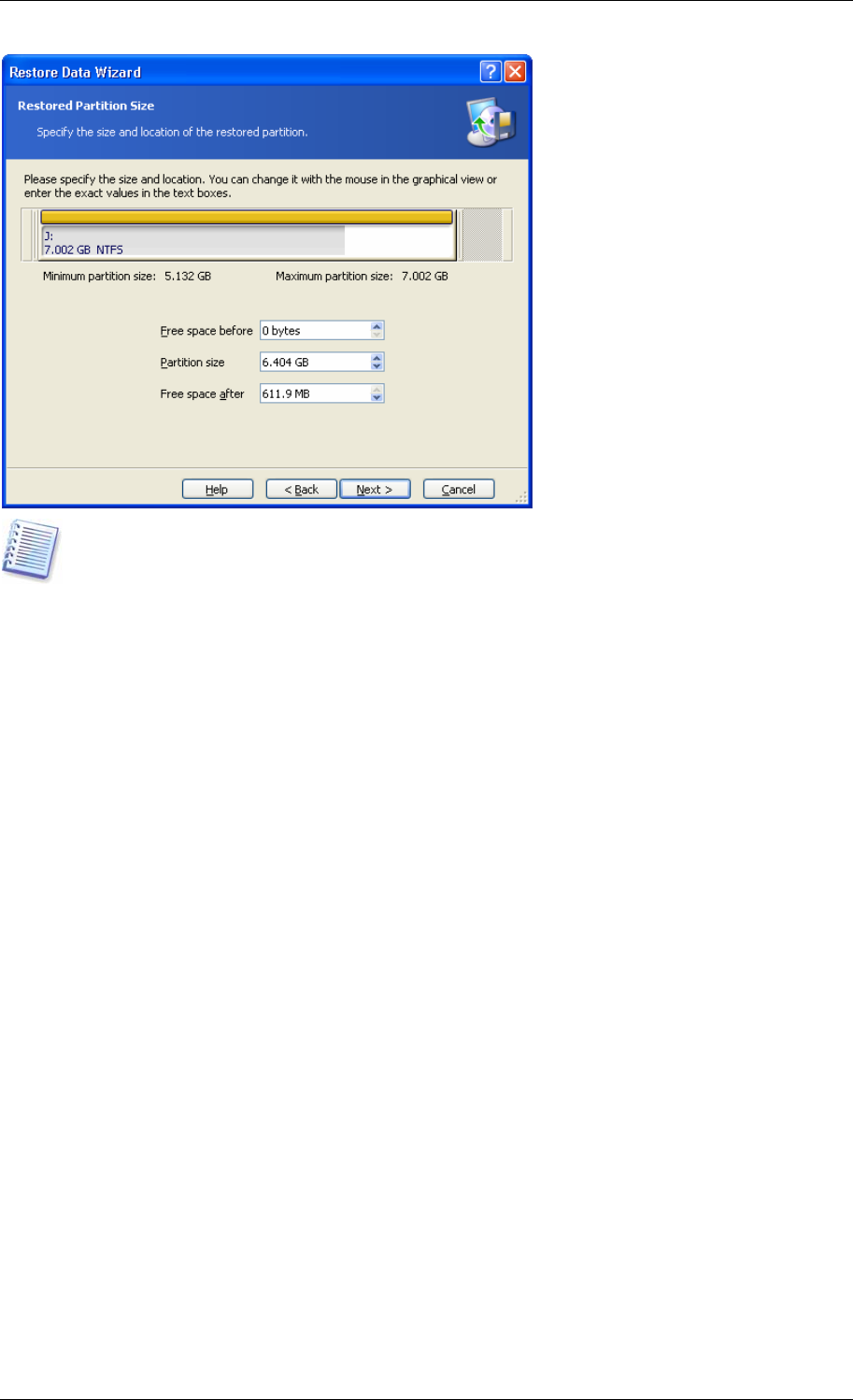
These changes might be useful if you are to copy your hard disk to a new high-capacity one
by creating its image and restoring it to a new disk with larger partitions. This way of cloning
is used if it is impossible to connect the second hard disk to the server (for more details
about cloning see
13.1 General information
).
2. Click Next.
7.3.9 Assigning a letter to the restored partition
1. Acronis True Image Enterprise Server will assign an unused letter to a restored partition.
You can select the desired letter from a drop-down list. If you set the switch to No, no
letters will be assigned to the restored partition, hiding it from OS.
You should not assign letters to partitions inaccessible to Windows, such as to those other
than FAT and NTFS.
2. Click Next.
7.3.10 Restoring several partitions at once
1. During a single session, you can restore several partitions or disks, one by one, by
selecting one disk and setting its parameters first and then repeating these actions for every
partition or disk to be restored.
If you want to restore another disk (partition), select Yes, I want to restore another
partition or hard disk drive. Then you will return to the partition selection window (7.3.4)
again and will have to repeat the above steps. Otherwise, don’t set this switch.
2. Click Next.
7.3.11 Setting restore options
1. Select the options for restoration process (that is, pre/post restoration commands,
restoration process priority etc.). You may Use default options or Set the options
manually. If the latter is the case, the settings will be applied only to the current restore
task. Alternatively, you can edit the default options from the current screen. Then your
settings will be saved as default. See
7.4 Se ing restore options
for more information.
tt
2. Click Next.
66 Copyright © Acronis, Inc., 2000-2006