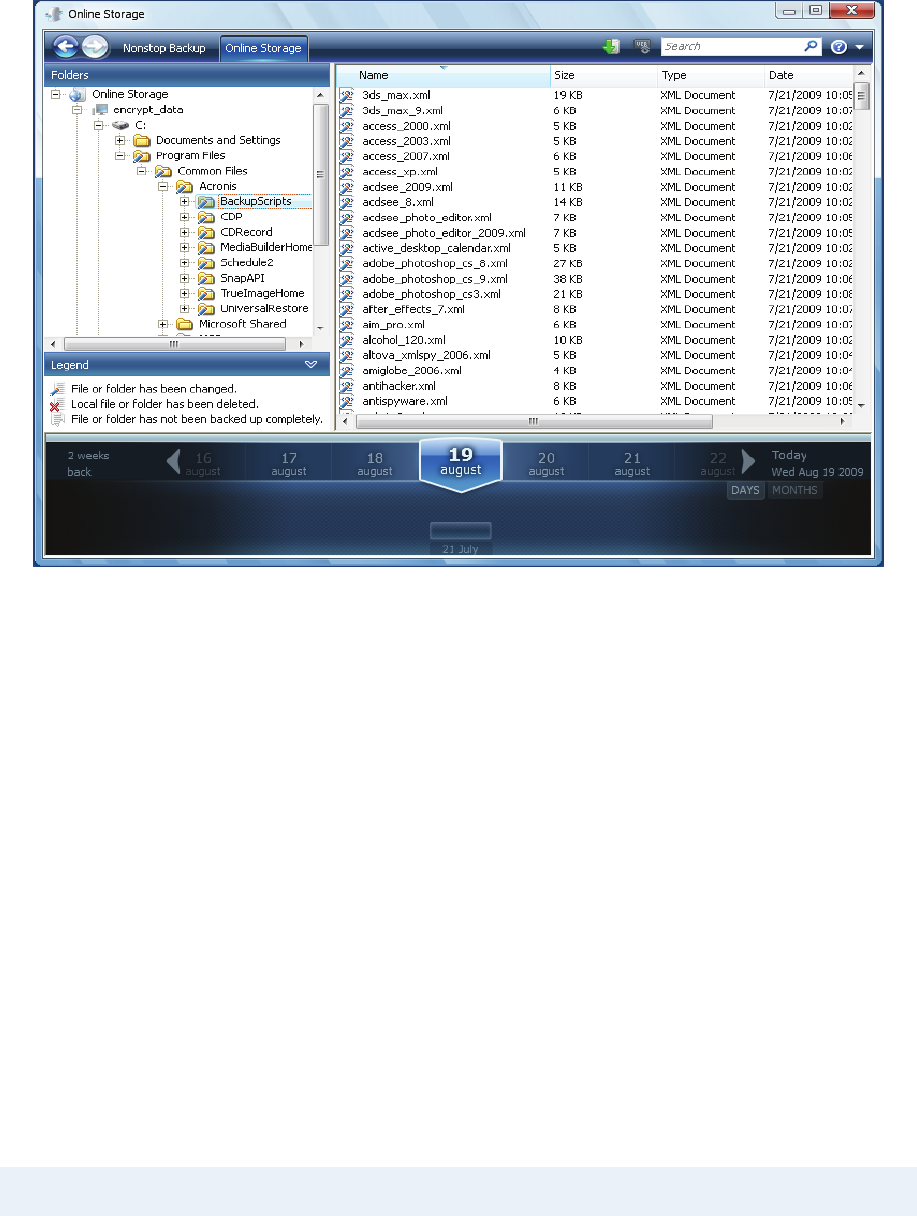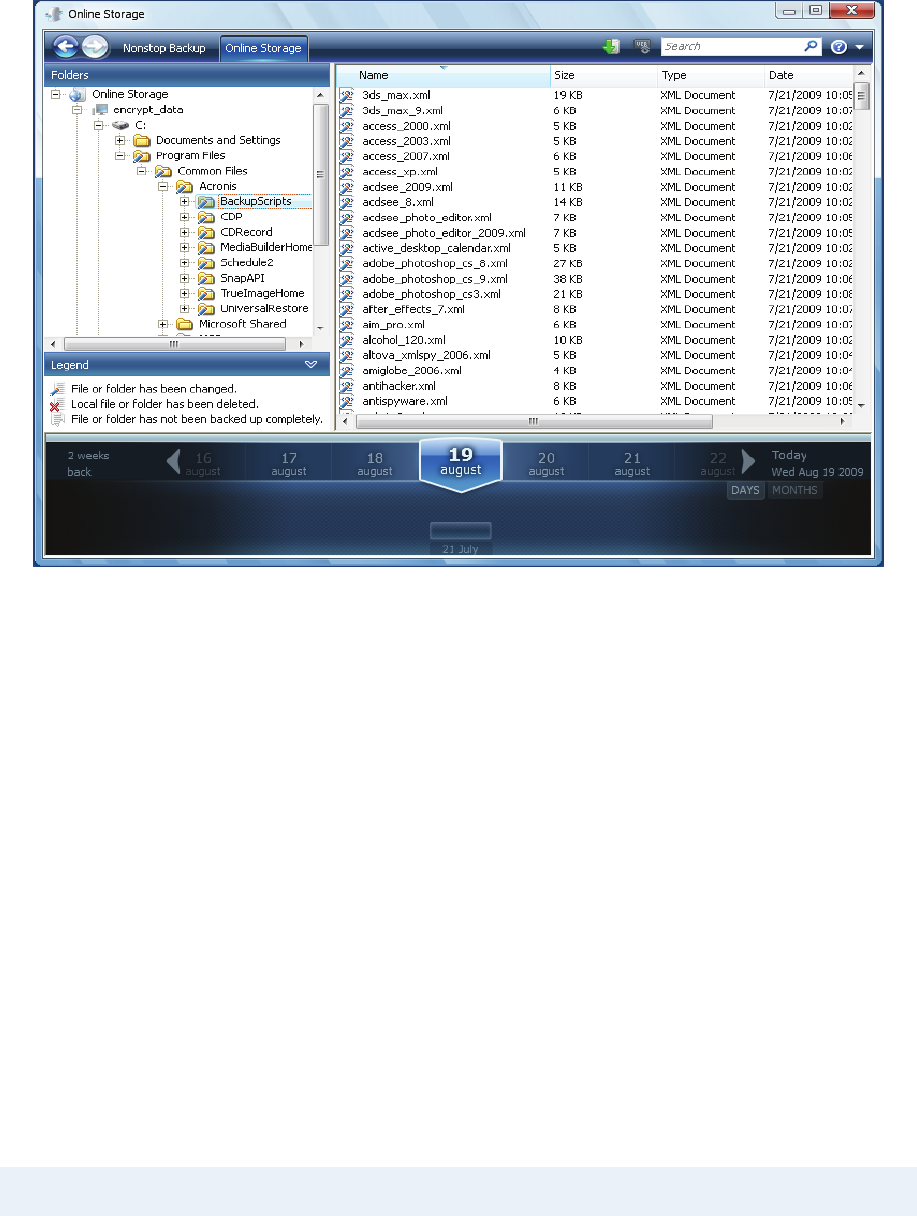
Acronis Time Explorer will be opened with the Online Storage tab selected.
2. This window also allows choosing the computer from which you backed up the files and folders
you need to recover. Select the computer by its name on the directory tree under Online Storage
in the left pane.
3. By default the state of the Online Storage after the latest backup is displayed, so the latest
versions of the files and folders will be recovered. If you need to recover earlier versions, select
the date and time on which you want to recover the state of the files and folders.
4. Select the folder containing the files you want to recover in the left pane. The right pane lists the
files in that folder. Select the files to recover. When selecting multiple files you can use the Ctrl
and Shift keys like in Windows Explorer. Having finished selection, click the Recover icon on the
toolbar.
5. Acronis True Image Home 2010 Netbook Edition opens the Browse for folder dialog. By default
the original location from which the files were backed up will be selected. If necessary, you can
select another folder or create a new folder for the files to be recovered to by clicking the Make
New Folder button. After selecting the folder click OK.
If you recover the files to the original folder and Acronis True Image Home 2010 Netbook Edition
finds a file with the same name there, it will open a dialog window where you can choose what to do
with the file: Recover and replace the file on the disk, Do not recover (to keep the file on the disk),
and Recover, but keep both files (the recovered file will be renamed). If you want to use the choice
for all files with identical names, select the Apply to all files check box.
It is impossible to Recover and replace files on the disk which are being used or locked by the operating system
at the moment of recovery.
If you need to recover a specific version of a file, select the file, right click and choose View Versions
in the shortcut menu. This opens the File Versions window. Select the required version by its backup
time and click Recover on the toolbar. To choose the correct version, you can open the version in the
associated application and view the file contents. Select the file in the right pane and the bottom line
Copyright © Acronis, Inc., 2000-2009 47