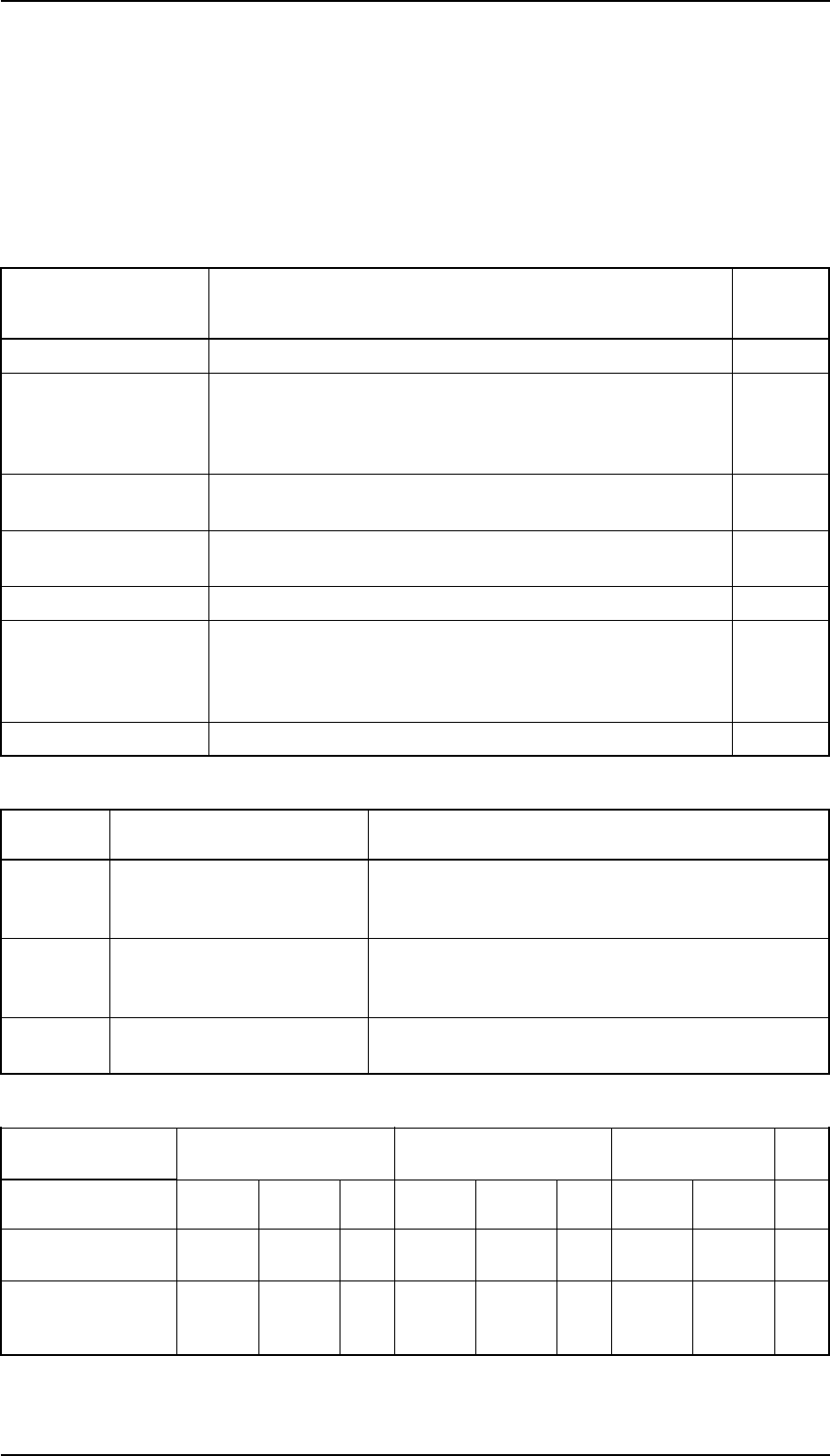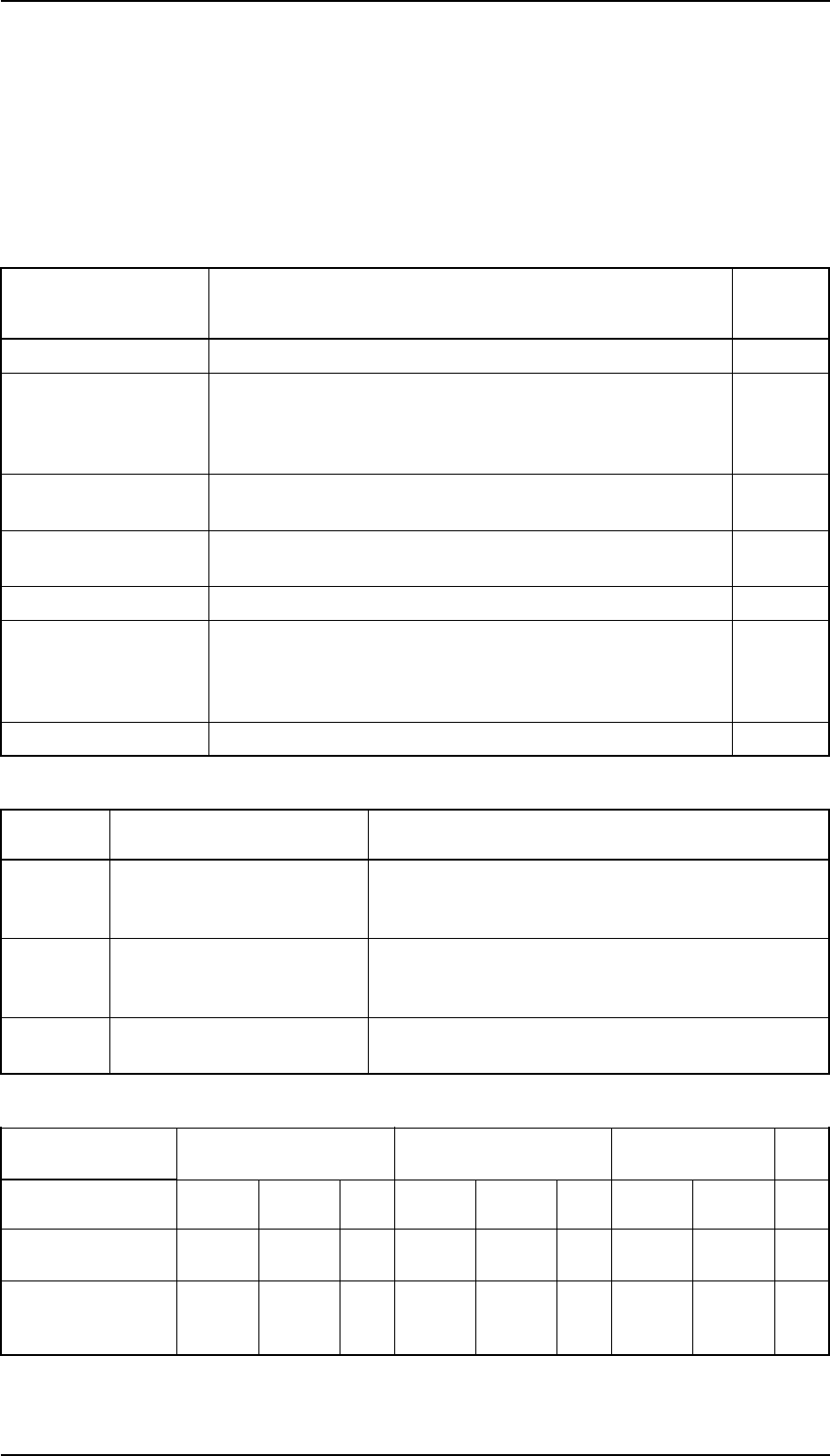
1.4.3 Default Settings
The printer can save some printer setting parameters that define its functions at initialization. You can
change these parameters by using the printer’s default setting mode.
1.4.3.1 Default Setting Items
You can use the default setting mode to change settings listed in the table below. Activate default-setting
mode by holding down Economy/Condensed while turning on the printer.
Table 1-13. Default Setting Items
Menu Contents
Description
Factory
Setting
Character table
Selects the character table —
Print direction
Controls the print direction. (See Tables 1-12 and 1-13)
Auto
Bi-D
Uni-D
—
Network I/F mode
Off: For normal environments.
On: For network environments.
Off
Auto line feed
On: Valid
Off: Invalid
—
Loading position
3.0/8.5 mm (0.12/0.33 in.) 3.0 mm
Interface mode
Auto I/F mode
Parallel I/F mode
Serial I/F mode
Optional I/F mode
—
Auto I/F wait mode
10/30 seconds 10 sec.
Table 1-14. Characteristics of Print Direction Mode
Mode
Black and White Printing Color (CMYK) Printing
Auto
Throughput and quality is
better.
Throughput is better.
Color quality with special paper is worse.
(Color correction depends on the printing direction.)
Bi-D
Throughput is best.
Print quality may be down.
Throughput is better.
Color quality with special paper is worse.
(Color correction depends on the printing direction.)
Uni-D
Throughput is worse.
Print quality is better.
Throughput is worse.
Color quality is best.
Table 1-15. Printing Direction and ESC U Command
Default Setting
Mode
Auto Bi-D Uni-D +
^
ESC U0 ESC U1 None ESC U0 ESC U1 None ESC U0 ESC U1 None
Character mode
(for MS-DOS
®
)
Auto Auto Auto Bi-D Uni-D Bi-D Uni-D Uni-D Uni-D
Raster graphics
mode
(for Windows
™
)
Bi-D Uni-D Auto Bi-D Uni-D Bi-D Bi-D Uni-D Uni-D
Note: Printing direction is controlled by driver in Windows environment.
Stylus Pro XL Product Description
Rev.A 1-15