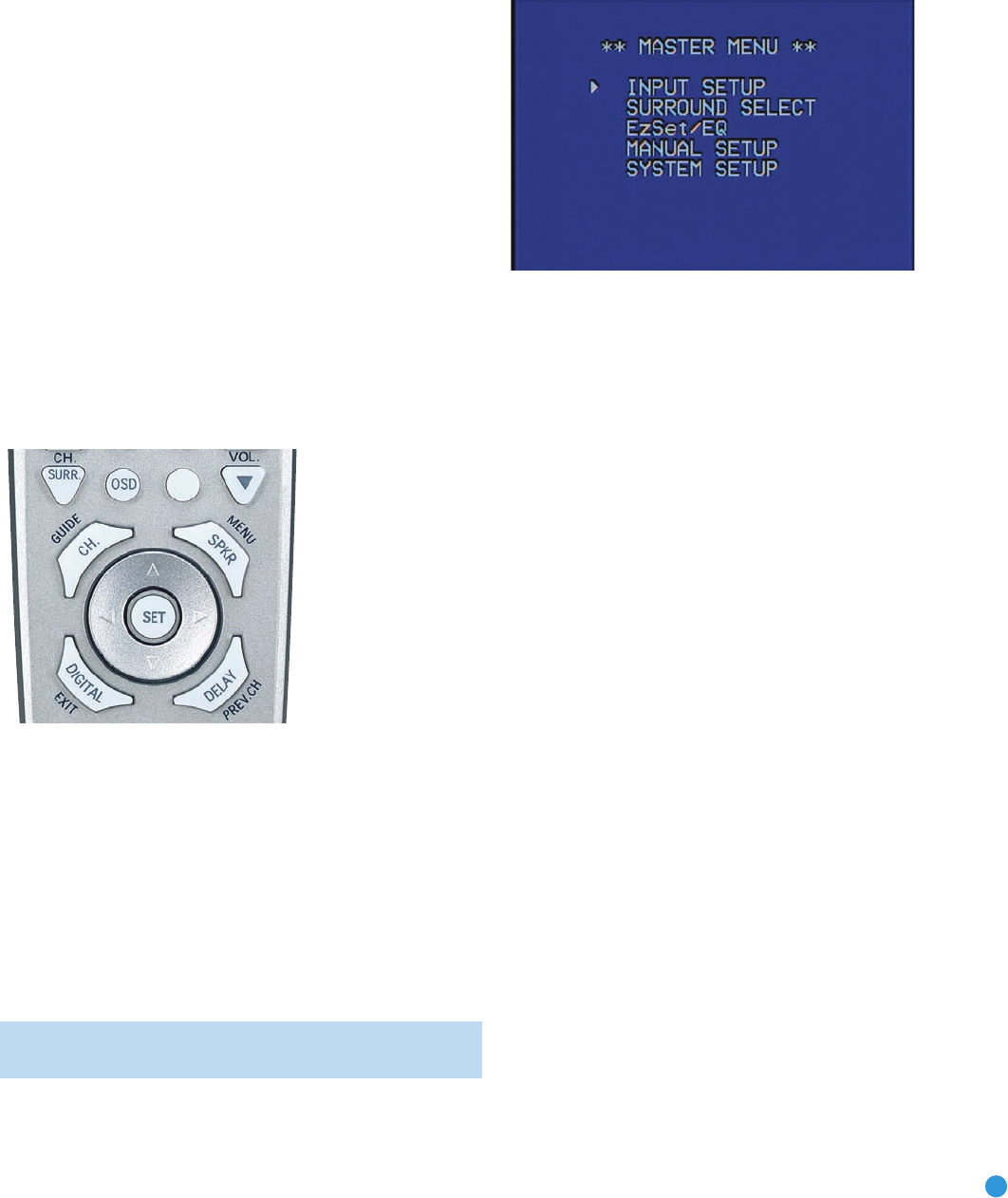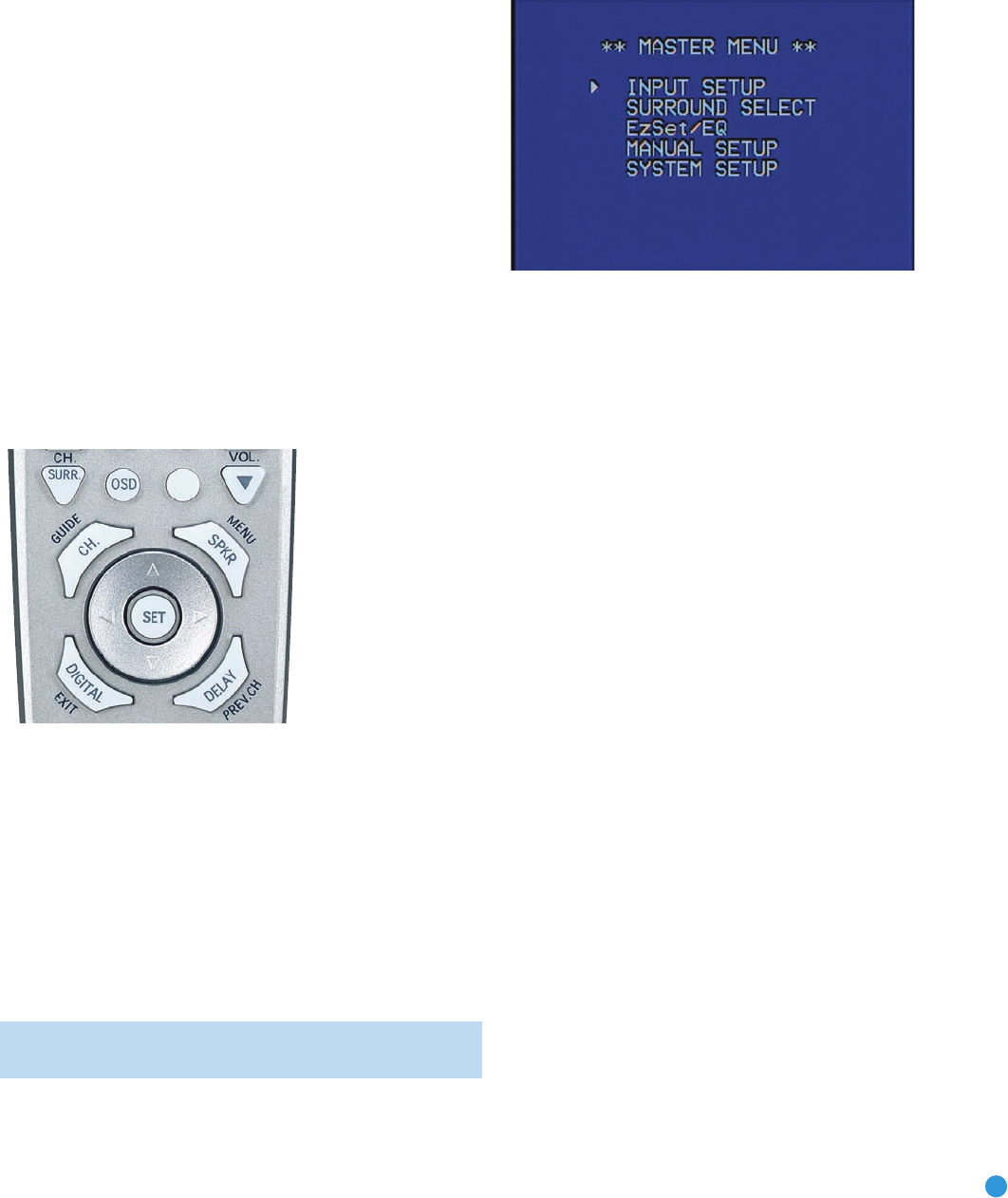
27
INITIAL SETUP
Before you begin enjoying your new receiver, a few adjustments should
be made to configure the AVR 147 to match your actual system.
Make sure that you have connected a video display to either the S-video
or composite video monitor output on the receiver. When you turn on
your display and the AVR, you should see a blue screen. A message
may appear briefly at the bottom of the screen. This message is part of
the on-screen display system, and is referred to as the “semi-OSD”. The
semi-OSD is activated any time you send a command to the AVR, and
any time the AVR detects a change in the incoming signal. Semi-OSD
messages are overlaid on top of any video signal, so that you may
continue to watch your program while making adjustments to the AVR.
Although it’s possible to configure the AVR using only the remote and
the semi-OSD messages, we recommend that you use the full-screen
menu system, known as the “full-OSD”.
Using the On-Screen Menu System
The full-OSD system is accessed by pressing the OSD Button on the
remote. See Figure 38. While the full-OSD system is in use, it isn’t
possible to see any video programming. In addition, an OSD ON
message will appear on the front panel of the receiver to remind
you to use a video display.
Figure 38 – Navigation Buttons
The Master Menu will always be displayed when you first press the
OSD Button. Use the
⁄
⁄
¤
Buttons on the remote to point the cursor
to different lines in the menu. Press the Set Button on the remote to
select a line that has no setting to be adjusted, such as one of the sub-
menus listed in the Master Menu, or a line that returns you to a previous
menu. Within the submenus, after you have positioned the cursor at a
particular line item, use the
‹
/
›
Buttons on the remote to change
a setting. When the desired setting appears, use the
⁄
⁄
¤
Buttons to
navigate to another line item. Except for the TITLE setting in the
INPUT SETUP menu, there is no need to press the Set Button
after your desired setting appears.
NOTE: The
‹
/
›
and Set Buttons on the front panel have no
effect on the OSD system.
The Master Menu allows access to five submenus: Input Setup,
Surround Select, EzSet/EQ, Manual Setup and System Setup.
See Figure 39.
Figure 39 – Master Menu Screen
If you are an experienced home theater user, you may prefer to use the
menus in this order:
1. System Setup (described in Advanced Functions section)
2. EzSet/EQ (described in this section)
3. Manual Setup (described here and in Advanced Functions)
4. Input Setup (described in this section)
5. Surround Select (see Advanced Functions section)
We recommend that most users follow the instructions in this INITIAL
SETUP section to configure a basic home theater system. You may
return to these menus at any time to make additional adjustments.
This section requires that you complete all of the steps in the Installation
section that apply to your receiver. You should have connected all of your
loudspeakers and a video display, as well as your source devices. You
should be able to turn on the receiver and view a blue screen on
your
video display. If necessary, reread the Installation Section before continuing.
Configure the AVR 147 Using EzSet/EQ
One of the most important and perhaps often overlooked aspects of
setting up a home theater system is calibrating the receiver to match
the loudspeakers, which enables the AVR to perform at its best.
Until recently, most receivers required the user to perform the calibration
and configuration manually, a somewhat tedious process that called for
a good ear or the purchase of an SPL (sound-pressure level) meter.
Although you may configure the AVR 147 manually, as described in
the Advanced Features section, we recommend that most users take
advantage of our signature EzSet/EQ system.
AVR147-OM.qxd 5/2/07 3:49 PM Page 27