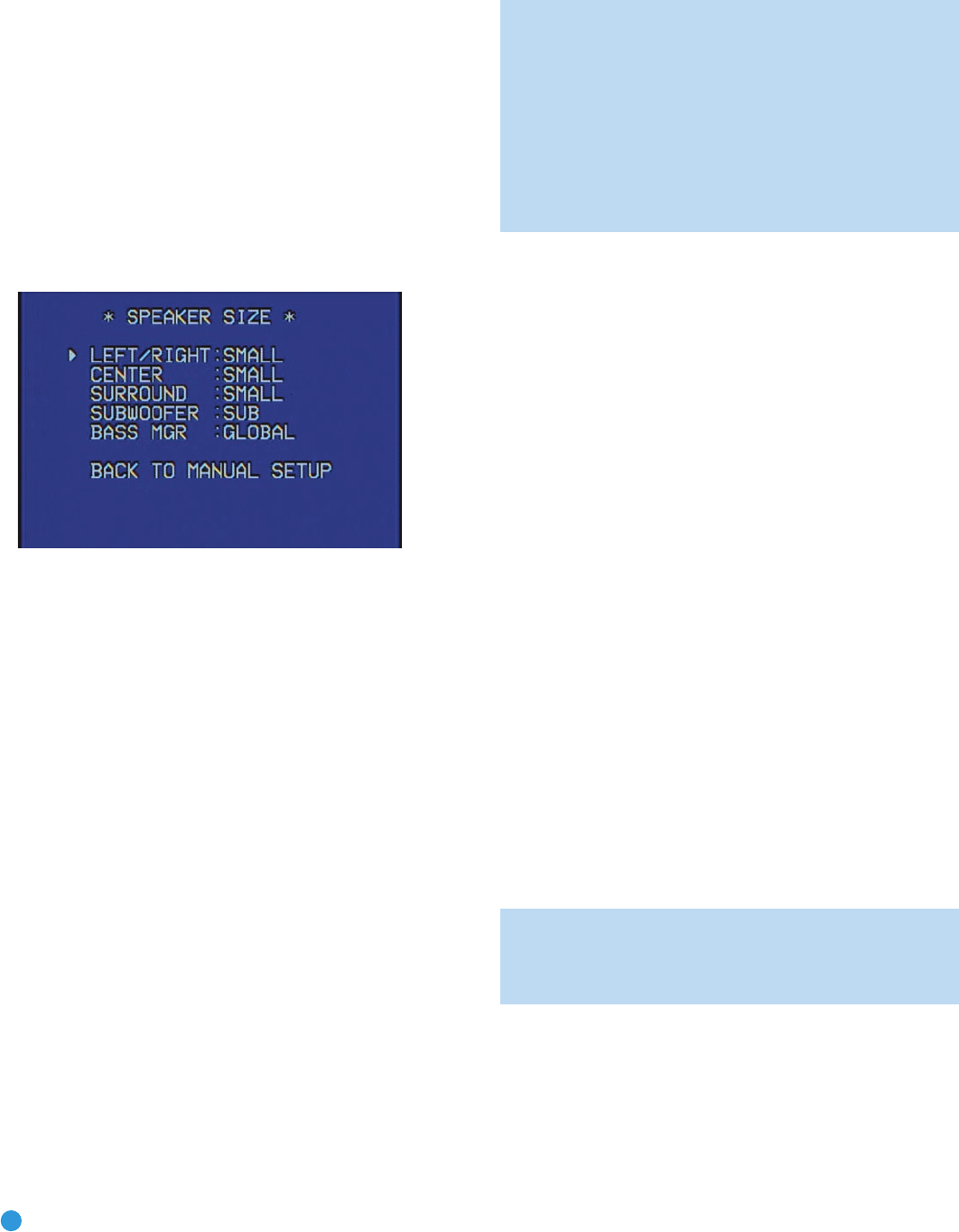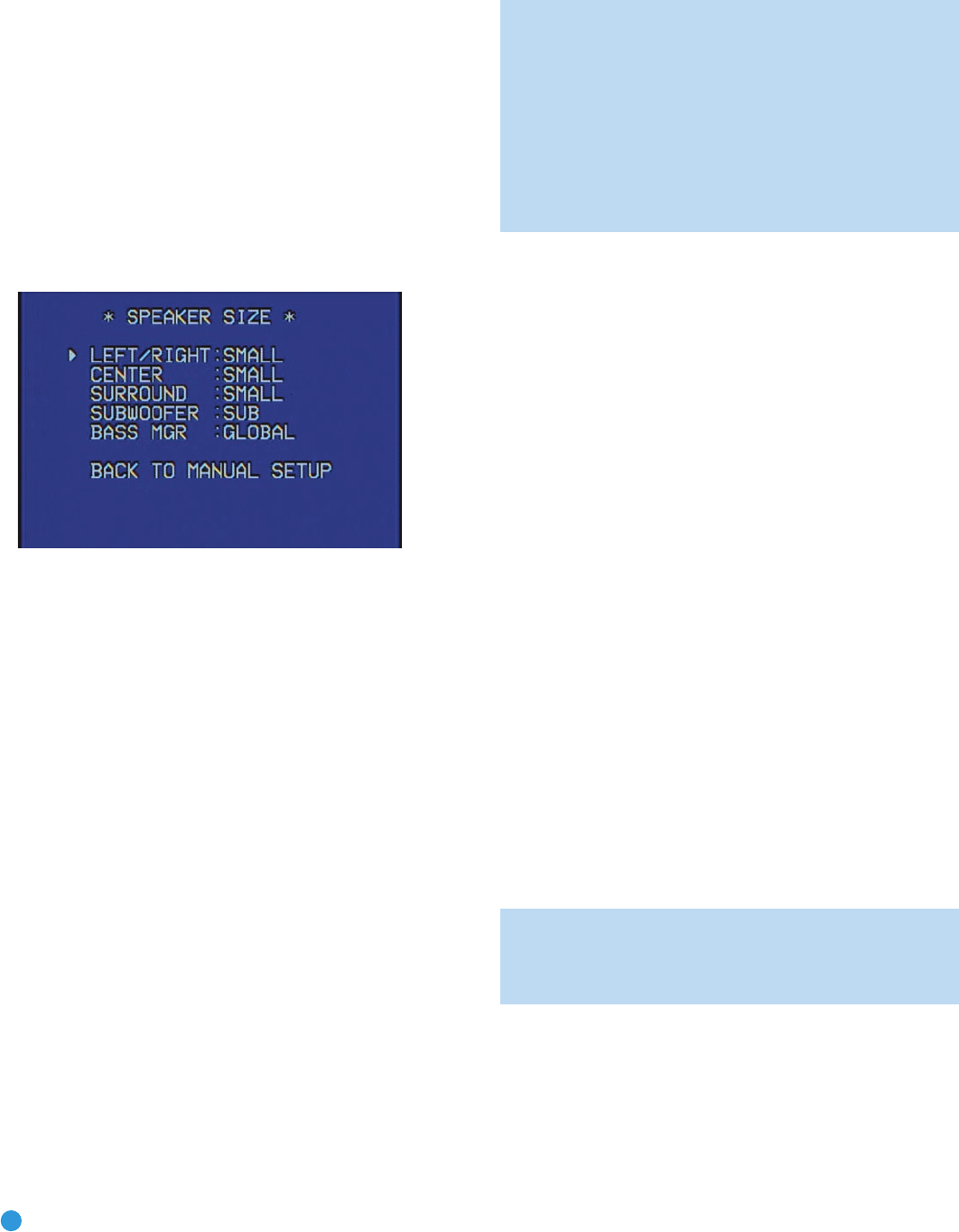
46
ADVANCED FUNCTIONS
If you have run EzSet/EQ but you wish to start the setup process from
scratch, use the
⁄
/
¤
Buttons to move the cursor to this line, and then
use the
‹
/
›
Buttons to change the setting to NO.
The next four lines of the Manual Setup menu are used to access the
four submenus used during the setup process. Each submenu’s settings
are dependent upon the previous submenu, and therefore we recom-
mend you visit the menus in the order shown.
Speaker Size Menu
Move the cursor to the SPEAKER SIZE line and press the Set Button to
display the Speaker Size submenu. See Figure 81.
Figure 81 – Speaker Size Menu Screen
The Speaker Size menu lists each of the speaker groups. You will be
programming the correct setting for each group, indicating how many
speakers are in your system and what their capabilities are, based on
the information you obtained in Step One – Determine Speaker Size.
Each of the main speaker groups can be set to one of three settings:
LARGE, SMALL or NONE. These settings don’t refer to the physical size
of the speaker, but rather to its frequency range. These may or may not
turn out to be the same.
If the lower number of the frequency response for your speakers is less
than 100Hz, choose the LARGE setting. If this number is 100Hz or
greater, choose the SMALL setting. If you don’t have a speaker installed
in to that position, choose NONE. You may record the speaker size
setting in Table A5 in the appendix.
As you can see, the system requires you to use both speakers in a pair.
For example, you can’t connect just a front left speaker without a right
speaker, or just a right surround speaker without a left one. However,
you can connect only the front speakers, or both front and surround
speakers without a center, or the front left/right and center speakers
without any surrounds.
LEFT/RIGHT: This line tells the AVR 147 the capabilities of your front left
and right speakers. Use the
‹
/
›
Buttons to select either SMALL or
LARGE for these speakers.
CENTER: Move the cursor to the line for the center speaker, and use
the
‹
/
›
Buttons to select a setting for this speaker.
NOTE: If the receiver is currently in one of the Logic 7 surround
modes, which will be the case the first time you turn on the
receiver, you won’t be able to set the center speaker to LARGE,
due to the requirements of the Logic 7 processor. You may use
the SMALL setting instead. As you listen to the receiver, if you
find the SMALL setting is not satisfactory, change the surround
mode to one of the Dolby Pro Logic II modes (using the
Surround Select menu, accessible from the Master Menu),
and return to this menu to change the center speaker to
the LARGE setting.
SURROUND: Move the cursor to the line for the surround speakers,
and use the
‹
/
›
Buttons to select the SMALL, LARGE or NONE
setting for these two speakers.
SUBWOOFER: Move the cursor to the line for the subwoofer, which is
programmed a little differently.The subwoofer’s “size” setting depends
upon how you programmed the front left and right speakers.
• If you set the front speakers to SMALL, the subwoofer setting will
be SUB, and you won’t be able to change it. All low-frequency
information will always be sent to the subwoofer. If you don’t have
a subwoofer, you may wish to set your front speakers to LARGE
so as not to lose this information, but you may need to lower the
volume to avoid adverse results. We recommend that you either
upgrade to full-range speakers or add a subwoofer to your system
at the earliest opportunity.
• If you set the front speakers to LARGE, you may select from three
possible settings for the subwoofer.
•
L/R+LFE: This setting sends all low-frequency information to the
subwoofer, including both information that would normally be
played through the front left and right speakers and the special
low-frequency effects (LFE) channel information.
•
LFE: This setting plays low-frequency information contained in
the left and right program channels to the front speakers, and
directs only the LFE channel information to the subwoofer.
•
NONE: This setting steers all low-frequency information to the
front speakers, and no information to the subwoofer output. Use
this setting if you have a passive subwoofer, or a powered sub-
woofer that you connected to the front speaker outputs.
NOTE: If you are using a Harman Kardon HKTS speaker system,
select the SMALL setting for the LEFT/RIGHT, CENTER and
SURROUND lines, and the subwoofer will automatically be set
to SUB.
BASS MGR: This advanced setting is used if you wish to configure your
speakers differently for different sources. For example, you may prefer to
set your speakers to LARGE while listening to CDs from your CD player.
By changing this setting to INDEPENDENT, you may have different
settings for your CD player and your DVD player or other devices. We
recommend that you leave this setting at its factory default of GLOBAL
until you have more experience with the AVR.
AVR147-OM.qxd 5/2/07 3:49 PM Page 46