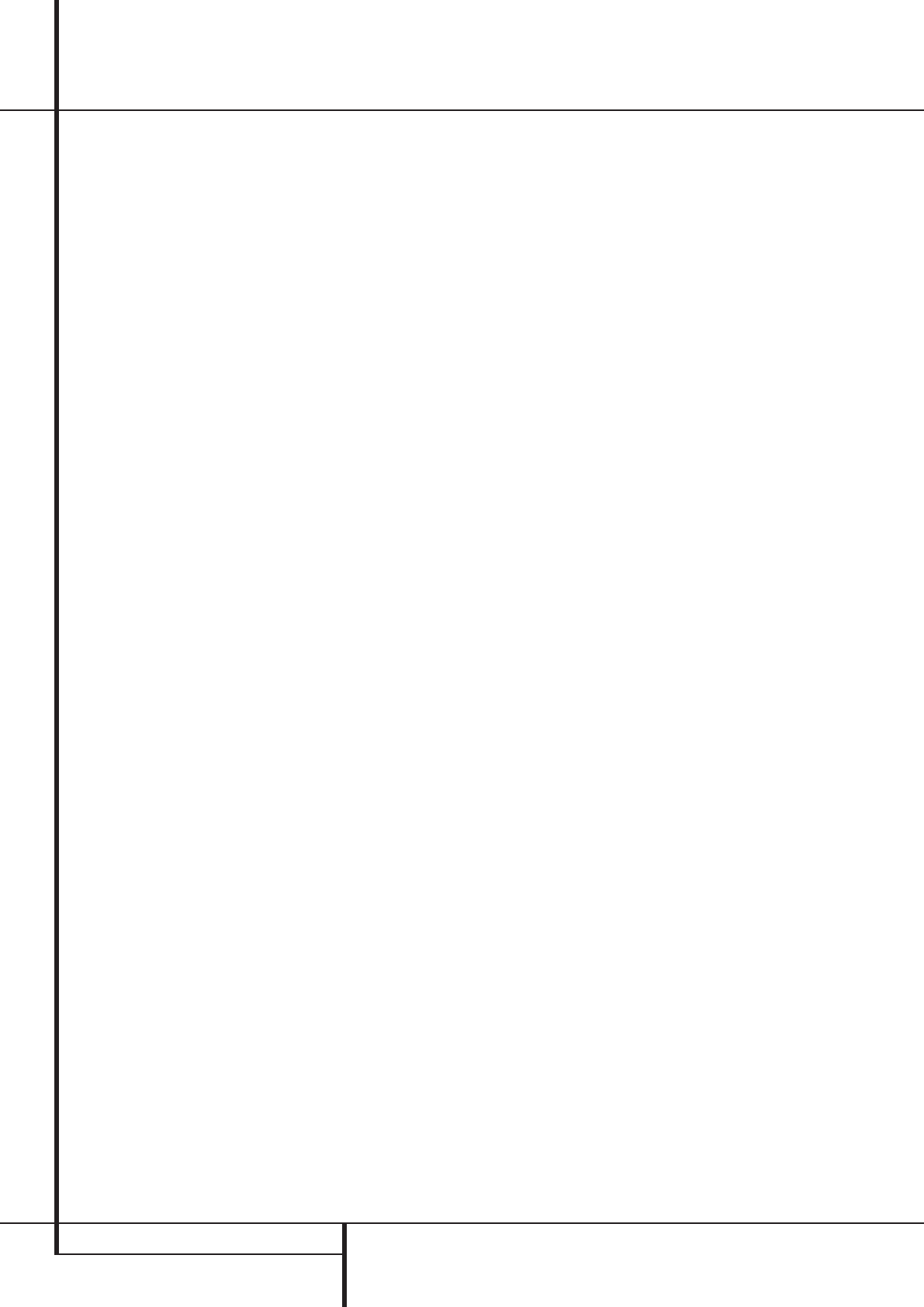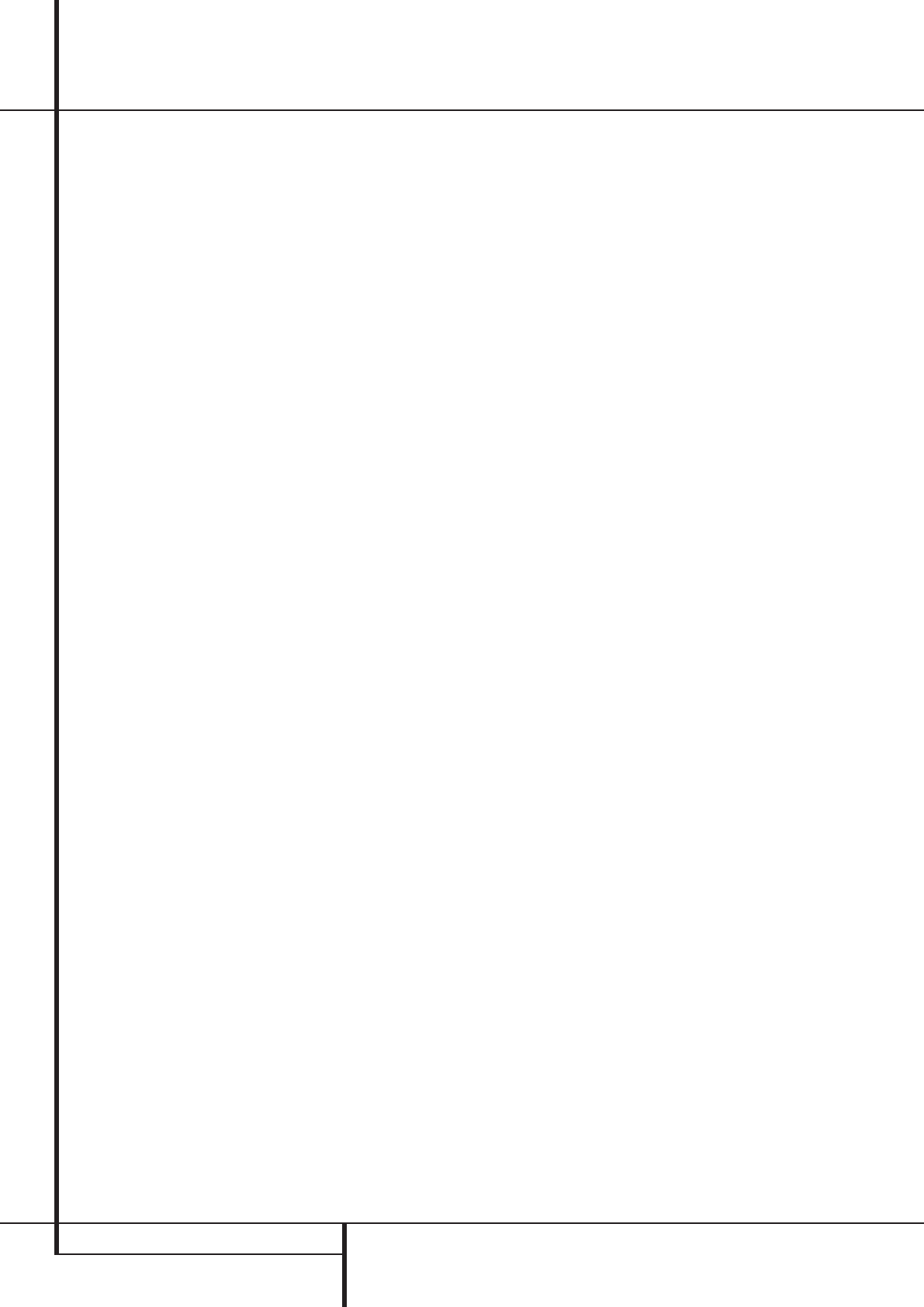
34 OPERATION
Operation
In order to listen to DVDs encoded with DTS
sound tracks, the DVD player must be compatible
with the DTS signal as indicated by a DTS logo on
the player’s front panel. Note that early DVD
players may not be able to play DTS- encoded
DVDs. This does not indicate a problem with the
AVR, as some players cannot pass the DTS signal
through to the digital outputs. If you are in doubt
as to the capability of your DVD player to handle
DTS DVDs, consult the player’s owner’s manual.
Please note that some DVD players are shipped
with their output set for Dolby Digital only. To
insure that DTS data is being sent to the AVR,
please check the setup menu system on your
DVD player to make certain that DTS data output
is enabled.
PCM Audio Playback
PCM (Pulse Code Modulation) is the non- com-
pressed digital audio system used for compact
discs, Non-Dolby Digital/DTS Laserdiscs and some
special PCM encoded DVDs. The digital circuits in
the AVR are capable of high quality digital-to-ana-
log decoding, and they may be connected directly
to the digital audio output of your CD/DVD or LD
player (LD only for PCM or DTS programs, for
Dolby Digital laser discs an RF adapter is needed,
see ”Dolby Digital” above).
Connections may be made to either the Optical
or Coaxial inputs
RN
on the rear panel or the
front panel Digital Inputs
*Ó
.
To listen to a PCM digital source, first select the
input for the desired source (e.g., CD) to feed its
video signal (if any) to the TV monitor and to pro-
vide its analog audio signal for recording. Next
press the Digital Select button
Û
G
and then
use the
⁄
/
¤
buttons
D
on the remote, or the
Selector buttons
7
on the front panel, until the
desired choice appears in the Main Information
Display
Ò
, then press the Set button
@
F
to confirm the choice.
During PCM playback the unit automatically will
turn to the default surround mode or to the
LOGIC7 mode but you also may select any
surround mode except Dolby Digital or DTS.
Selecting a Digital Source
To utilize either digital mode you must have prop-
erly connected a digital source to the AVR.
Connect the digital outputs from DVD players,
HDTV receivers, satellite systems or CD players to
the Optical or Coaxial inputs on the rear or
front panel
RN*Ó
. In order to provide a
backup signal and a source for analog stereo
recording, the analog outputs provided on digital
source equipment should also be connected to
their appropriate inputs on the AVR rear panel
(e.g., connect the analog stereo audio output
from a DVD to the DVD Audio inputs
5
on
the rear panel when you connect the source’s
digital outputs).
To select a digital source such as DVD, first select
its input using the remote or front panel Input
Selector
4
%
as outlined in this manual in
order to feed its video signal (if any) to the TV
monitor and to provide its analog audio signal for
recording.When the digital input associated with
the input selected (e.g. “DVD”) is not selected
automatically (due to the input settings made
earlier during the system configuration, see page
18), select the digital source by pressing the
Digital Input Selector button
G
Û
and
then using the
⁄
/
¤
buttons
D
on the remote
or the Selector buttons
7
on the front panel to
choose any of the
OPTICAL
or
COAXIAL
inputs, as they appear in the Main Information
Display
Ò
or on-screen display.
When the digital source is playing, the AVR will
automatically detect whether it is a multichannel
Dolby Digital or DTS source or a conventional
PCM signal, which is the standard output from
CD players.
Note that a digital input (e.g. coaxial) remains
associated with any analog input (e.g. DVD) as
soon as it is selected, thus the digital input need
not be re-selected each time the appropriate
input choice (e.g. DVD) is made.
Digital Bitstream Indicators
When a digital source is playing, the AVR senses
the type of bitstream data that is present. Using
this information, the correct surround mode will
automatically be selected. For example, DTS bit-
streams will cause the unit to switch to DTS
decoding, and Dolby Digital bitstreams will
enable Dolby Digital decoding.When the unit
senses PCM data, from CDs and LDs and some
music DVDs or certain tracks on normal DVDs, it
will allow the appropriate surround mode to be
selected manually. Since the range of available
surround modes depends on the type of digital
data that is present, the AVR uses a variety of
indicators to let you know what type of signal is
present.This will help you to understand the
choice of modes and the input channels recorded
on the disc.
When a digital source is playing, the AVR will
display a variety of messages to indicate the type
of bitstream received.These messages will appear
shortly after an input or surround mode is
changed, and will remain in the Main Informa-
tion Display
Ò
for about five seconds before
the display returns to the normal surround mode
indication.
Surround Mode Types
For Dolby Digital and DTS sources, a three digit
indication will appear, showing the number of
channels present in the data.An example of this
type of display is 3/2/.1.
The first number indicates how many discrete
front channel signals are present.
• A 3 tells you that separate front left, center and
front right signals are available.This will be
displayed for Dolby Digital 5.1 and DTS 5.1
programs.
• A 2 tells you that separate front left and right
signals are available, but there is no discrete
center channel signal.This will be displayed for
Dolby Digital bit streams that have stereo
program material.
• A 1 tells you that there is only a mono channel
available in the Dolby Digital bitstream.
The middle number indicates how many discrete
surround channel signals are present.
• A 2 tells you that separate surround left and
right signals are available.This will be displayed
for Dolby Digital 5.1 and DTS 5.1 programs.
• A 1 tells you that there is only a single, surround
encoded surround channel.This will appear for
Dolby Digital bit streams that have matrix
encoding.
• A 0 indicates that there is no surround channel
information.This will be displayed for two-
channel stereo programs.
The last number indicates if there is a discrete Low
Frequency Effects (LFE) channel. This is the “.1” in
the common abbreviation of “5.1” sound and it is
a special channel that contains only bass
frequencies.
• A .1 tells you that an LFE channel is present.
This will be displayed for Dolby Digital 5.1 and
DTS 5.1 programs, as available.
• A 0 indicates that there is no LFE channel infor-
mation available. However, even when there is
no dedicated LFE channel, low frequency sound
will be present at the subwoofer output when
the speaker configuration is set to show the
presence of subwoofer.
An
UNLOCKmessage may appear in the
Lower Display Line
Ò
.This is your indication
that the digital audio data stream has been inter-
rupted or is no longer present.When that occurs,
the unit’s digital signal processor has no signal to
lock onto, and is thus “unlocked.”You may see
this message when a DVD is first started until the
stream is playing and the processor determines
which mode to apply; or any time the data
stream is stopped or paused, such as when the
menus of some discs are displayed or when the
player is switching between the different sections
of a disc.You may also see the message when a
33639_AVR147_ENG 10/07/07 13:45 Side 34