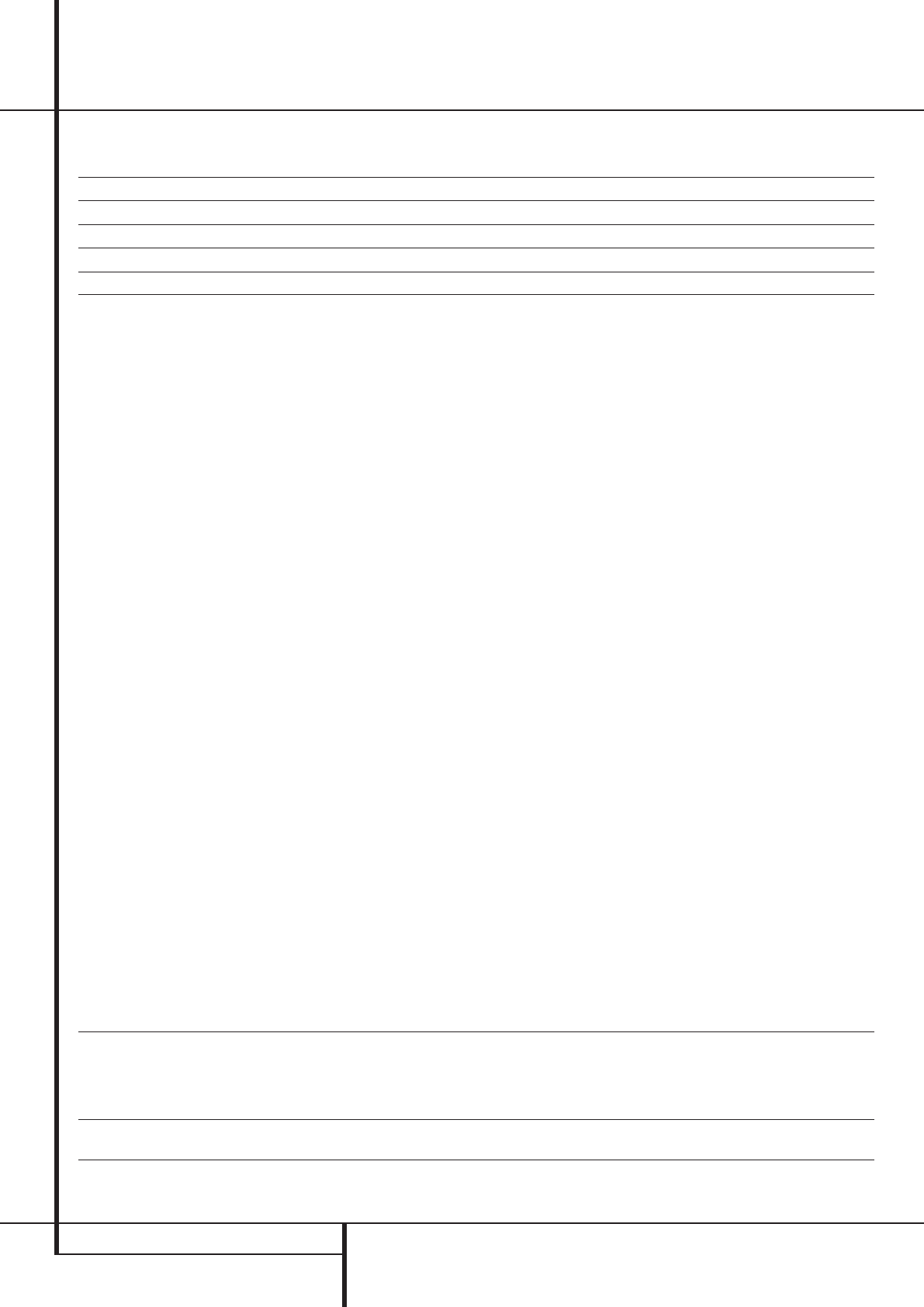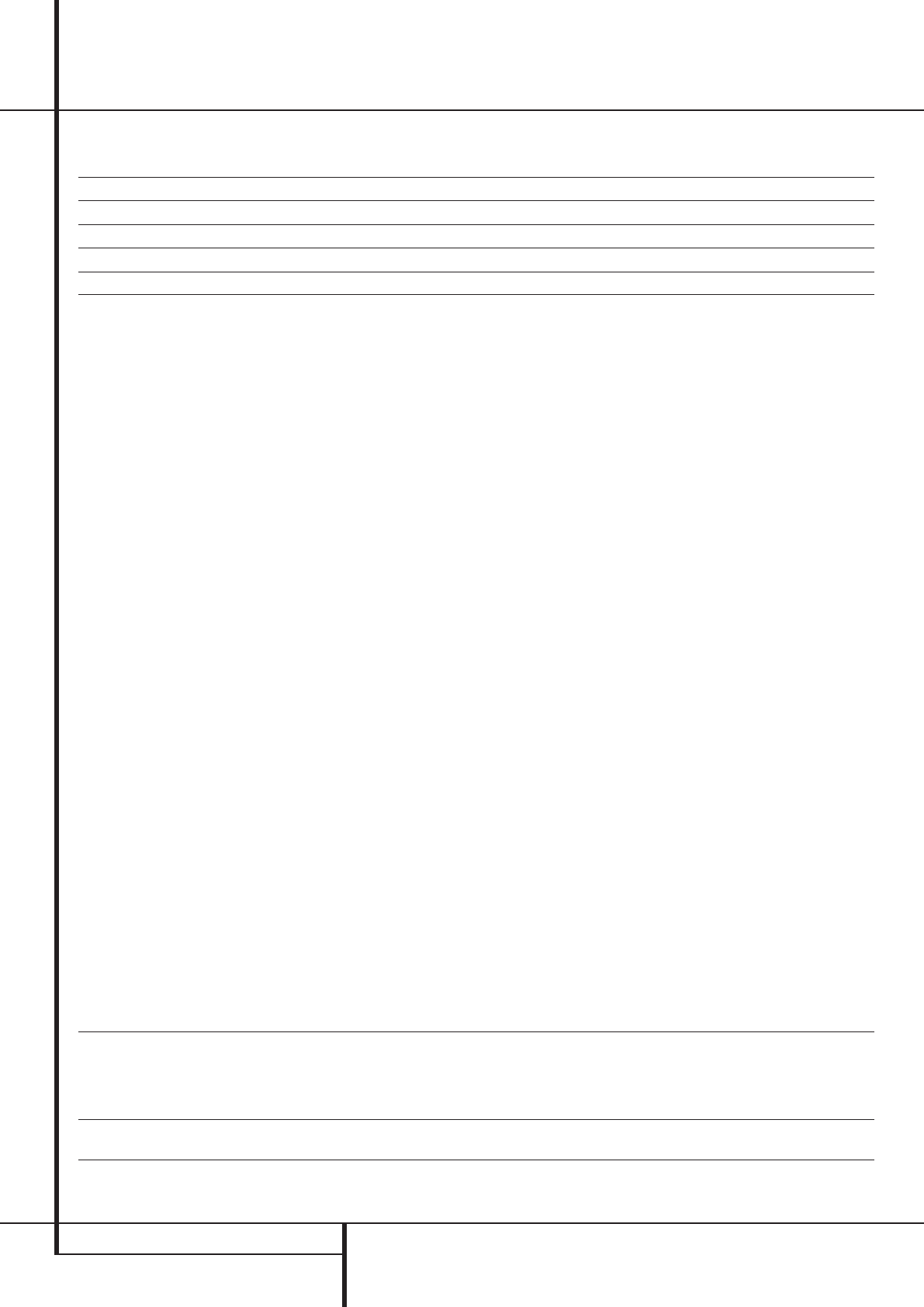
36 OPERATION
Operation
is important to note that although Dolby Digital,
for example, is referred to as a “5.1” system, not
all Dolby Digital DVDs or audio tracks selected on
DVD or other Dolby Digital programs are encod-
ed for 5.1.Thus, it is sometimes normal for a
DVD with a Dolby Digital soundtrack to trigger
only the “L” and “R” indicators.
NOTE: Many DVD discs are recorded with both
“5.1” and “2.0” versions of the same sound-
track.When playing a DVD, always be certain to
check the type of material on the disc. Most discs
show this information in the form of a listing or
icon on the back of the disc jacket. When a disc
does offer multiple soundtrack choices, you may
have to make some adjustments to your DVD
player (usually with the “Audio Select” button or
in a menu screen on the disc) to send a full 5.1
feed to the AVR or to select the appropriate
audio track and thus language. It is also possible
for the type of signal feed to change during the
course of a DVD playback. In some cases the pre-
views of special material will only be recorded in
2.0 audio, while the main feature is available in
5.1 audio. As long as your DVD player is set for
6-channel output, the AVR will automatically
sense changes to the bitstream and channel
count and reflect them in these indicators.
The letters used by the Speaker/Channel Input
Indicators
$
also flash to indicate when a bit-
stream has been interrupted.This will happen
when a digital input source is selected before the
playback starts, or when a digital source such as
a DVD is put into a Pause mode.The flashing
indicators remind you that the playback has
stopped due to the absence of a digital signal
and not through any fault of the AVR. This is
normal, and the digital playback will resume
once the playback is started again.
Night Mode
A special feature of Dolby Digital is the Night
mode, which enables Dolby Digital input sources
to be played back with full digital intelligibilty
while reducing the maximum peak level and
lifting the low levels by
1/4 to 1/3.This prevents
abruptly loud transitions from disturbing others
without reducing the impact of the digital source.
The Night mode is available only when the Dolby
Digital mode is selected.
The Night mode may be engaged when a Dolby
Digital DVD is playing by pressing the Night
Button
B
on the remote. Next, press the
⁄
/
¤
buttons
D
to select either the middle range or
full compression versions of the Night mode. To
turn the Night mode off, press the
⁄
/
¤
buttons
D
until the message in the lower third of the
video display and the Main Information
Display
Ò
reads D-RANGEOFF.
The Night mode may also be selected to always be
on as soon as the Dolby Digital mode is activated
at either level of compression using the options in
the
DOLBYmenu. See page 20 for information
on using the menus to set this option.
IMPORTANT NOTES ON DIGITAL PLAYBACK:
• When the digital playback source is stopped, or
in a pause, fast forward or chapter search mode,
the digital audio data will momentarily stop, and
the channel position letters inside the Speaker/
Channel Indicators
$
will flash.This is nor-
mal and does not indicate a problem with either
the AVR or the source machine.The AVR will
return to digital playback as soon as the data is
available and when the machine is in a standard
play mode.
• Although the AVR will decode virtually all DVD
movies, CDs and HDTV sources, it is possible that
some future digital sources may not be compatible
with the AVR.
• Note that not all digitally encoded programs
and not all audio tracks on a DVD contain full
5.1 channel audio. Consult the program guide
that accompanies the DVD or laser disc to deter-
mine which type of audio has been recorded on
the disc.The AVR will automatically sense the
type of digital surround encoding used, indicate
it in the Channel Input Indicators
$
and
adjust to accommodate it.
• When a Dolby Digital or DTS source is playing,
you normally may not be able to select some of
the analog surround modes such as Dolby Pro
Logic II, Dolby 3 Stereo, Hall,Theater, 5CH Stereo
or Logic 7, except with specific Dolby Digital 2.0
recordings that can be played with the Pro
Logic II modes too (see page 30).
• When a digital source is playing, it is NOT
possible to make an analog recording using the
Tape
3
or Video 1
7
record outputs, even if
the source is connected to any digital input of
the AVR only, as long as "Surround Off" mode is
selected (possible with a PCM source only). But
the analog two channel signal, even of a Dolby
Digital (not DTS) source, the ”Downmix” to
Stereo or Dolby Surround, can be recorded by
connecting its analog audio outputs to the
appropriate analog inputs (e.g. DVD) of the AVR.
Additionally, the digital signals will be passed
through to the Digital Audio Outputs
A
.
Incoming Signal Available Surround Modes
Analog (2-channel),Tuner, PCM 44.1kHz or 48kHz Dolby Pro Logic II (Movie, Music or Game), Dolby Pro Logic, Dolby 3 Stereo, Dolby Virtual Speaker
Reference (2 or 3 Speaker), Dolby Virtual Speaker Wide (2, 3, 4 or 5 Speaker), DTS Neo:6 (3-channel
Cinema, 5-channel Cinema or Music), Logic 7 (5-channel Cinema, Music or Enhance), Hall 1
(5-channel), Hall 2 (5-channel),Theater (5-channel), Surround Off**, 5-Channel Stereo,
DSP Surround Off
PCM 96kHz Dolby Pro Logic II (Movie or Music), Dolby Pro Logic, Logic 7 (5-channel Cinema, Music or Enhance),
DSP Surround Off
** The Surround Off mode is only available for ananlog sources or the tuner, and requires that the tone controls be removed from the circuitry for “flat” response. Otherwise, the DSP Surround Off
mode may be selected when a two-channel presentation is desired.
For incoming DTS signals, the following modes are available:
Incoming Bitstream Available Surround Modes
DTS 1/0/.0, 1/0/.1, 2/0/.0, 2/0/.1, 3/0/.0, 3/0/.1, 3/1/.0 or 3/1/.1 DTS, DTS Stereo
DTS 2/2/.0, 2/2/.1, 3/2/.0 or 3/2/.1 DTS, DTS Stereo
DTS 96/24 DTS 96/24, DTS Stereo
DTS-ES Matrix DTS, DTS Stereo
DTS-ES Discrete DTS, DTS Stereo
33639_AVR147_ENG 10/07/07 13:45 Side 36