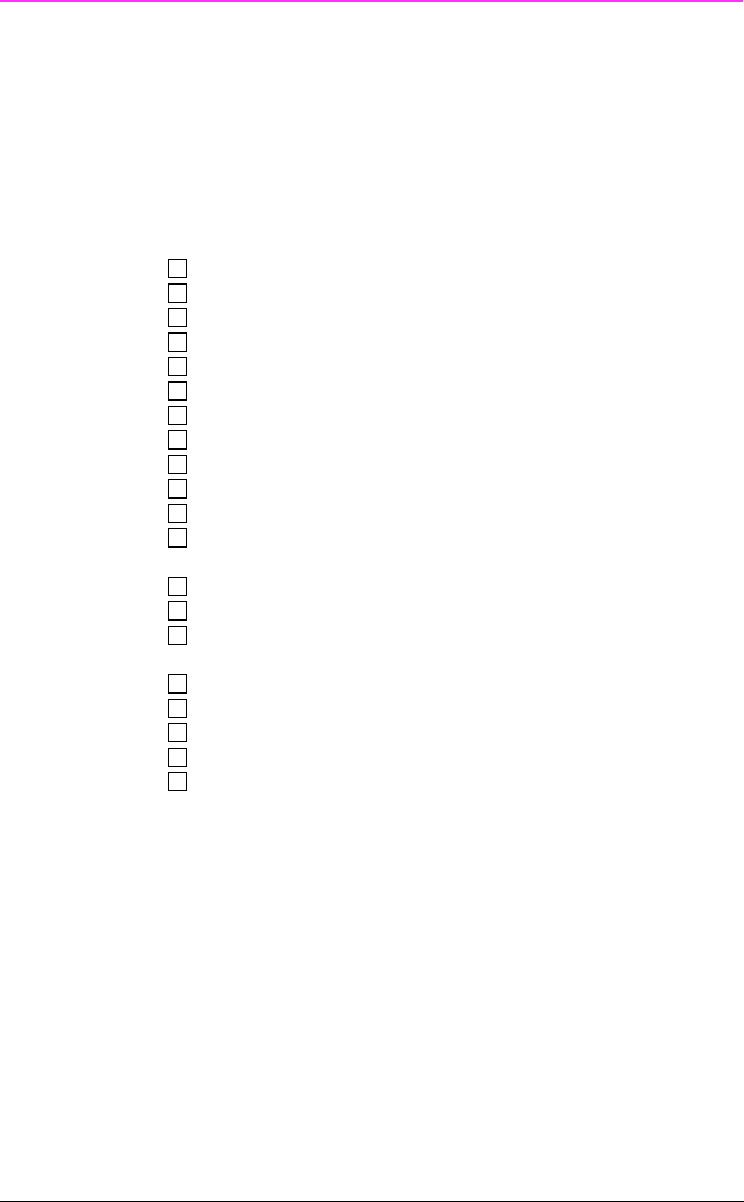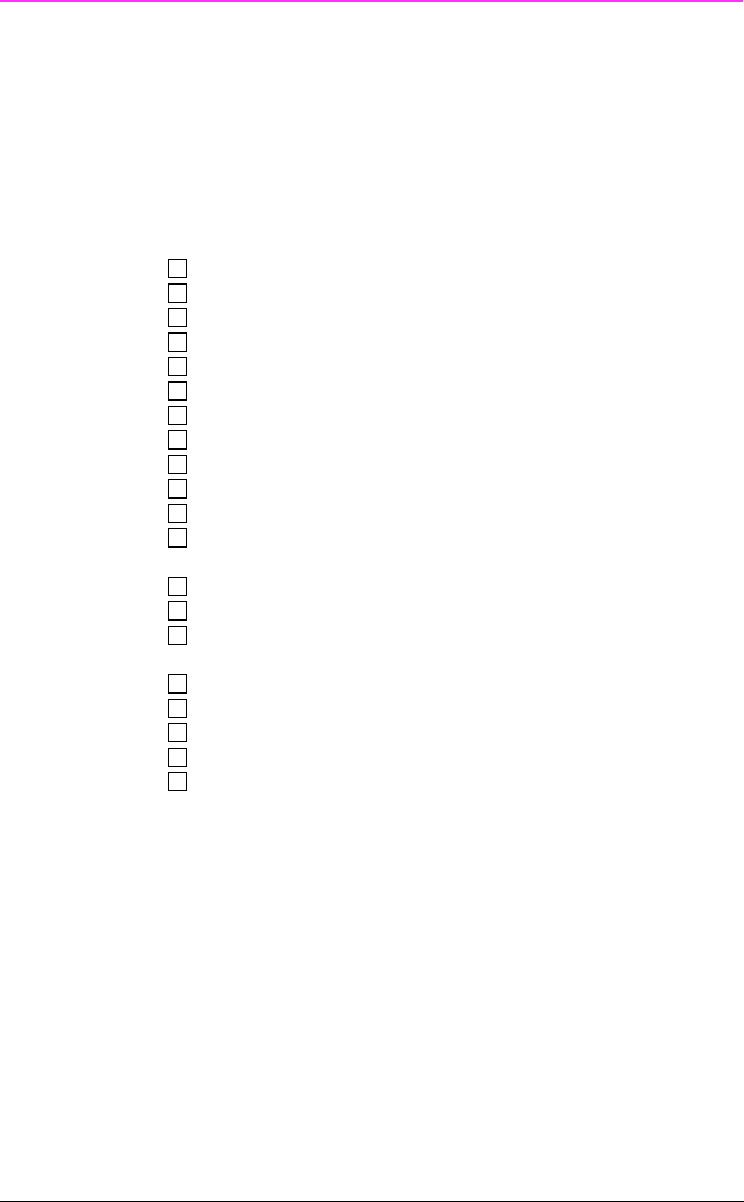
Installation Checklist
Congratulations on your purchase of the HP LaserJet 5Si/
5Si MX/5Si NX printer!
This Getting Started Guide will help you set up and install your new
printer. Complete, in order, the steps in the checklist. Each step is
detailed on the following pages with easy-to-follow directions.
Step 1. Preparing a Location for the Printer . . . . . . . . . . 4
Step 2. Removing the Internal Packaging . . . . . . . . . . . 5
Step 3. Checking the Package Contents . . . . . . . . . . . . 6
Step 4. Installing the Power Cord . . . . . . . . . . . . . . . . 7
Step 5. Installing the Toner Cartridge . . . . . . . . . . . . . . 9
Step 6. Changing or Installing the Control Panel Overlay . . . 11
Step 7. Configuring the Display Language (Optional) . . . . . 12
Step 8. Loading the Paper Trays . . . . . . . . . . . . . . . . 13
Step 9. Setting Power Save (Optional) . . . . . . . . . . . . . 16
Step 10. Testing Printer Operation . . . . . . . . . . . . . . . 17
Step 11. Testing Printer Operation (PostScript) . . . . . . . . 18
Step 12. Selecting Bi-Tronics Parallel or Network
Connection . . . . . . . . . . . . . . . . . . . . . . . . . . . 19
Step 13. Selecting Bi-Tronics Parallel Interface . . . . . . . . 20
Step 14. Installing a Bi-Tronics Parallel Cable . . . . . . . . . 21
Step 15. Verifying Communication with a Bi-Tronics
Connection . . . . . . . . . . . . . . . . . . . . . . . . . . . 22
Step 16. Connecting the Printer to the Network . . . . . . . . 23
Step 17. Optional Network Configuration . . . . . . . . . . . 25
Step 18. Disabling Network Protocols (Optional) . . . . . . . 29
Step 19. Network Security (Optional) . . . . . . . . . . . . . 31
Step 20. Installing the Software Drivers . . . . . . . . . . . . 33
For information on problem solving, see the following
pages.
Troubleshooting Checklist . . . . . . . . . . . . . . . . . . . . . . 41
For Additional Assistance... . . . . . . . . . . . . . . . . . . . . . . 42
EN Getting Started Guide - 3