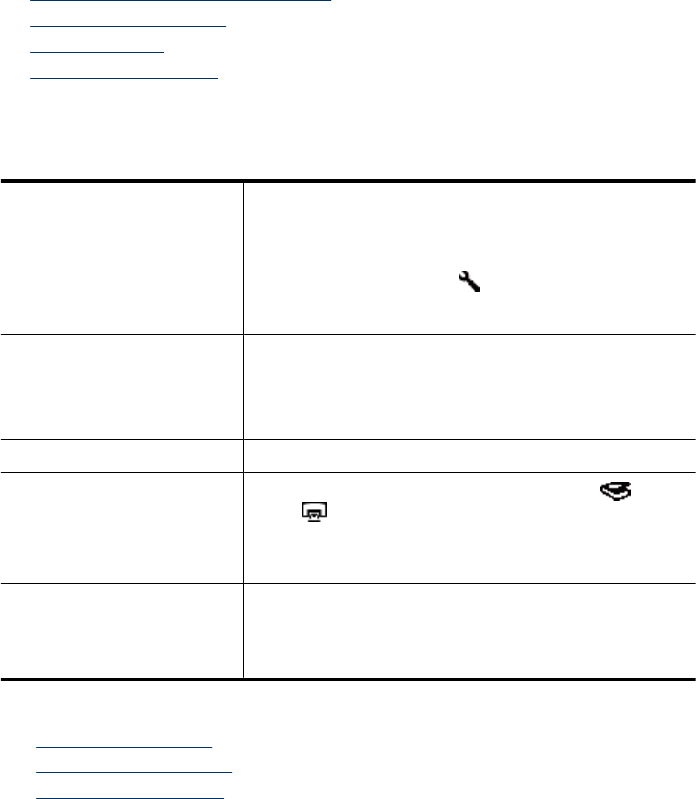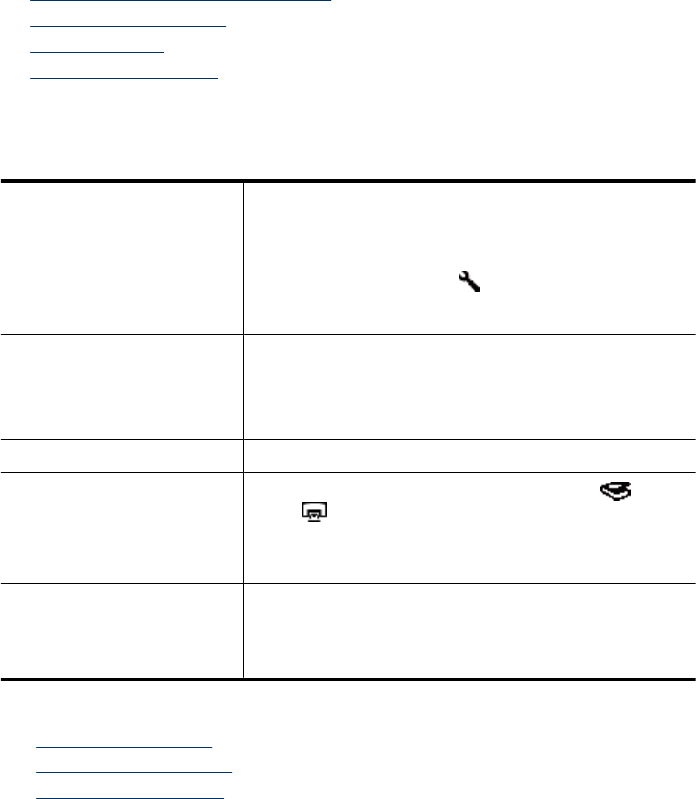
Manage the network scanner
This section is intended for the administrator or individual responsible for managing the
network scanner.
•
Management and administration tools
•
HP Scanner Tools Utility
•
Network settings
•
Embedded Web Server
Management and administration tools
Use the following tools to manage and administer the device.
Scanner control panel (LCD) Manage: Obtain information about the status of jobs that are
being processed, operating status of the scanner (including
error conditions), select scan shortcuts, initiate a scan or copy,
and set preferences for the behavior of the scanner.
Administer: Use the Setup (
) button to set the language
and power mode, access the HP Scanner Tools Utility, and
view and set network settings.
HP Scanning software Manage: Use to scan pictures and documents, access help
and troubleshooting information, access HP Scanning
preview window to edit scans before saving them, scan slides
and negatives, and modify scan settings and preferences
(such as assigning scan shortcuts to control panel buttons).
HP Copy software Manage: Use to print copies on a printer.
HP Scanner Tools Utility
Manage: Assign scanning software to the Scan ( ) and
Copy (
) buttons on the scanner control panel, record
maintenance information, set or change the PIN code, connect
to a different scanner, and check status of scanner network
connection.
Embedded Web Server Manage: Manage which computers have access to which
scanners, and obtain scanner status information.
Administer: View status information, change settings, and
manage the scanner from your computer.
See also
• “
Scanner control panel” on page 6
• “
HP Scanner Tools Utility” on page 22
• “
Embedded Web Server” on page 25
HP Scanner Tools Utility
You can use the HP Scanner Tools Utility to:
• Connect to a different scanner on the network.
• Assign or reset your PIN code.
Chapter 2
22 Configure and manage the scanner on a network