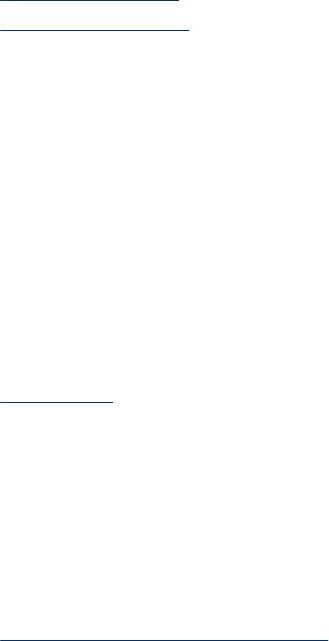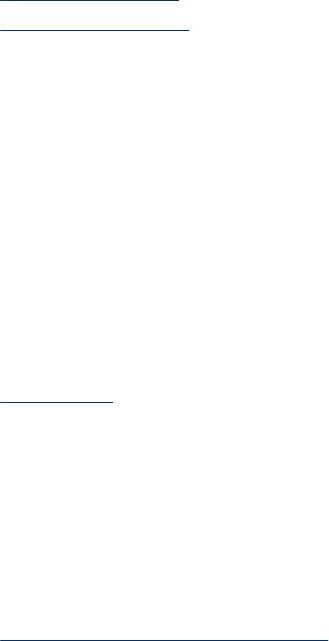
Scanned pages are out of order at the scan destination
• Verify that the page order of the original document is correct before inserting into the
automatic document feeder (ADF).
• Make sure that there are no staples, paper clips, or any other attached material (such
as adhesive notes) that may cause the pages to feed incorrectly.
• Verify that pages are not stuck together.
See also
“
Document loading tips” on page 9
“
How to load documents” on page 10
Scanned pages are missing at the scan destination
When scanning with the automatic document feeder (ADF), pages that stick together are
scanned as one item. The hidden pages are not scanned.
To minimize the chance of pages sticking together, fan the pages in a multipage
document before placing the document in the ADF input tray.
The image is completely black or completely white
Make sure pages are print-side up in the automatic document feeder (ADF).
When scanning from the scanner glass, the item might not be placed correctly on the
scanner glass. Make sure that the item you are trying to scan is placed face down on the
glass and the lid is closed.
See also
“
Load originals” on page 9
Scanned images are not straight
When scanning with the automatic document feeder (ADF), make sure that the paper
guides touch the edges of the original. Make sure that all documents are of the same
width.
When scanning from the scanner glass, the item might have shifted when you closed the
lid. Straighten the original on the scanner glass, and then scan again.
See also
“
Automatically straighten scanned images” on page 29
Chapter 5
48 Troubleshooting