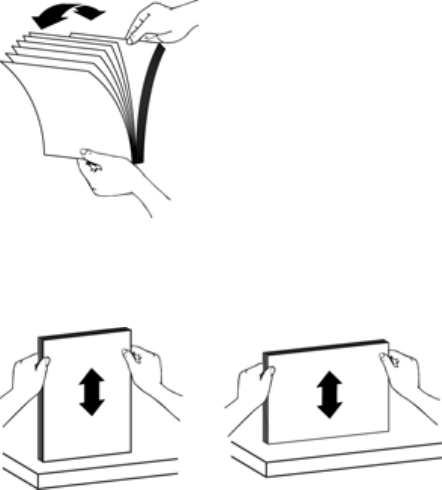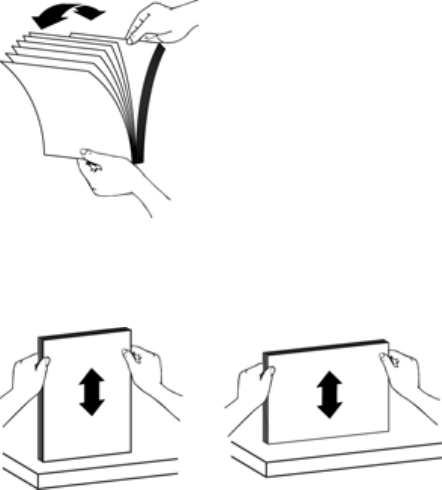
7. Reload the unscanned pages in the ADF input tray. If any pages are damaged, do
one of the following:
• Scan the damaged page from the scanner glass.
• Reprint the original document.
Prepare the stack as follows:
a. Fan the stack of document pages to ensure that the pages do not stick together.
Fan the edge that will be pointing into the ADF in one direction, and then fan that
same edge in the opposite direction.
b. Align the edges of the documents by tapping the bottom of the stack against the
table top. Rotate the stack 90 degrees and repeat.
8. Resume scanning.
Automatic document feeder (ADF) does not feed paper
• The ADF access door might not be securely latched. Open the ADF access door, and
then close the door by pressing firmly.
• There might be a problem with the ADF hardware. Use the following procedure to test
the ADF:
◦ Disconnect the USB or Ethernet cable and the power cable from the scanner.
Check that the power cable is still connected to the power source.
◦ Ensure that the ADF has at least one piece of paper in the input tray.
◦ Reconnect the cables to the scanner, and then turn on the scanner.
◦ Try to scan another page through the ADF.
The bottom of the scanned image is cut off
By default, the scanner can scan paper that is up to 356 mm (14 in) long. For longer
pages, the end of the document is not included in the scanned image.
Chapter 5
50 Troubleshooting