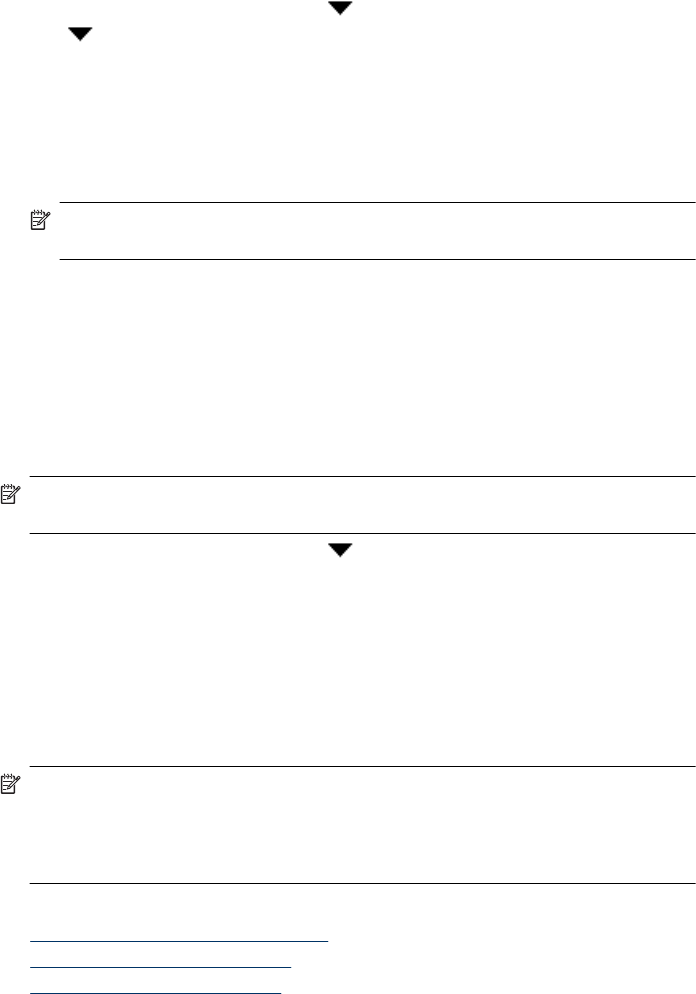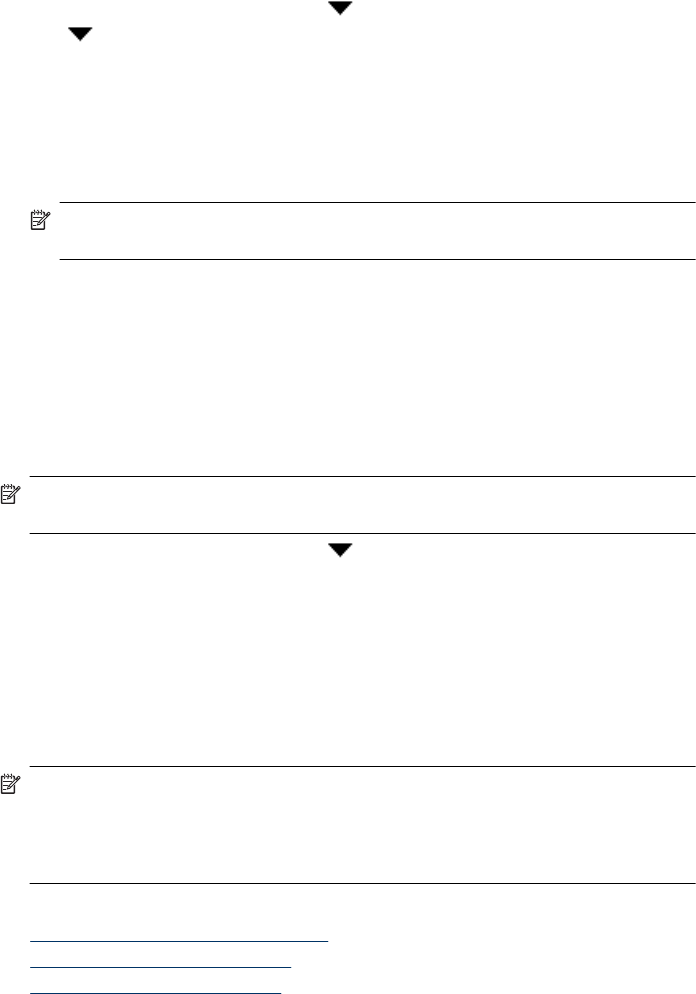
1. From the Network Setup menu, use to select IP Address, and then press OK.
2. Use
to select the way you want to change the IP address.
• Select Automatic if you want the system to automatically change the IP address.
• Select Manual if you want to manually enter a new IP Address, subnet mask, or
gateway.
3. Press OK.
If you selected Automatic, press OK again to confirm the IP address change.
If you selected Manual, complete the following steps:
NOTE: If you press OK without entering new values for any of the following, the
original values are retained.
a. Enter the new IP address, and then press OK.
b. Enter the new subnet mask value, and then press OK.
c. Enter the new Gateway value, and then press OK.
d. At the Save changes? prompt, press OK.
Restore the network defaults
Use the Restore Network Defaults menu on the control panel LCD Network menu to
restore network settings to their defaults.
NOTE: Restored default settings are automatically transmitted to the computers
which access the scanner.
1. From the Network Setup menu, use to select Restore Network Defaults, and
then press OK.
2. Press OK again to restore network defaults, or press any other button to retain the
current settings.
Embedded Web Server
When the HP Scanjet N6350 scanner is connected to a network, you can use the
Embedded Web Server to view status information, change settings, and manage the
scanner from your computer.
NOTE: Some Embedded Web Server options are only available to the network
administrator, and some settings might require a password.
You can use the Embedded Web Server without being connected to the Internet;
however, some features will not be available.
This section contains the following topics:
•
Embedded Web Server requirements
•
Start the Embedded Web Server
•
Embedded Web Server options
Manage the network scanner 25