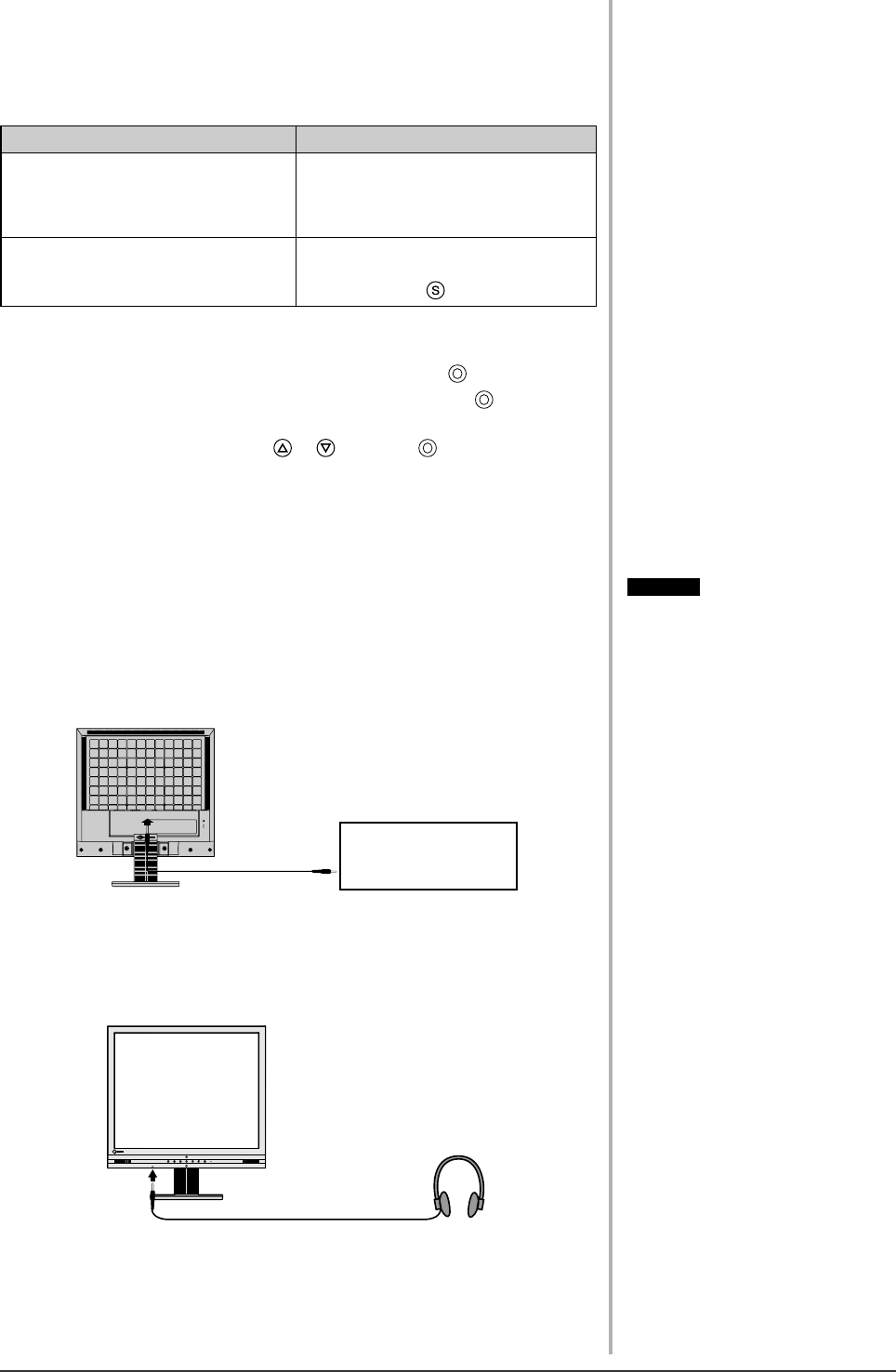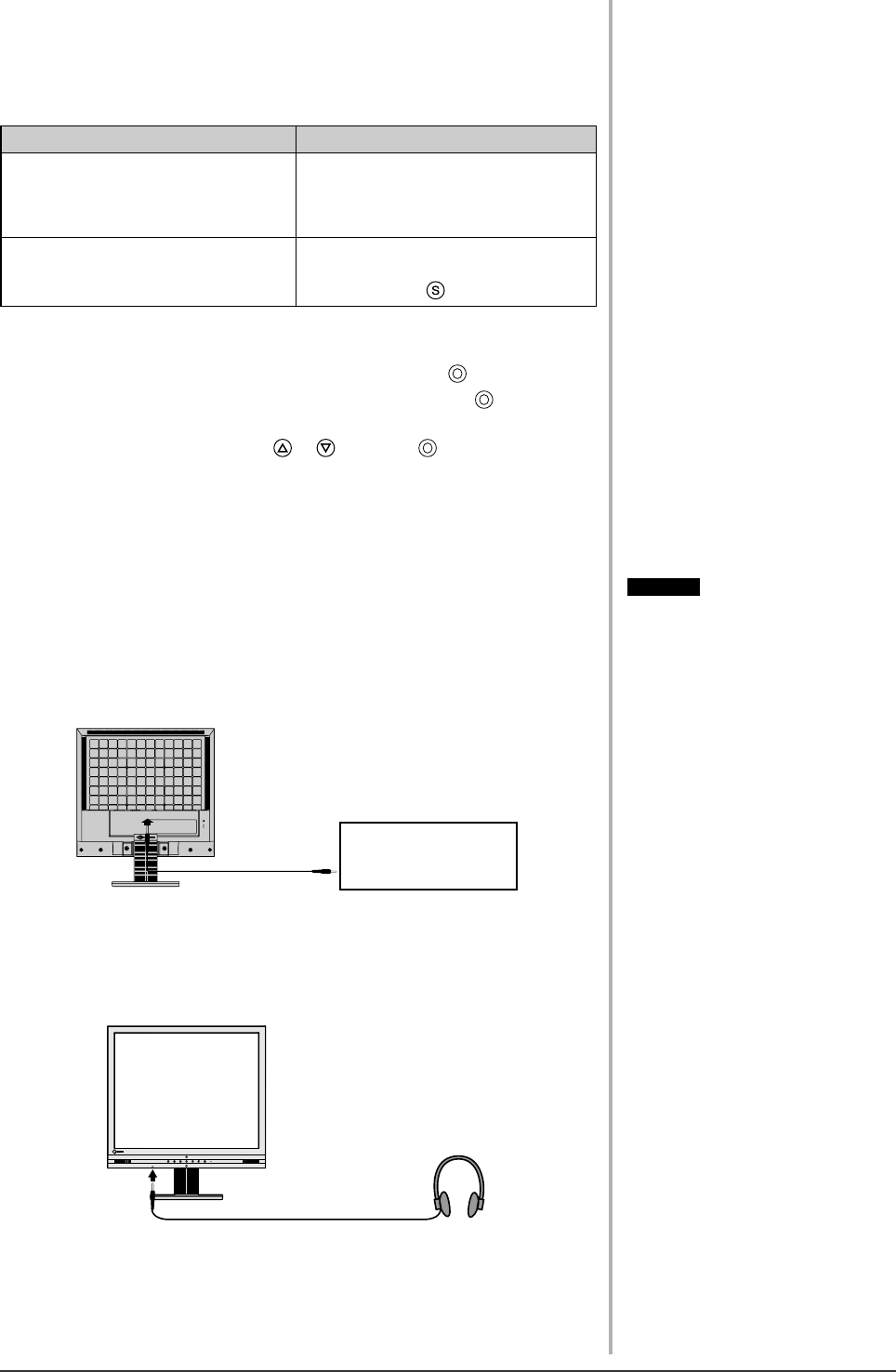
23
Chapter 3 Connecting Cables
●
To set auto-switching of input signals [Input Signal]
The monitor recognizes the connector through which PC signals are input.
When either PC is turned off or enters the power-saving mode, the monitor
automatically displays signals of another PC.
Priority setting Function
Auto When either PC is turned off or enters
the power-saving mode, the monitor
automatically displays signals of
another PC.
Manual The monitor does not detect the PC’s
signals automatically. Select an active
input signal with
.
[Input signal setting]
(1) Choose <Others> from the Adjustment menu, and press .
(2) Choose <Input Signal> from the <Others> menu, and press
.
The <Input Signal> menu appears.
(3) Select “Auto” or “Manual” with or , and press .
The Input Priority setting is completed.
3-2 Connecting Speaker
1
Connect the stereo mini-jack cable to the audio input
connector on the rear of the monitor.
2
Connect the other end of the cable to the audio output
connector of a peripheral device such as a PC or CD player.
PC or CD player
● To listen to audio
The input audio can be listened to through speakers or headphones.
When headphones are connected, no audio is output from the
speakers.
Attention
• When connecting/disconnecting a
peripheral device (PC, CD player,
etc.) to/from the monitor, be sure to
turn off the monitor and the device.
• Use the supplied stereo mini-jack
cable to connect a peripheral device.