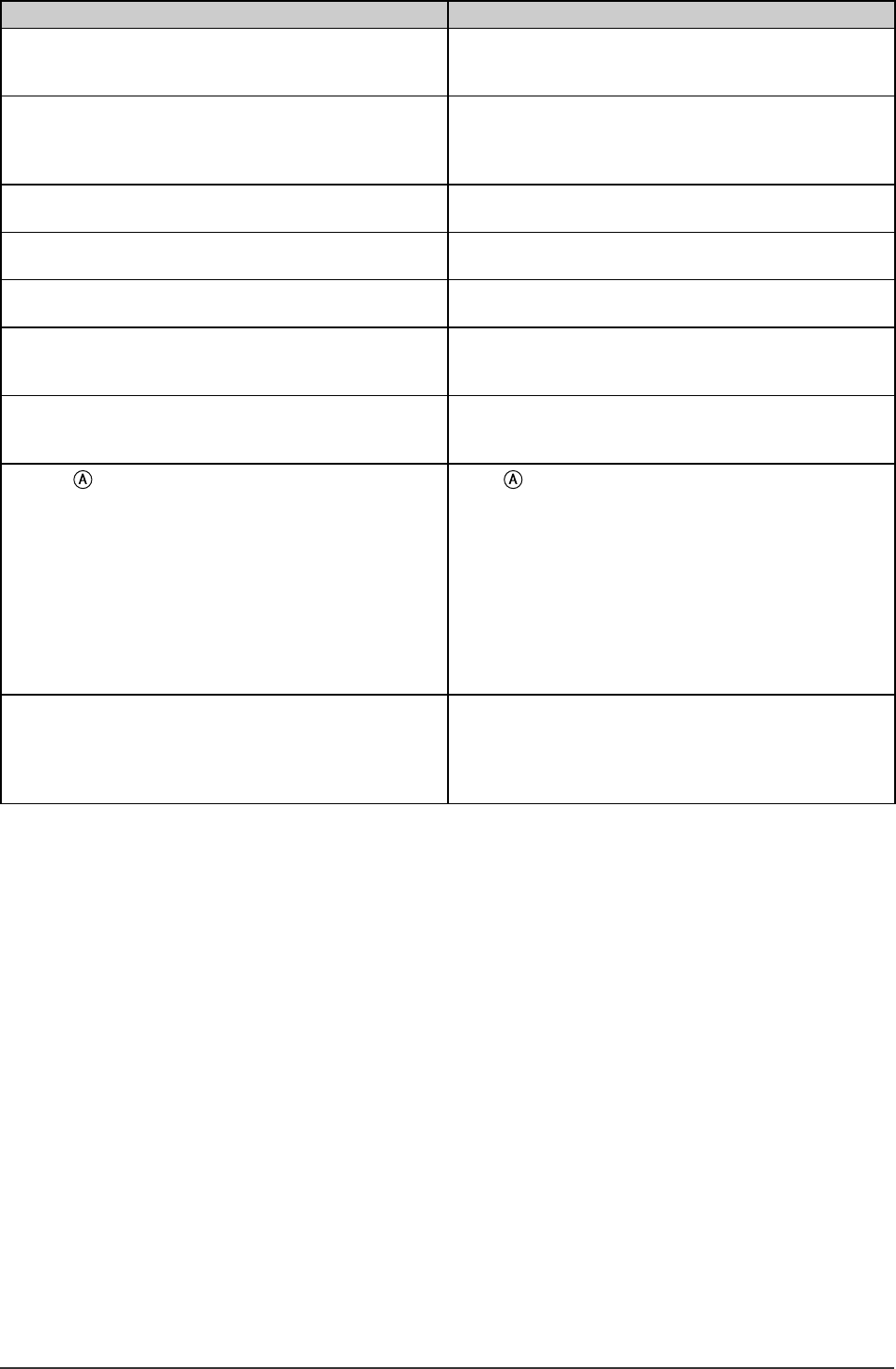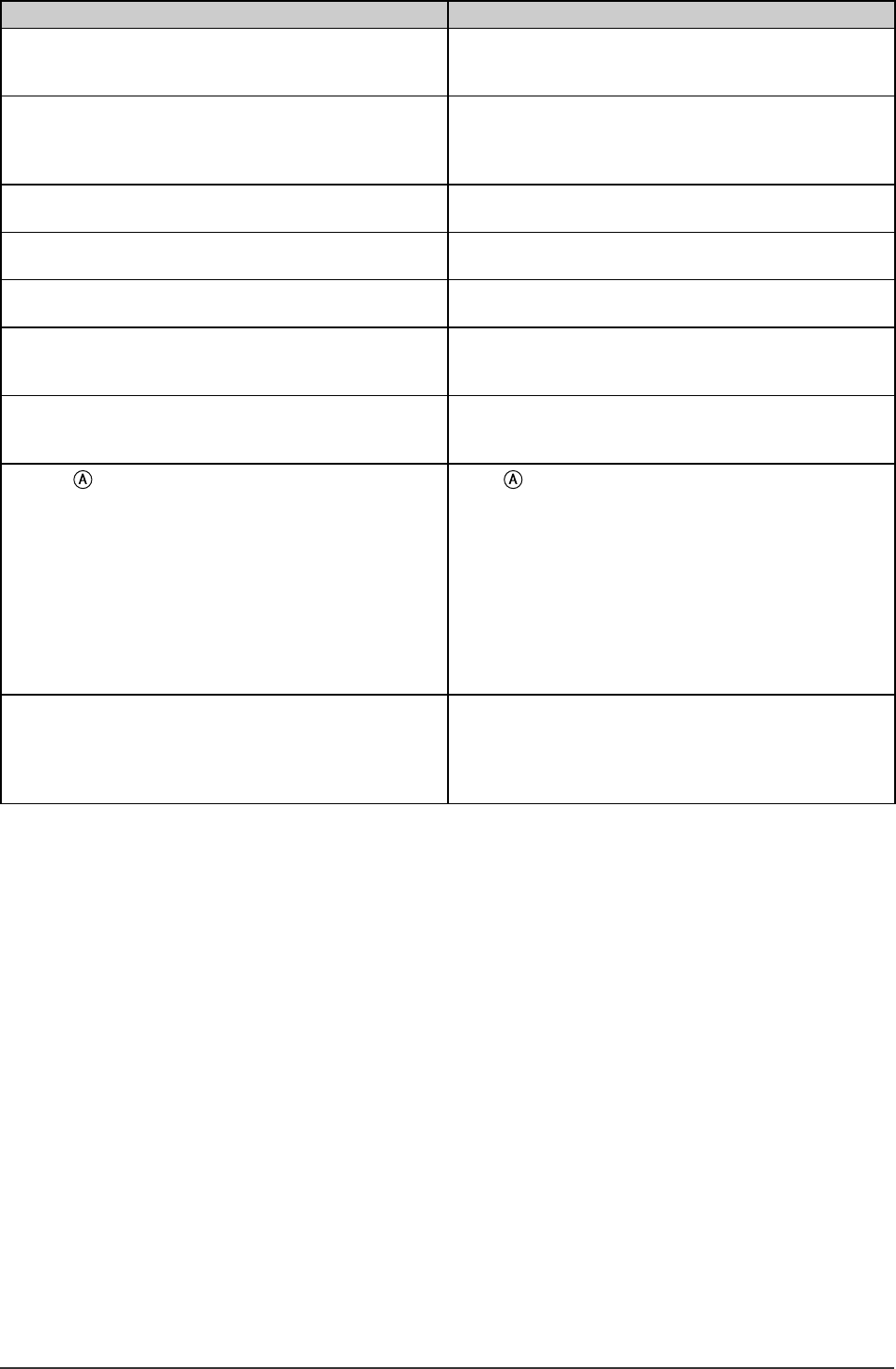
25
Chapter 4 Troubleshooting
Problems Possible cause and remedy
7. The screen is too bright or too dark. • Adjust <Brightness>. (The LCD monitor backlight has a
fi xed life span. When the screen becomes dark or begins
to fl icker, contact your local dealer.)
8. Afterimages appear. • Use a screen saver or off timer function for a long-time
image display.
• Afterimages are particular to LCD monitors. Avoid
displaying the same image for a long time.
9. Green/red/blue/white dots or defective dots remain
on the screen.
• This is due to LCD panel characteristics and is not a
failure.
10. Interference patterns or fi ngerprints remain on the
screen.
• Leave the monitor with a white screen. The symptom
may disappear.
11. The [Smoothing] icon on the Adjustment menu
[Screen] cannot be selected.
• <Smoothing> is disabled with a resolution of 1280 ×
1024
12. The Main menu of Adjustment menu does not start. • Check for Adjustment Lock function.
• Check whether the FineContrast menu is running. (Refer
to “Simple adjustment [FineContrast mode]” on page 15.)
13. The FineContrast menu does not start. • Check whether the Main menu of Adjustment menu is
running. (Refer to “Advanced Adjustments [Adjustment
menu]” on page 16.)
14. The
button does not function. • The button does not function when digital signal is
input.
• Check whether the buttons are lockd.
• This function works correctly when an image is fully
displayed over the Windows or Macintosh display area.
It does not work properly when an image is displayed
only on a part of the screen (DOS prompt window, for
example) or when a black background (wallpaper, etc.) is
in use.
This function does not work correctly with some graphics
boards.
15. No audio. • Check whether the stereo mini-jack cable is connected
properly.
• Check whether <Volume> is set to “0”.
• Check whether <Mute> is set to “On”.
• Check the settings of the PC and the audio software.