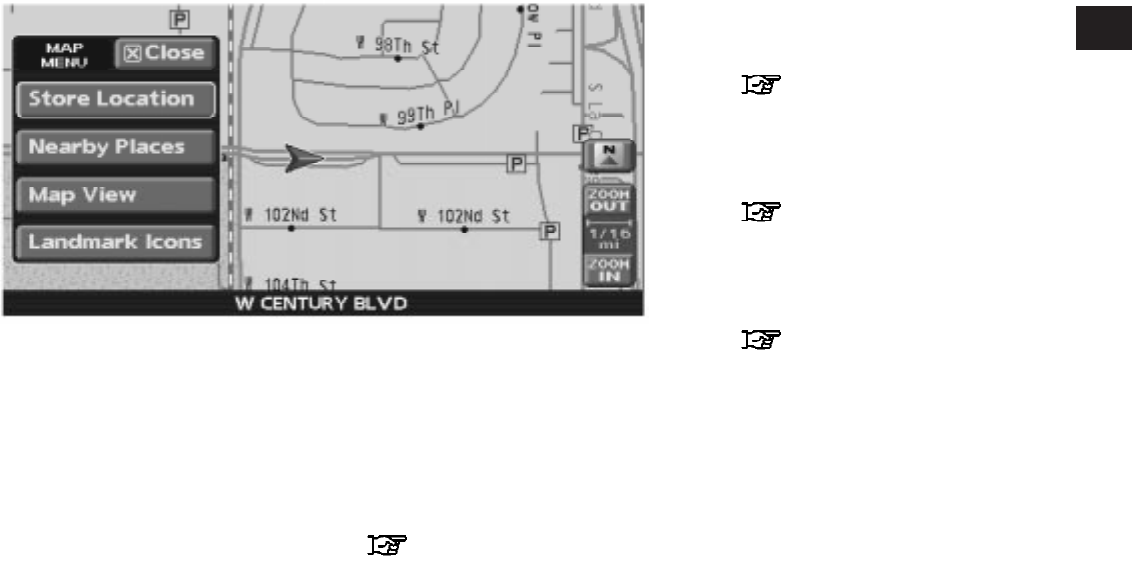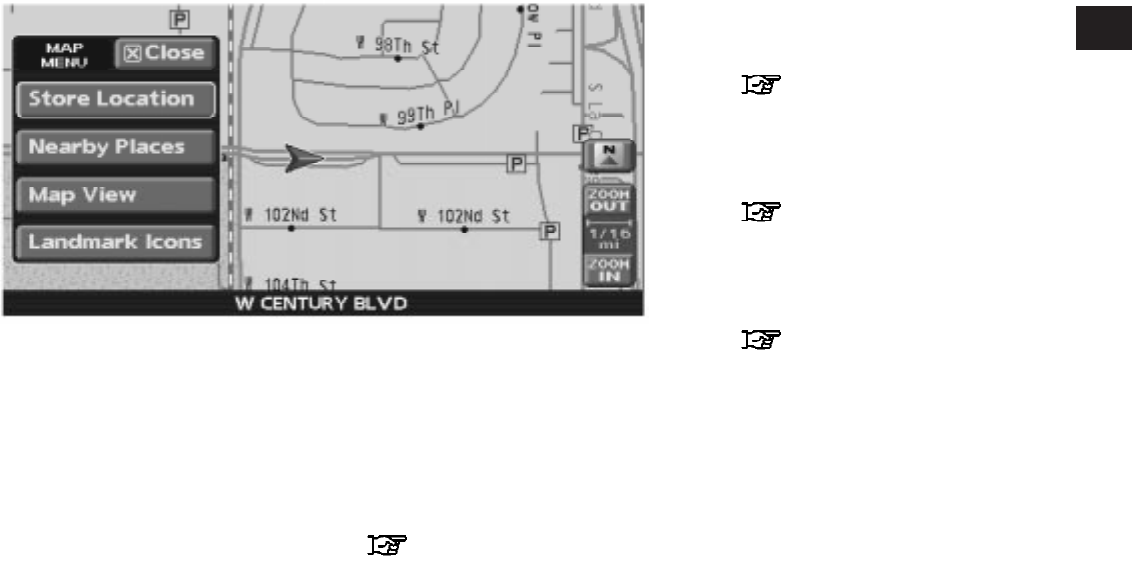
MAP MENU SCREEN
Touch the “MENU” key while the current location
map screen or a scrolled map screen is
displayed, to display the menu corresponding to
that screen.
This menu allows you to quickly use helpful
functions, such as storing a location easily and
searching for nearby facilities.
To select a menu item, use the method de-
scribed in “Menu screen types and how to oper-
ate” earlier in this section.
Current location map screen
If the “MENU” key is touched while the current
location map screen is displayed, the following
options are available.
● Store Location:
Allows you to store the current vehicle loca-
tion in the Address Book. The stored location
can be retrieved as necessary to set it as a
destination (waypoint).
“STORING A LOCATION”
(page 6-2)
● Nearby Places:
Allows you to search for facilities near the cur-
rent vehicle location, such as restaurants and
gas stations, etc.
“SETTING A NEARBY PLACE”
(page 4-35)
● Map View:
Switches the map type. It is used to switch
between the 2D Plan View and the 3D
Birdview™.
“SWITCHING THE MAP VIEW”
(page 3-4)
● Landmark Icons:
Allows you to display facility icons near the
current vehicle location on the map, such as
restaurants and gas stations, etc.
“DISPLAY LANDMARK ICONS”
(page 3-16)
LNV0426
Getting started 2-9
੬ REVIEW COPY—
2008 Altima (alt)
Navigation System OM—USA_English (nna)
03/13/07—arosenma
੭