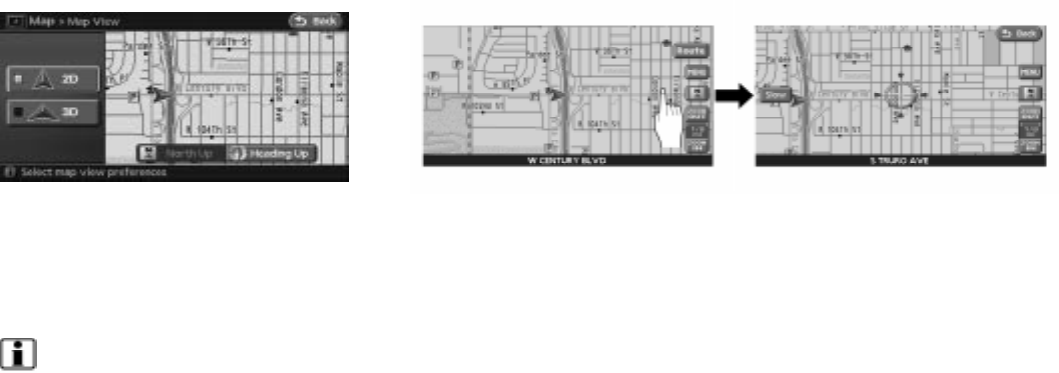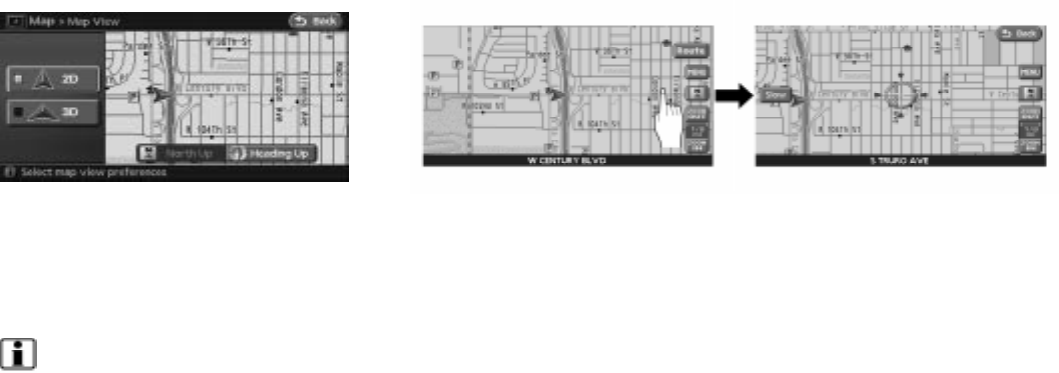
3. Touch the “2D” key for Plan View or touch
the “3D” key for Birdview™. The indicator of
the selected map view illuminates.
“SWITCHING THE MAP VIEW” (page 3-4)
4. Touch the “Back” key or the MAP button to
return to the current location map screen.
INFO:
● When you select a map view, a preview of that
view is displayed on the right side of the
screen.
● You can also switch the map view using the
following procedure.
1. Press the SETUP button.
2. Touch the “Navigation” key.
3. Touch the “Map View” key.
MOVING AROUND WITHIN A MAP
You can manually move across the map to view
the surrounding areas or a preferred location.
1. Touch the touch-screen in the direction that
you want to move across the map. Touch
and hold down on the touch-screen to con-
tinuously move across the map in that
direction. Once you start moving on the
map, the cross pointer appears.
2. Returning to the current location map
screen
Press the MAP button or “Back” key to re-
turn to the current location map screen, and
the cross pointer disappears.
LNV0072 LNV0429
2-16 Getting started
੬ REVIEW COPY—
2008 Altima (alt)
Navigation System OM—USA_English (nna)
03/13/07—arosenma
੭