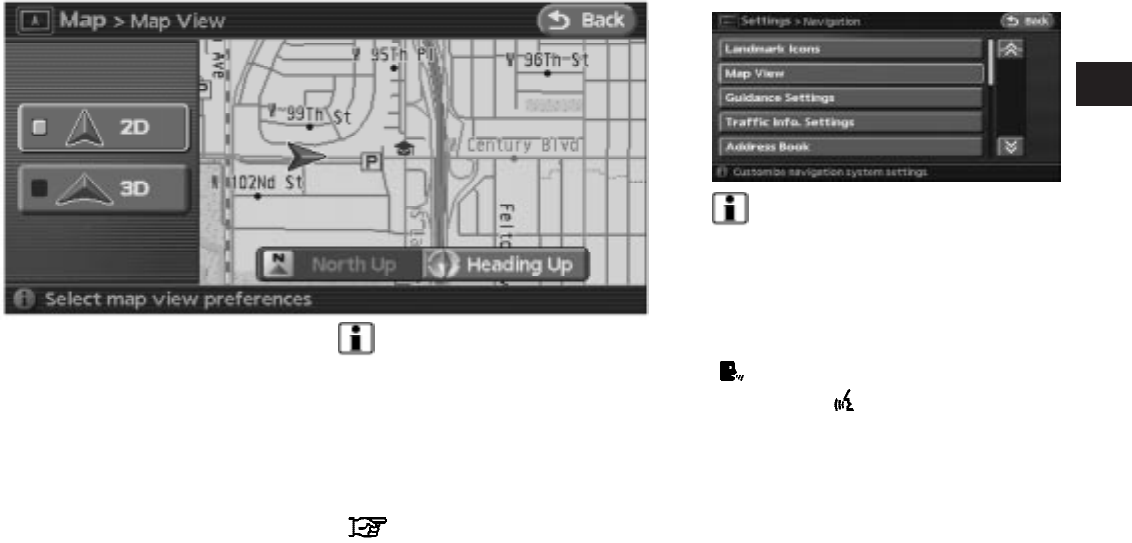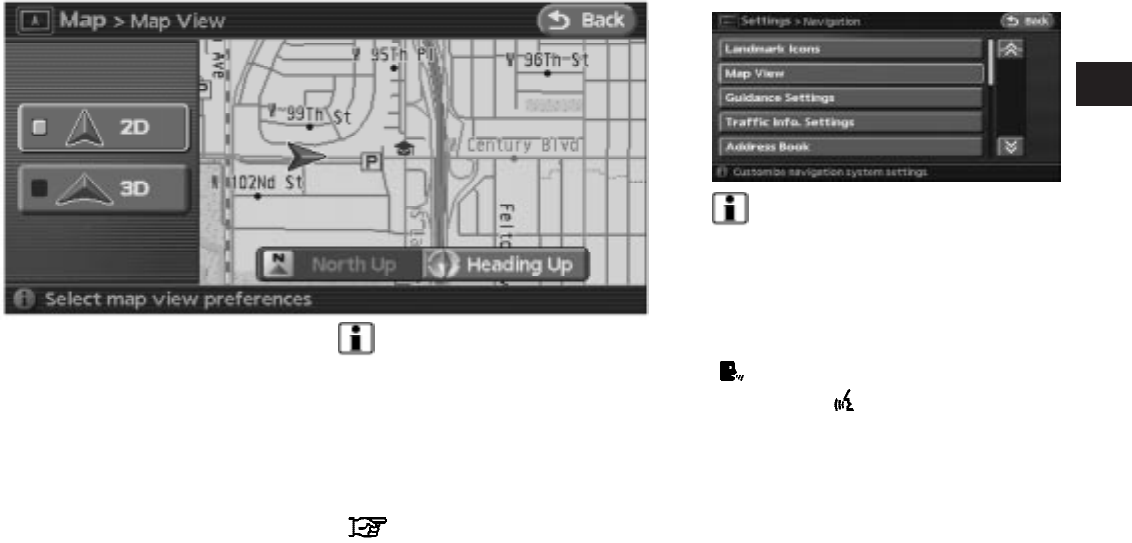
3. Touch either the “2D” (Plan View) key or the
“3D” (Birdview™) key. The indicator of the
selected map view illuminates.
4. Press the MAP button or touch the “Back”
key to return to the current location map
screen.
Available views
● 2D: Switches to Plan View.
● 3D: Switches to Birdview™.
INFO:
● When you select a map view, a preview of that
view is displayed on the right side of the
screen.
● When you select the “2D” or “3D” key, the
corresponding map scale becomes available.
This is used to change the scale of the map
screen.
“CHANGING THE SCALE OF THE
MAP SCREEN” (page 3-11)
INFO:
You can also set the map view using the follow-
ing procedure.
1. Press the SETUP button.
2. Touch the “Navigation” key.
3. Touch the “Map View” key.
Setting by voice command
1. Press the
button on the steering
wheel switches.
2. After the tone sounds, say a command.
● To display a map in 2D (Plan View) say: “Plan
view”.
● To display a map in 3D (Birdview™) say:
“Birdview”.
LNV0446
LNV0128
Map settings 3-5
੬ REVIEW COPY—
2008 Altima (alt)
Navigation System OM—USA_English (nna)
03/13/07—arosenma
੭