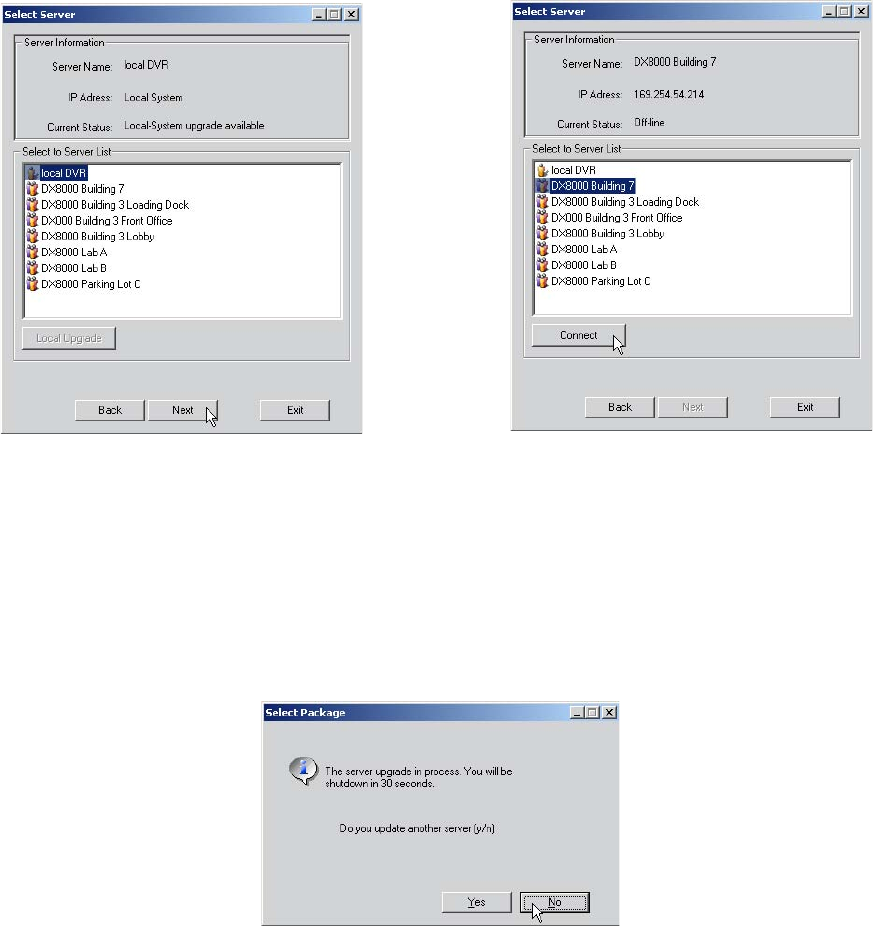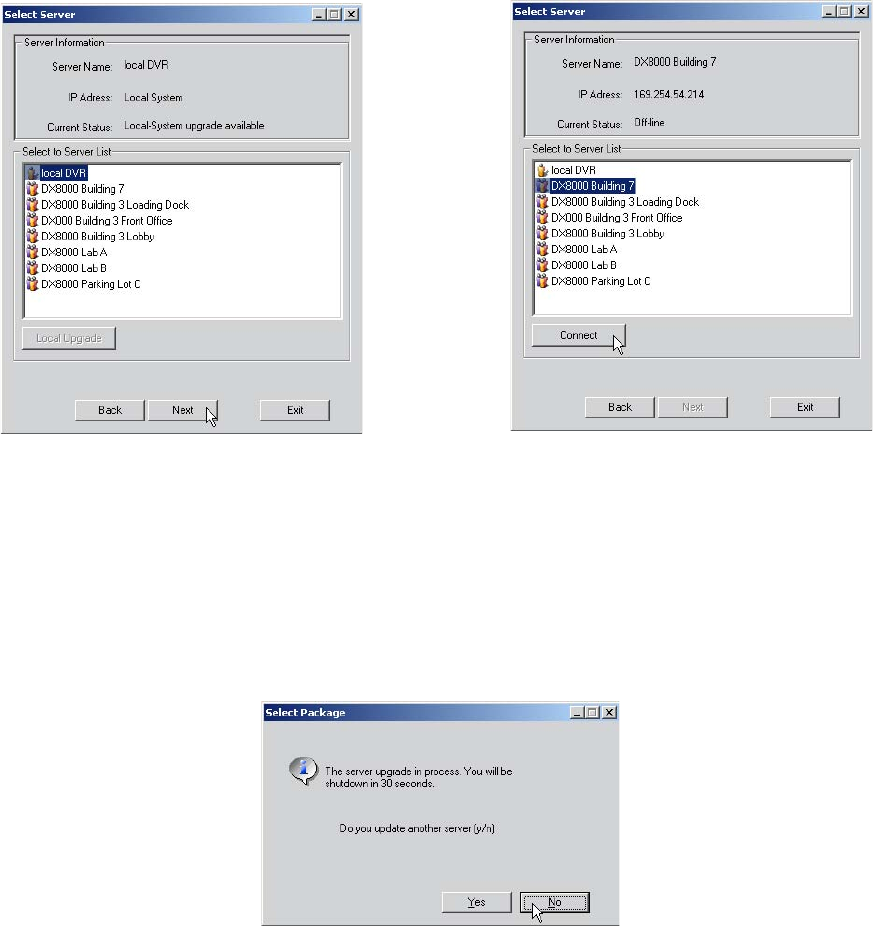
232 C2630M-B (4/08)
• To update a remote DVR, select its site name from the Select Server list, and then click Connect. Refer to the Select Server dialog box
on the right in the following figure.
Figure 191. Selecting the Local DVR (left) and Remote DVR (right) Update
8. Click Next and wait for the upgrade utility to copy the necessary files to the selected DVR.
9. At the completion of the update process, a dialog box will appear prompting you to update another server (if desired).
The options are as follows:
• Click Yes to select another server to update.
• Click No to finish the update process and reboot.
The local or remote server will reboot 30 seconds after the upgrade process has been completed.
Figure 192. Upgrade Confirmation Dialog Box
UPDATING DX8100 CONFIGURATION FILE
The DX8100 DVR allows you to update the configuration file for multiple DX8100 servers and server groups simultaneously. The Multiple
Configuration Upload command on the File menu opens a dialog box, which displays all of the DX8100 devices and groups listed in the Site tree.
To upload the resident DX8100 server configuration file to selected DX8100 devices:
1. In the System page, export the current DVR settings. For more information about exporting configuration settings, refer to Exporting Current
DVR Settings on page 202.
2. From the DX8100 menu bar, choose File > Multiple Configuration Upload. The Multiple Configuration Upload dialog box opens. The DX8100
devices and groups listed in the Site tree are listed in the Multiple Configuration dialog box Site List.
3. In the Site List in the Multiple Configuration Upload dialog box, click the check box for each DX8100 server and server group you want to
update.