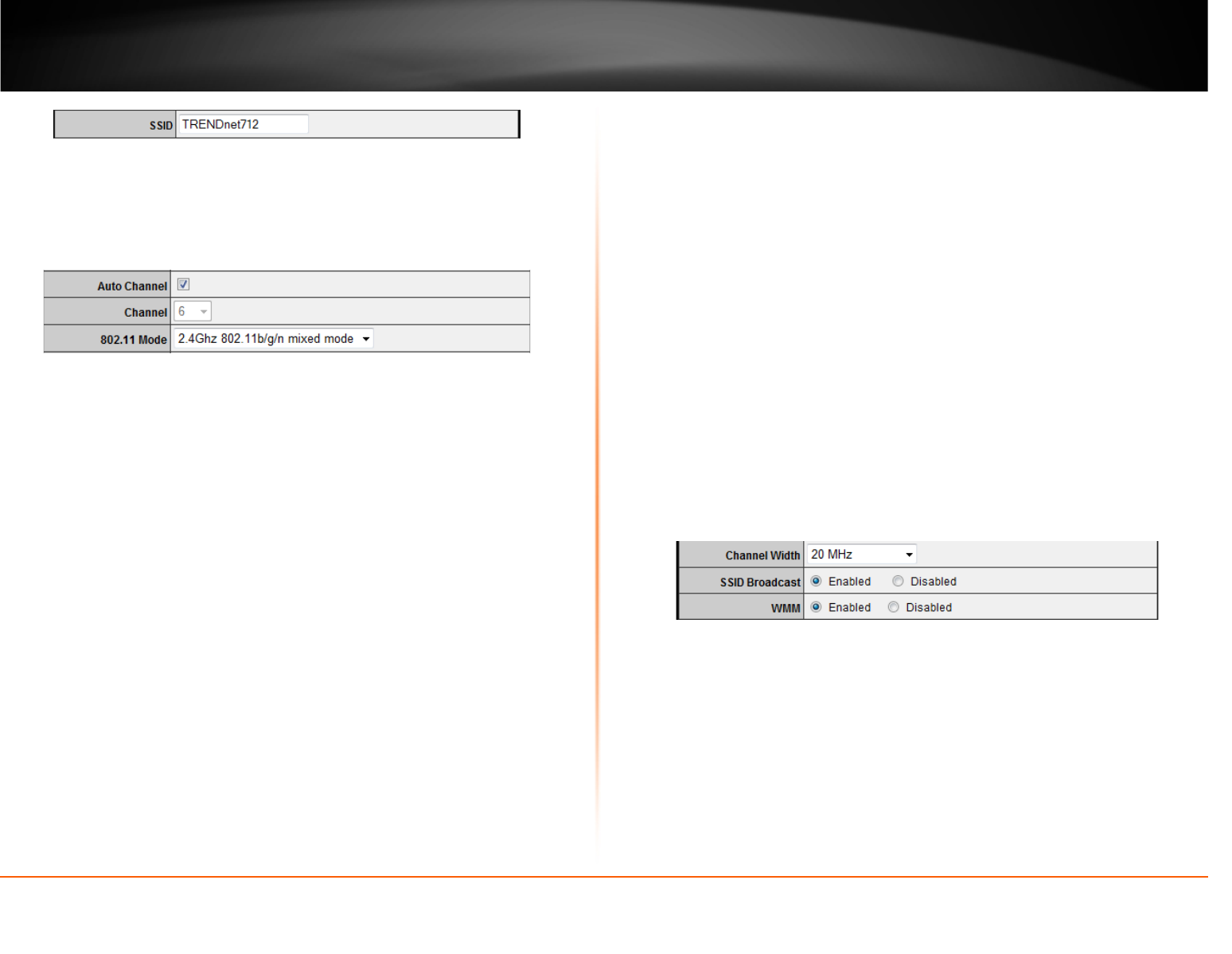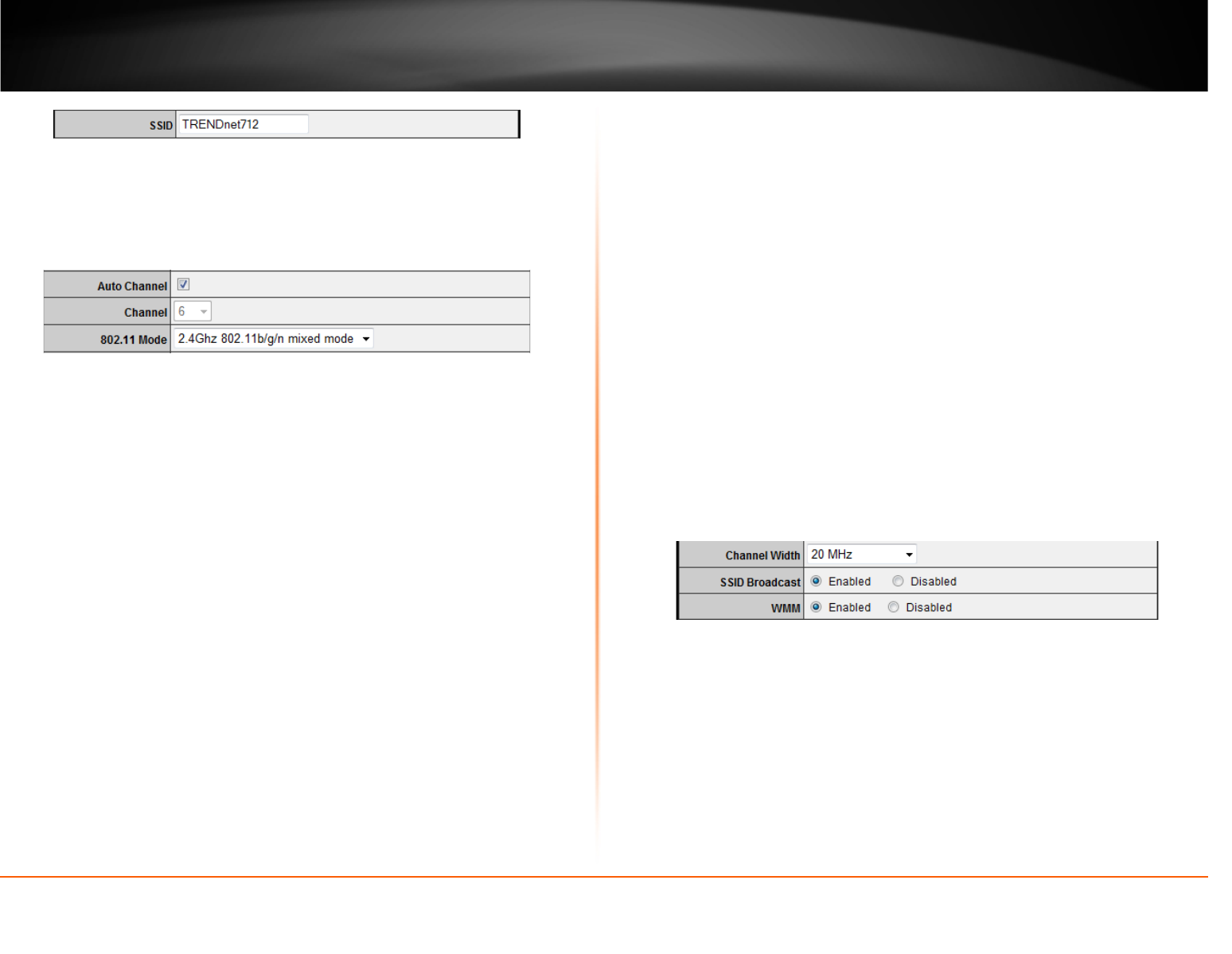
© Copyright 2012 TRENDnet. All Rights Reserved.
TRENDnet User’s Guide
TEW-712BR
19
• SSID – This acronym stands for Service Set Identifier and is the name of your
wireless network. It differentiates your wireless network from others around you.
By default, the router broadcast TRENDnet712 as the wireless network name. If
you choose to change the SSID, change it to a name that you can easily
remember.
• Auto Channel – In North America, this router can broadcast on 1 of 11 Channels
(13 in Europe and other countries). Selecting Auto Channel enables the router to
automatically select the best Channel for wireless communication.
• Channel – To manually set the channel on which the router will broadcast,
uncheck Auto Channel, then click the drop-down list and select the desired
Channel for wireless communication. The goal is to select the Channel that is
least used by neighboring wireless networks.
• 802.11 Mode - Select the appropriate mode for your network.
o 2.4GHz 802.11b/g/n mixed mode – Select this mode for the best
compatibility. This mode allows older 802.11b and 802.11g wireless devices
to connect to the router in addition to newer 802.11n devices.
o 2.4GHz 802.11b/g mixed mode – This mode only allows devices to connect
to the router using older and slow 802.11b or 802.11g technology and it
thereby reduces the router’s maximum speed to 54Mbps (typically not
recommended).
o 2.4GHz 802.11n only mode – This mode only allows newer 802.11n devices
to connect to your router. This mode does ensure the highest speed and
security for your network, however if you have older 802.11g wireless clients,
they will no longer be able to connect to this router.
o 2.4GHz 802.11g only mode – This mode only allows devices to connect to the
router using older and slow 802.11g technology (typically not
recommended).
o 2.4GHz 802.11b only mode – This mode only allows devices to connect to
the router using older and slow 802.11b technology (typically not
recommended).
Note: Please check the specifications on your wireless devices for the highest wireless
capability supported first before applying these settings. If you are unsure, it is
recommended that you keep the default setting (2.4GHz 802.11b/g/n mixed mode) for
the best compatibility.
When applying the 802.11 mode setting, please keep in mind the following:
• Wireless devices that support 802.11n are backwards compatible and can
connect wirelessly at 802.11g or 802.11b.
• Connecting at 802.11b or 802.11g will limit the capability of your 802.11n
supported wireless devices from obtaining higher performance and data rates.
• Allowing 802.11b or 802.11g devices to connect to an 802.11n capable wireless
network may degrade the wireless network performance below the higher
performance and data rates of 802.11n.
• Wireless devices that only support 802.11b or 802.11g will not be able to connect
to a wireless network that is set to 802.11n only mode.
• Wireless devices that only support 802.11b will not be able to connect to a
wireless network that is set to 802.11g only mode.
• Channel Width – This setting only applies to wireless devices connecting at
802.11n. Select the appropriate channel width for your wireless network.
o 20 MHz – This mode operates using a single 20MHz channel for
wireless devices connecting at 802.11n. This setting may provide more
stability than Auto 20/40 MHz for connectivity in busy wireless
environments where there are several wireless networks in the area.
o Auto 20/40 MHz – This mode can automatically switch between using
a single 20MHz channel or 40MHz (two 20MHz channels). When
40MHz is active, this mode is capable of providing higher performance
only if the wireless devices support the 40MHz channel width.
Enabling 20/40MHz typically results in substantial performance
increases when connecting to an 802.11n client.