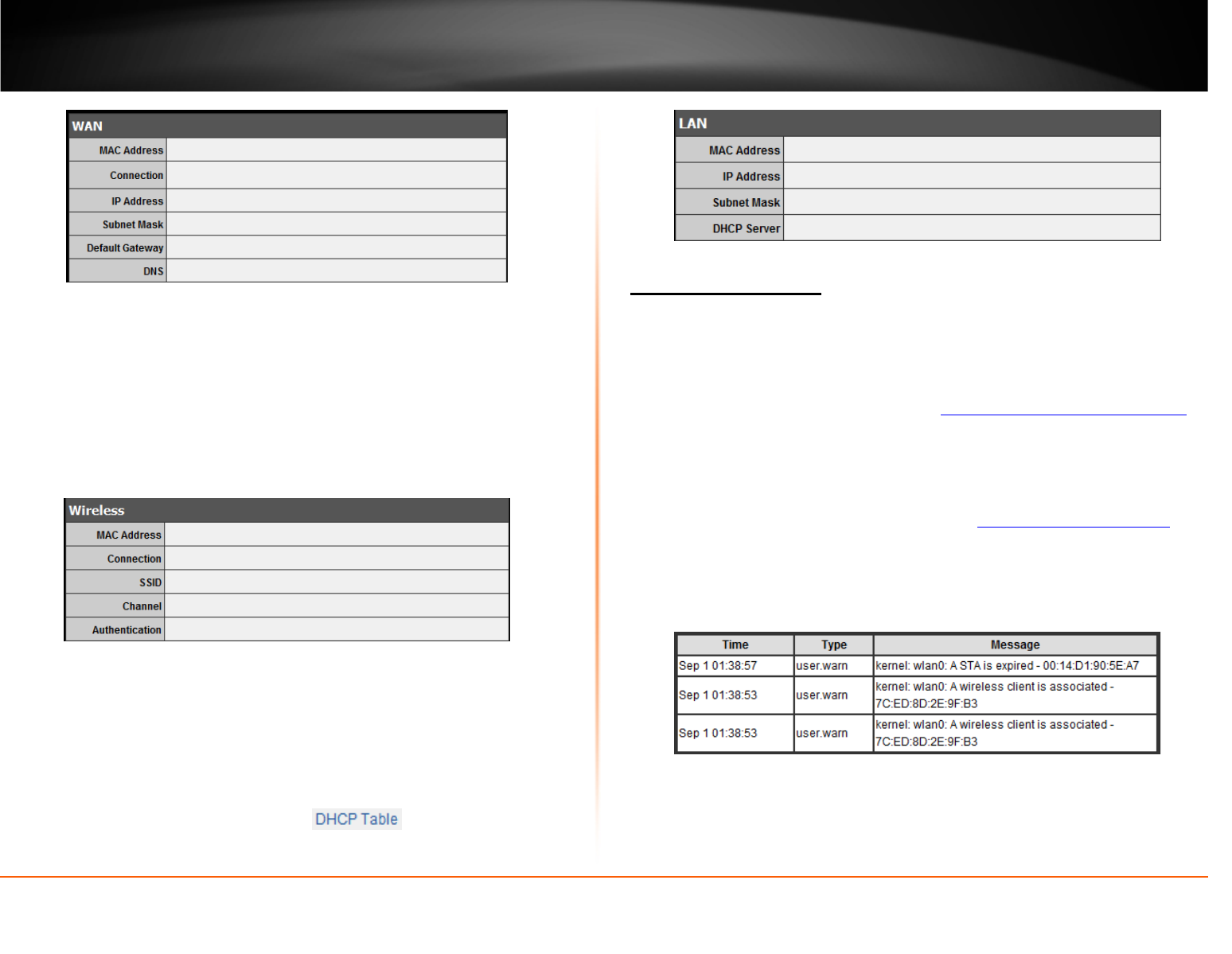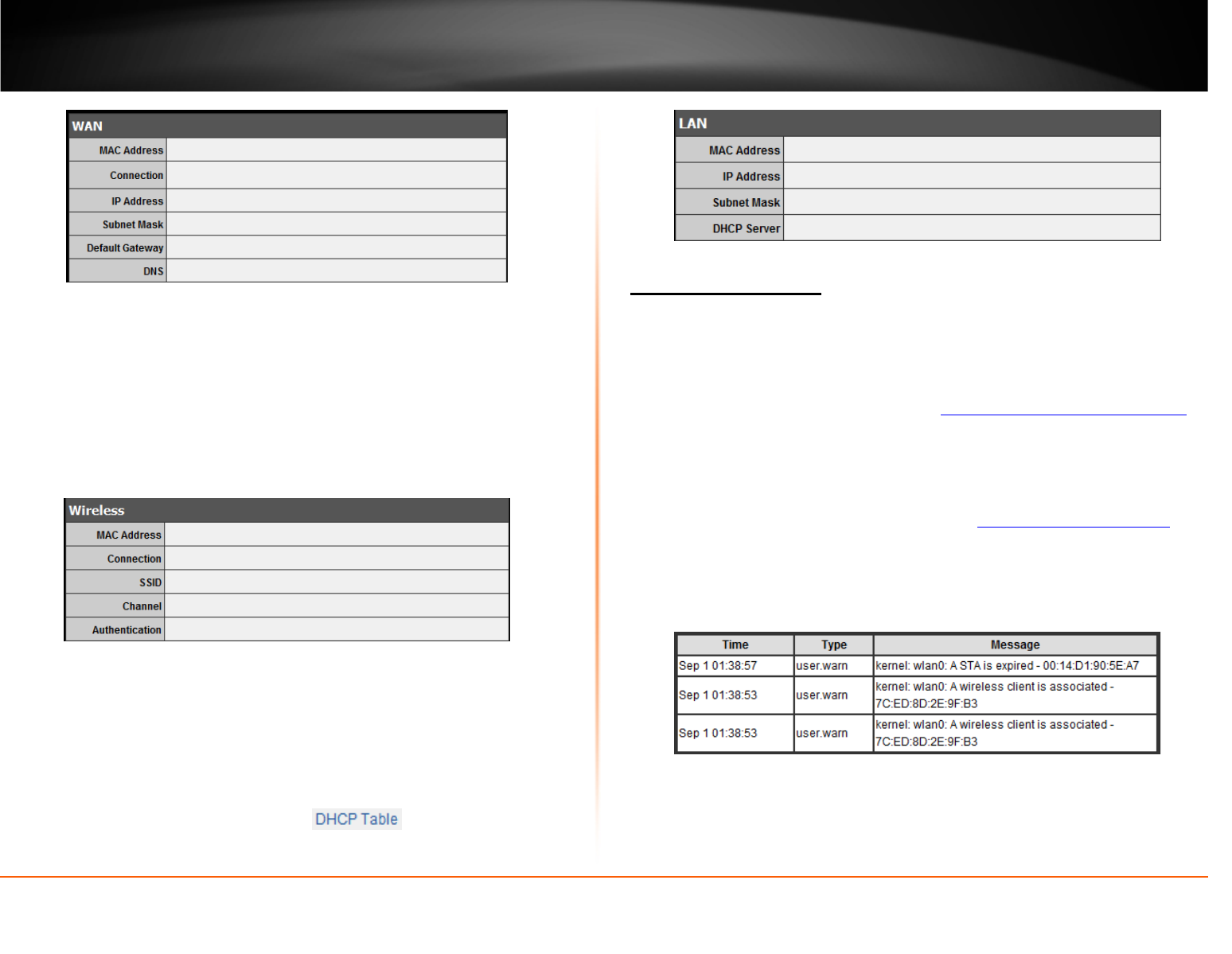
© Copyright 2012 TRENDnet. All Rights Reserved.
TRENDnet User’s Guide
TEW-712BR
39
Wireless Information
• MAC Address – The current MAC address of your router’s wireless or interface
configuration.
• Connection – Displays the status if your wireless functionality on your router is
enabled or disabled.
• SSID – Displays the current wireless network name assigned to your router.
• Channel – Displays the current wireless channel your router is operating.
Authentication – Displays the current wireless security configured on your router.
Wired LAN Information
• MAC Address – The current MAC address of your router’s wired LAN or interface
configuration.
• IP Address - Displays your router’s current IP address.
• Subnet Mask – Displays your router’s current subnet mask.
• DHCP Server - Display your router’s DHCP server status, enabled or disabled, and
provides a link to the DHCP client listing.
View your router log
Status > Log
Your router log can be used to obtain activity information on the functionality of your
router or for troubleshooting purposes.
1. Log into your router management page (see “
Access your router management page”
on page 24).
2. Click on Status and click on Log.
3. Review the device log information.
• Time – Displays the time of the log entry. If the time is inaccurate, make sure to
set the router date and time correctly. (See “
Set your router date and time” on
page 26)
• Type – Displays a notification regarding the type of log.
• Message – Displays the log message.
Router Log Navigation
• First Page – Displays the first page of the log.
• Last Page – Displays the last page of the log.