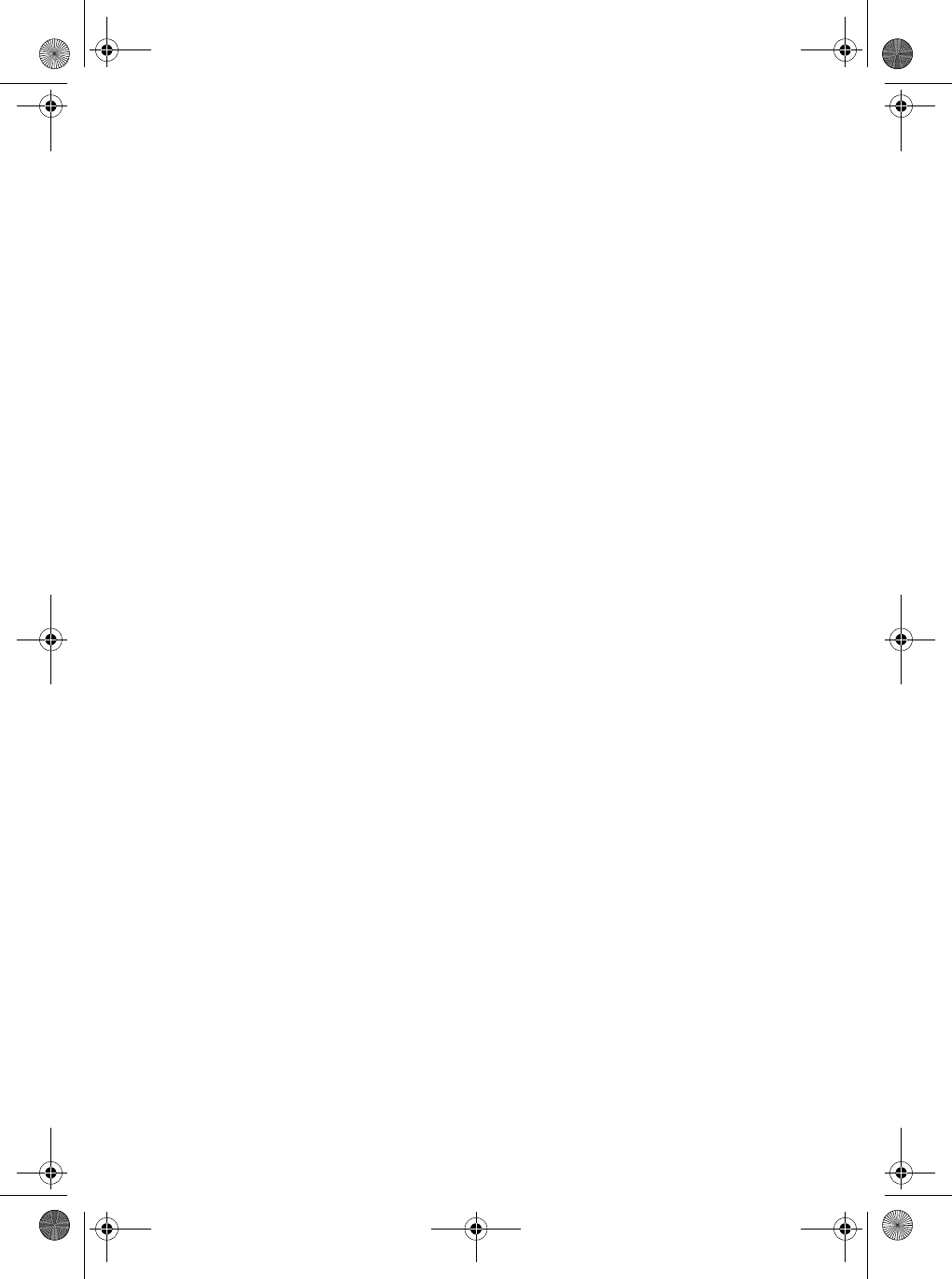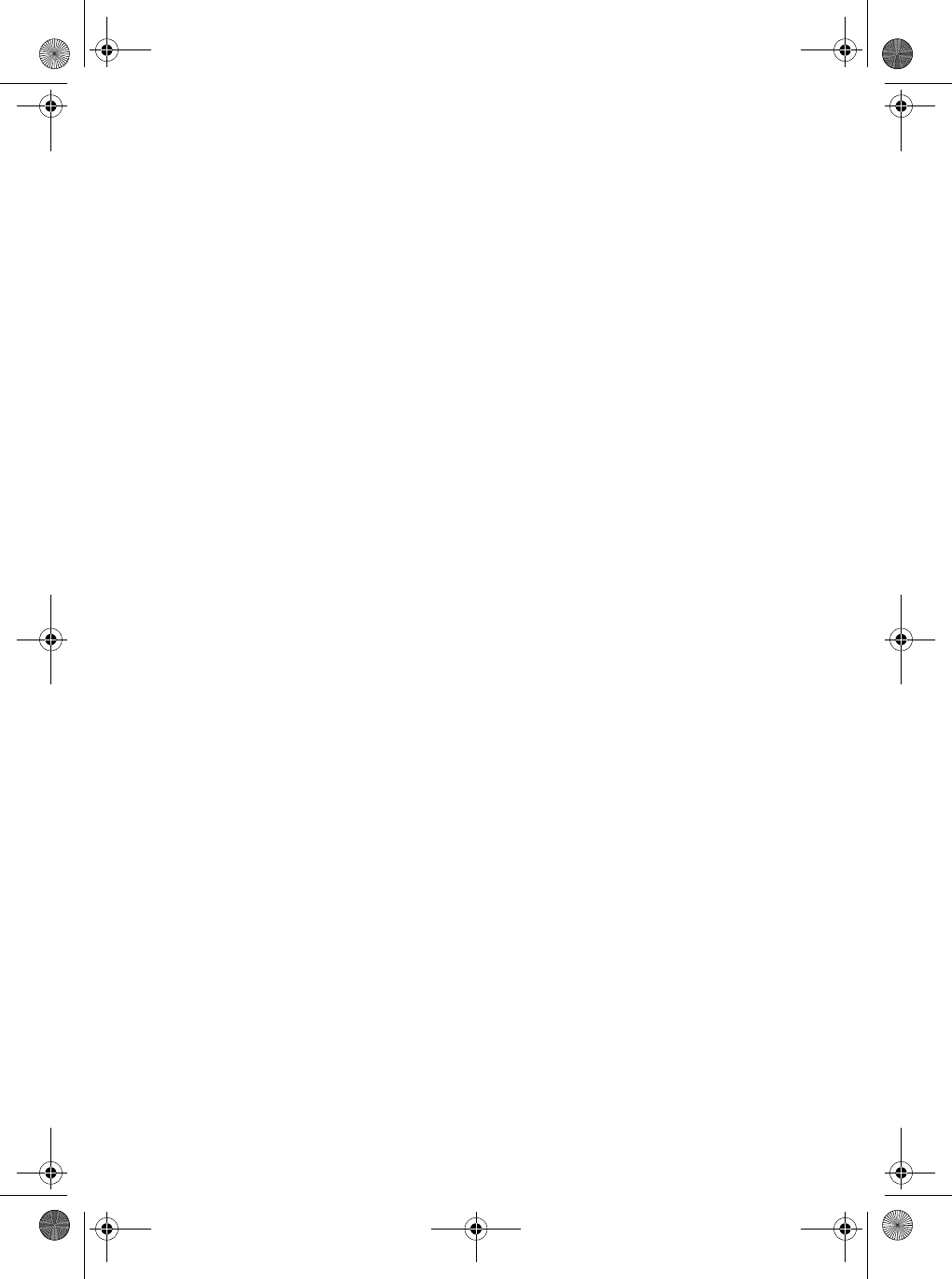
38
Editing a FIPS code
1. Press [MENU].
2. At the
Menu screen, select VHF and press [ENTER].
3. At the
VHF Menu screen, select FIPS Code and press [ENTER].
4. At the
FIPS Menu, select the Code you want to edit. When you
have selected the Code, press [MENU].
5. At the new screen, select
Edit Location and press [ENTER].
6. At the
FIPS xx dialog box, press [ENTER]. Edit the field the
same way as you did when you entered the data.
7. When you have edited all the digits, press [ENTER]. The highlight
will move to the
OK box. Press [ENTER] to accept the entry. If you
do not want this entry, press X to move the highlight to the
Cancel box and press [ENTER].
8. The new code is now saved, and the screen returns to the
FIPS
Menu.
You can now edit another FIPS code, or enter a new one using the
procedures above.
Deleting a FIPS code
1. Press [MENU].
2. At the
Menu screen, select VHF and press [ENTER].
3. At the
VHF Menu screen, select FIPS Code and press [ENTER].
4. At the
FIPS Menu, select the code you want to delete. When you
have selected the code, press [MENU].
5. At the new screen, select
Delete Location and press
[ENTER]. The FIPS Code you selected will be deleted and you will
return to the
FIPS Menu.
6. Press [ESC] twice to return to the VHF screen.
Channel Tag
You can apply a name (such as DISTRESS, PORT OPS, etc.) to each
Marine Channel. You can apply separate names to the channels in the
USA, International, and Canadian channels. The maximum name size is
12 characters. (All Channels come pre-programmed from the factory.)
Note: You cannot add a Channel Tag to the WX channels.
Mystic OM.book Page 38 Wednesday, October 22, 2003 8:59 PM