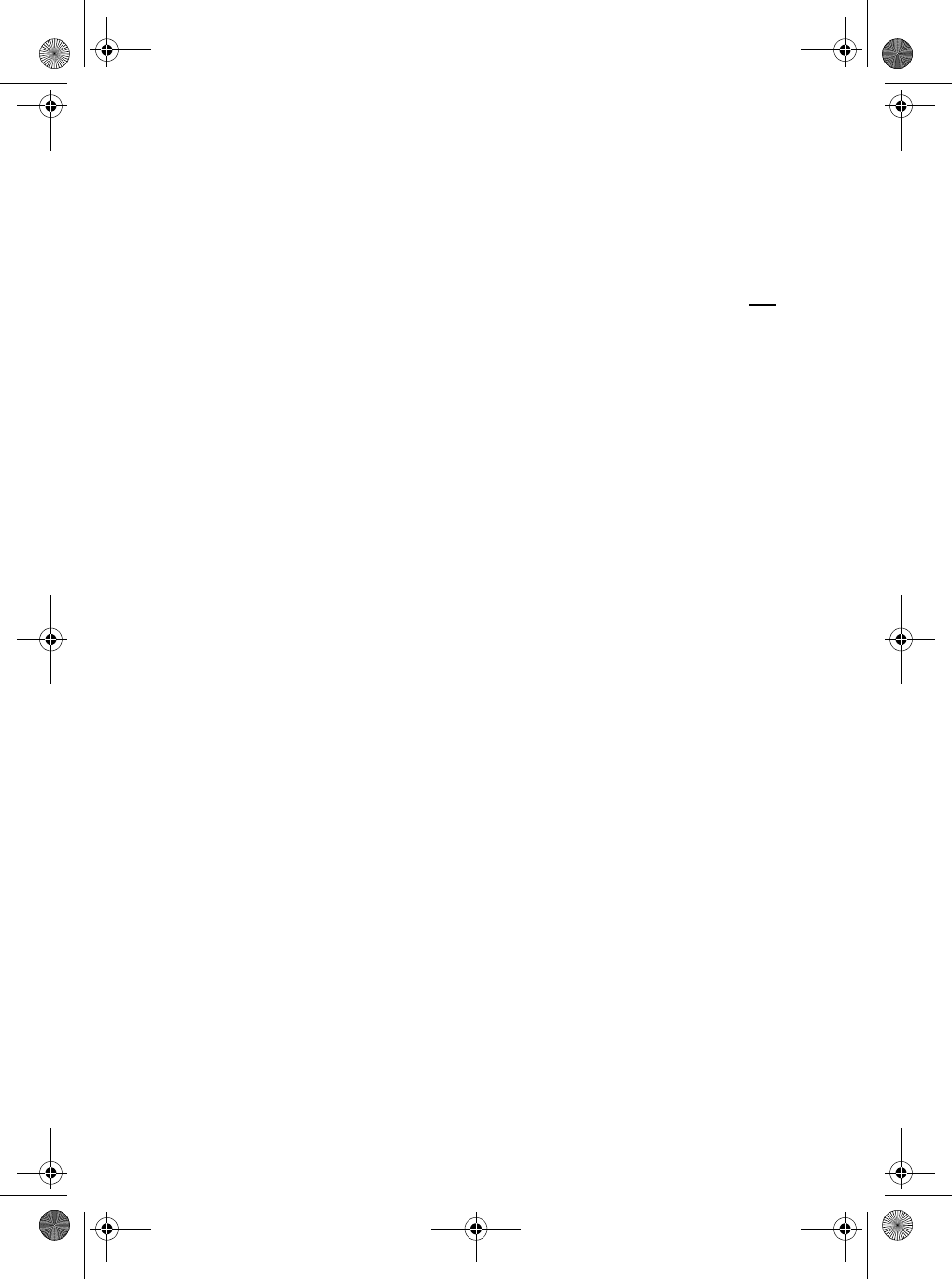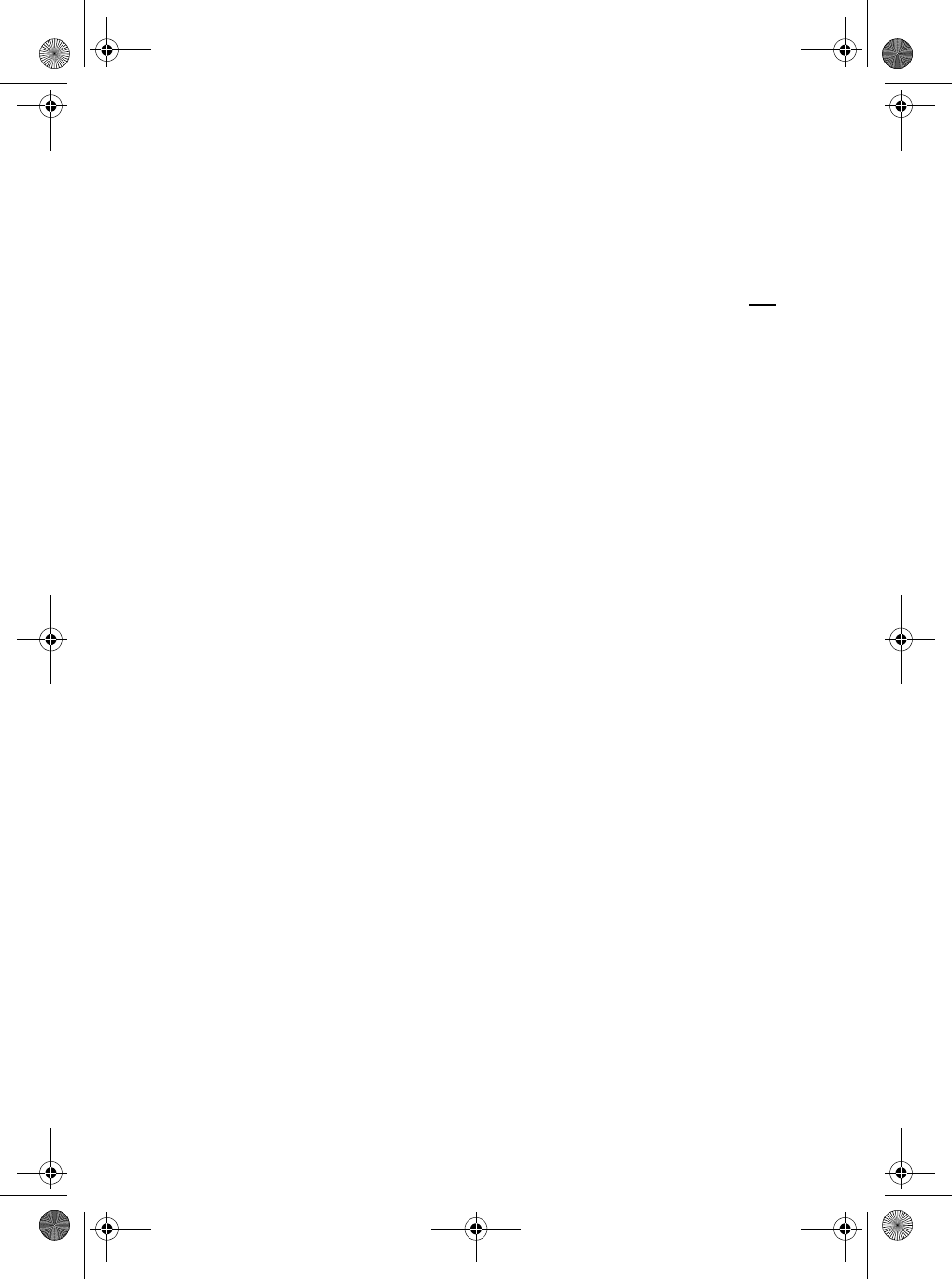
59
Simulate
If you select Simulate, all the features and the functions of the
MYSTIC appear to operate. However, the readings are simulated, not
real time data. You can simulate operations in one of two Modes:
automatic, or manual. In either Mode, Track History will be cleared.
1. Select
Simulate and press [ENTER].
2. At the
Simulate Menu, select Auto or User and press
[ENTER].
a. If you select
Auto, the MYSTIC will function with a predefined
heading and speed.
b. If you select
User, you will be asked to define a desired
simulated heading and speed.
3. To turn off
Simulate, select Off and press [ENTER].
Nav Screens
You can determine which navigation screens are displayed by
selecting them individually from this Menu. The default is all screens
On. Each time you press [ENTER], you see one of the navigation
screens and a selection list. Select either
On or Off to have that
screen displayed or not. When you have finished with all navigation
screens, you are returned to the
Setup Menu.
Coord System
Allows you to set the coordinate system that will be used to display
the position for the primary or secondary position screen. The
available coordinate systems are: Lat/Lon, UTM, OSGB, Irish, Swiss,
Swedish, Finnish, German, French, USNG, MGRS, or User Grid. The
default for the primary position screen is Lat/Lon DEG.MIN.MMM. The
default for the secondary position screen is UTM ((Universal
Transverse Mercator.
Mystic OM.book Page 59 Wednesday, October 22, 2003 8:59 PM