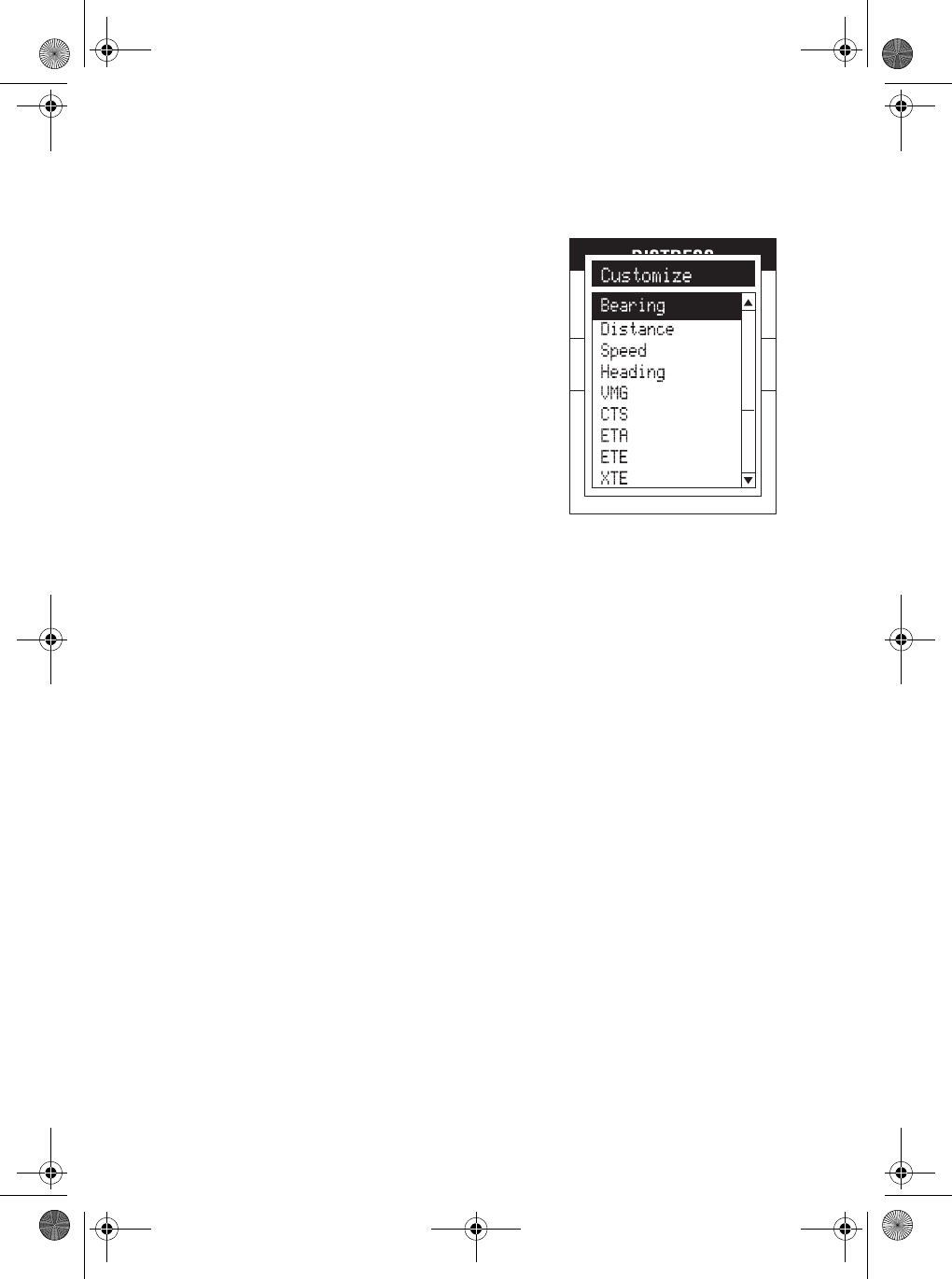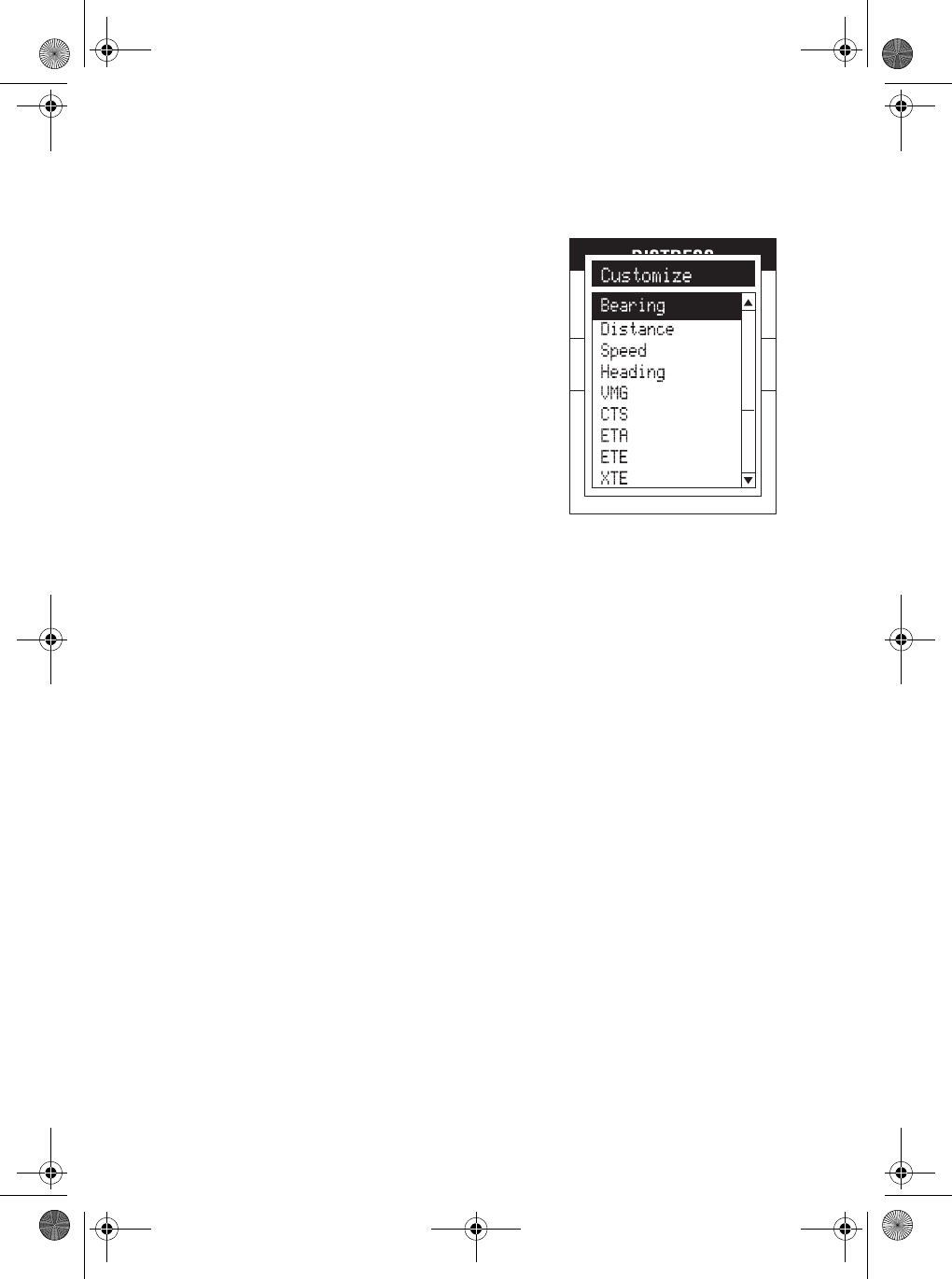
65
5. You will see a list of 17 different data
options. Use S and T to move up and
down the list to select the option you
want to display for the highlighted data
field. Then press [ENTER].
6. You will be returned to the navigation screen with that data field
displaying your selected option, and another data field highlighted.
To customize this field, repeat steps 4. and 5. above. When you
are finished, press [ESC] to return to the navigation screen.
7. You can press [ESC] at any time to exit the customizing process.
This will return you to the navigation screen you were at.
Each of the navigation screens will now be discussed in detail.
Map Screen
The Map screen has two modes: Position and Cursor.
In the Position Mode, the map is centered around your present
position. An arrow cursor indicates your present position, and points in
the direction you are heading. A customizable area is presented at the
bottom of the display.
In the Cursor Mode, you are provided with a movable cursor. The
bottom of the display shows the position of the cursor relative to your
present position. If you move the cursor over any points of interest
(POIs) are also shown. To access the Cursor Mode, press STW or
X. You can then move the cross hair with those keys.A cross hair
appears that can be moved with the same keys.
Mystic OM.book Page 65 Wednesday, October 22, 2003 8:59 PM