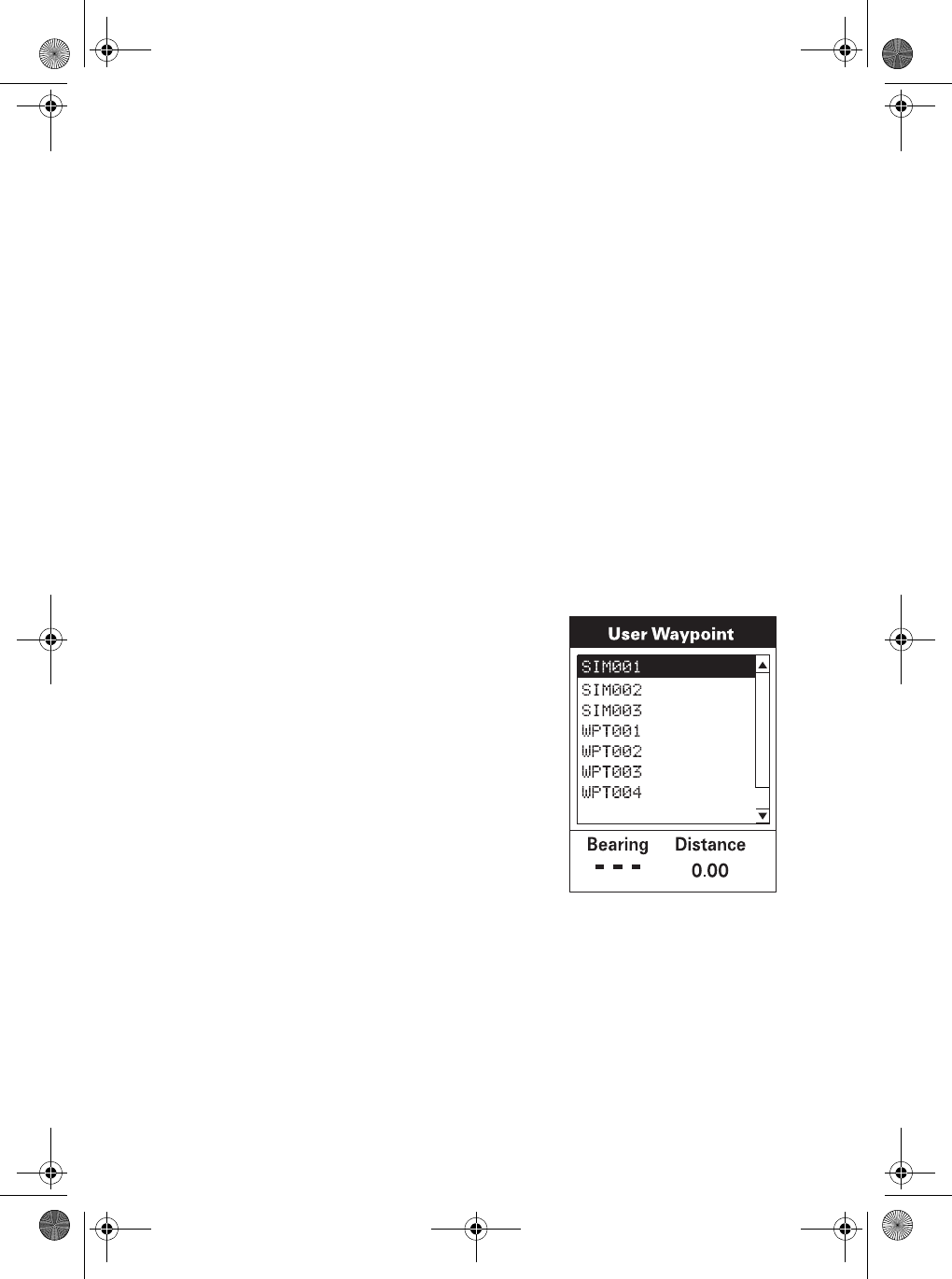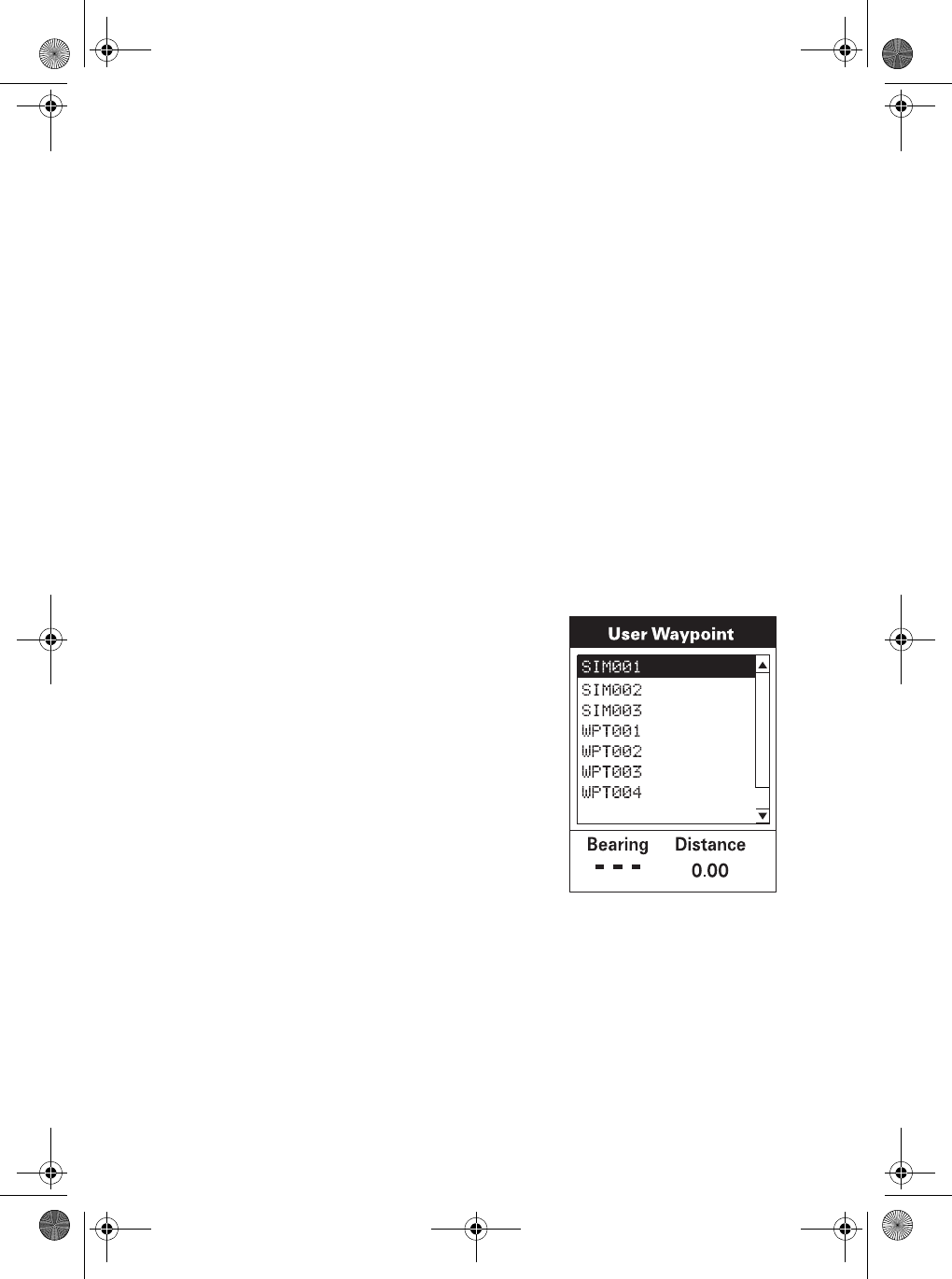
52
2. Select the Waypoint Category.
Use S and T to move the highlight through the list of waypoint
categories. The first category in the list is
User Waypoint.
These are all the waypoints you have already entered into your
MYSTIC. The remaining categories are ones that have waypoints
which have been pre-loaded into your MYSTIC and are stored in
permanent memory.
3. Select Find By.
There are two options of “Find By”: Alphabetical and Nearest To.
Use W or X to select the desired method. Selecting Alphabetical
will display all the waypoints in the category you select in
alphabetic order. Nearest To will display a list of the 20 waypoints
nearest to your position or waypoint you select in order of their
distance away.
4. To select the GOTO Destination
Waypoint from the selected Category
and Find By, press the [ENTER] key. A
list of all the waypoints you have
entered is displayed.
5. Use S or T to highlight the desired destination. You’ll notice the
bottom of the screen shows the Bearing and Distance to the
highlighted destination. Press [ENTER].
Mystic OM.book Page 52 Wednesday, October 22, 2003 8:59 PM