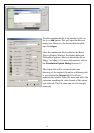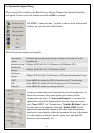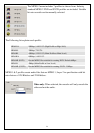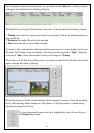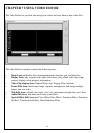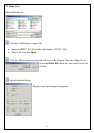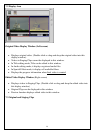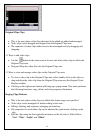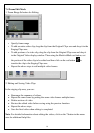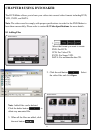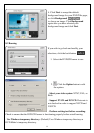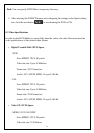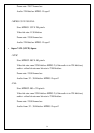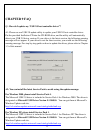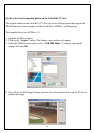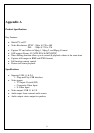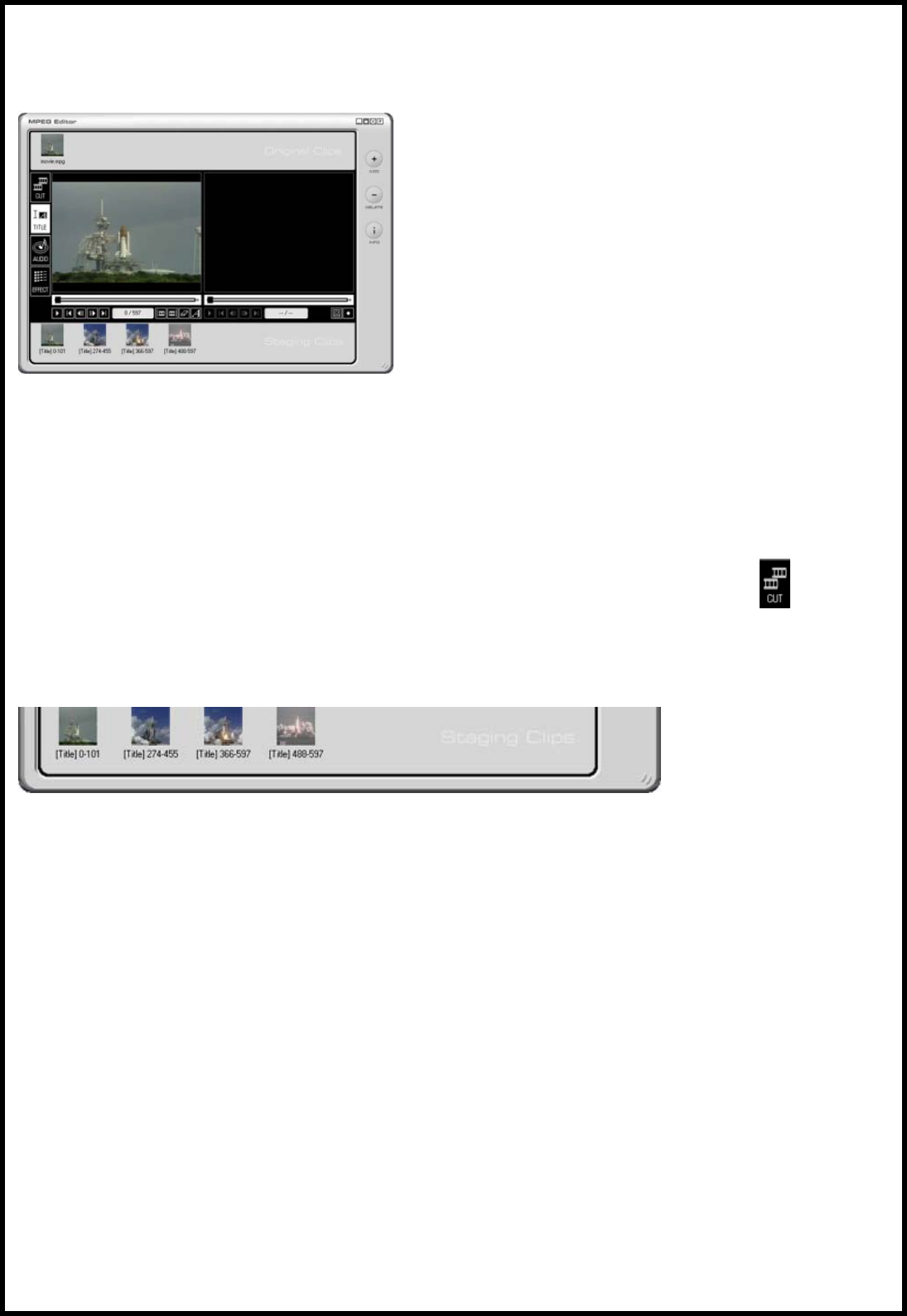
7.4 Frame Edit Mode
1. Frame Range Selection for Editing
• Specify frame range
• To add an entire video clip, drag the clip from the Original Clips area and drop it in the
Staging Clips area.
• To add portions of a video clip, drag the clip from the Original Clips area and drop it
in the Original Video display window. Then using the Mark-in/Mark-out button, cut
the portion of the video clip to be edited and then click on the cut button to
transfer the clip to the Staging Clips area.
• Repeat the above steps to add multiple video frames.
2. Editing and Saving Video Clips
In the staging clip area, you can:
• Rearrange the sequence of videos.
• Repeat the same scene by putting the same video frames multiple times.
• Delete sections of video.
• Review the edited video before saving using the preview function.
• Repeat the above steps.
• Save the final video when editing is completed.
Note: For detailed information about editing the videos, click on the ? button in the menu
area for additional help files.
30